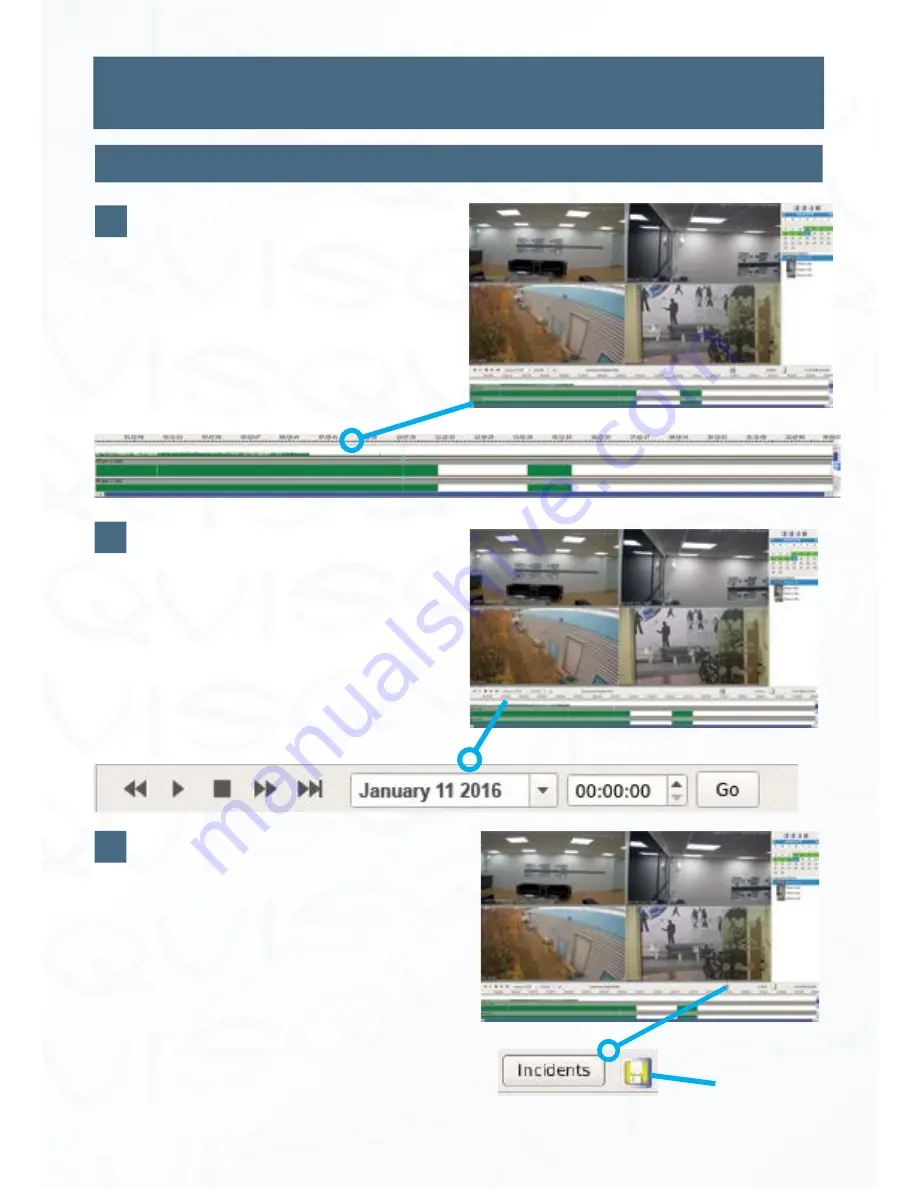
©
Copyright Qvis Labs. All software and documentation rights reserved.
Manual updated February 2016
11
Video Playback Interface
This will show each camera’s (currently
displaying on one of the tiles above)
levels of motion activity during a set
time frame.
Please turn to
Page 16
to see full
explanation on how to use the time line.
Activity Time line
Double click channel shown on the tiles
you wish to use the playback controls
upon. Use the playback controls to
rewind, fast-forward, pause, resume, and
step forward video footage.
You can also select the precise time and
date of the footage you wish to view.
Using the Playback Controls and
Time & Date Selection
By clicking the incident button you will be
able to create an incident record list, so
you can refer back to it when you want
to re-examine recorded footage. Please
go to
Pages 18-19
for a full explanation of
incident records.
The button next to it will allow you to
back-up the record list you have created.
Please go to
Pages 21-22
for a full
explanation.
Incidents Records
Incident
Records
backup
button
Each Part Explained
4
5
6


























