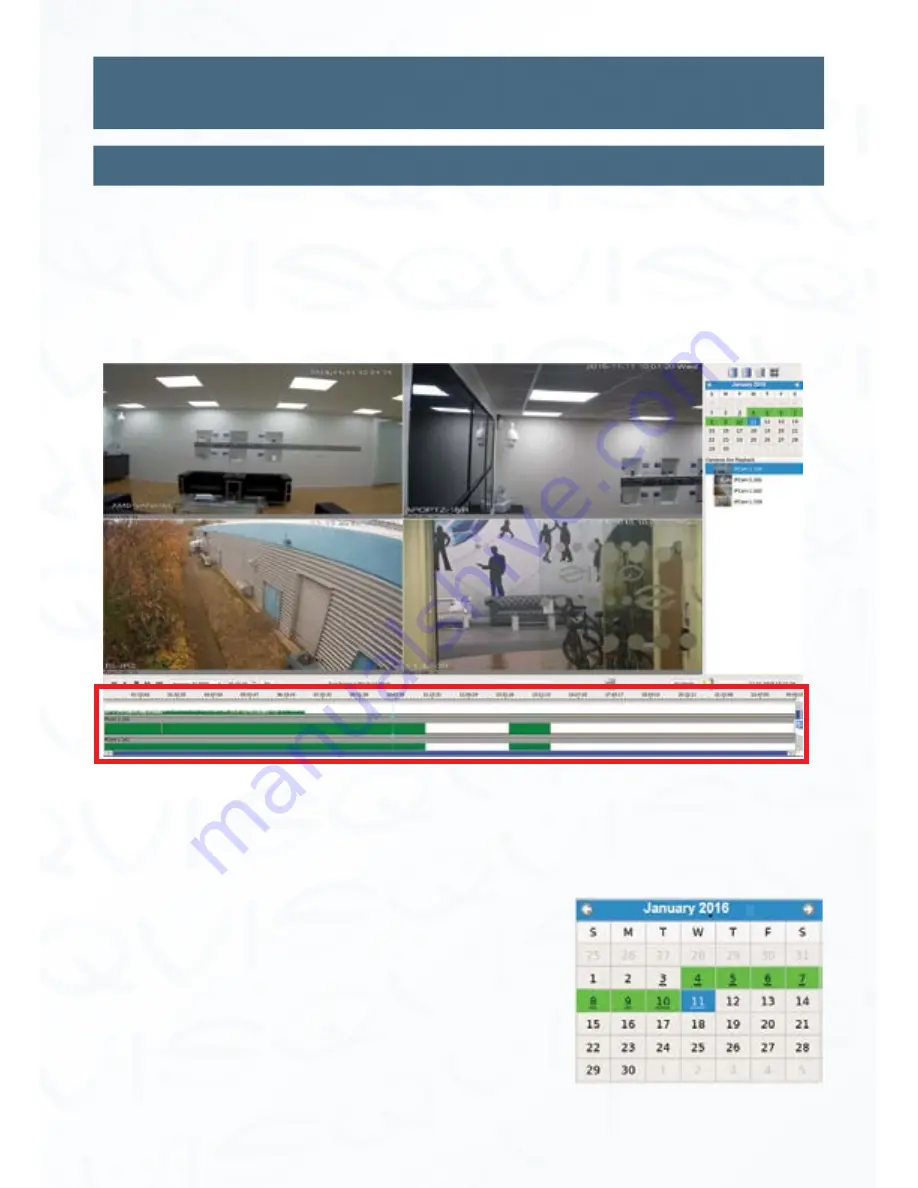
©
Copyright Qvis Labs. All software and documentation rights reserved.
Manual updated February 2016
16
Video Playback Interface
Playback Time line
As part of the newly updated intuitive playback interface is the incident time line. This is
found at the bottom of the playback interface and allows you to search for specific incidents
within a specific time frame. The time line will display detected movement as green level
bars during a 24 hour period. This chapter will show you how to use it.
Time line is highlighted by the red box below:
For each camera displayed within each video tile, an incident time line will appear in the
section at the bottom of the playback interface. Use the scroll bar to find the camera
footage time line you want.
Firstly select the day on the calendar you wish to view
the video footage from. The time line(s) will then display
movement activity if the camera’s has been set up to
detect motion. Please see
Page 37 ‘IP Cameras - IP
Camera: Video Quality & Motion’
to be shown how to
setup motion detection on cameras connected to the NVR.






























