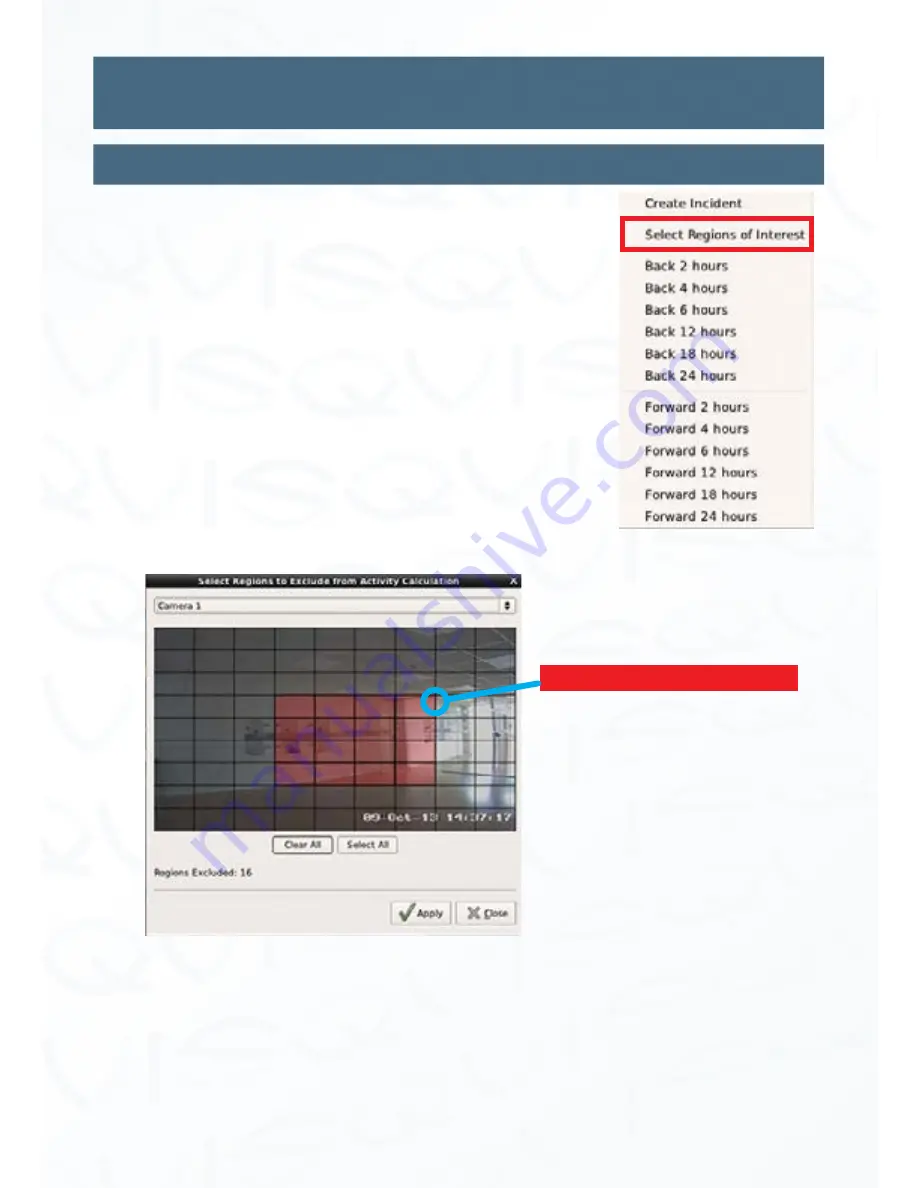
©
Copyright Qvis Labs. All software and documentation rights reserved.
Manual updated February 2016
23
Video Playback Interface
Motion Exclusion Search On Playback
In order to recognise incidents of activity upon the camera’s
video footage, with even greater efficiency, we have included a
motion exclusion tool.
This tool allows you to select areas of the video footage, from
each individual camera, to exclude any motion detection pickup
to be displayed on the time line.
To set the motion exclusion sectors on each camera; click the
right mouse button when the cursor is above the time line
section of the playback interface. The option panel will appear,
and you will need to select ‘
Select Regions of Interest
’ as shown
to the right in the red box.
The panel below will then appear. If you click on a square tile it will highlight in red.
The selected red tiles are used to mark the area that you would like to be excluded from a
recording even if motion is detected.
You can bring down a list of all the connected cameras from the tab at the top of this
window.
When you have completed creating your exclusion areas, click ‘
Apply
’ and then click ‘
Close
’
to switch back to the main playback interface.
Red = Excluded motion area






























