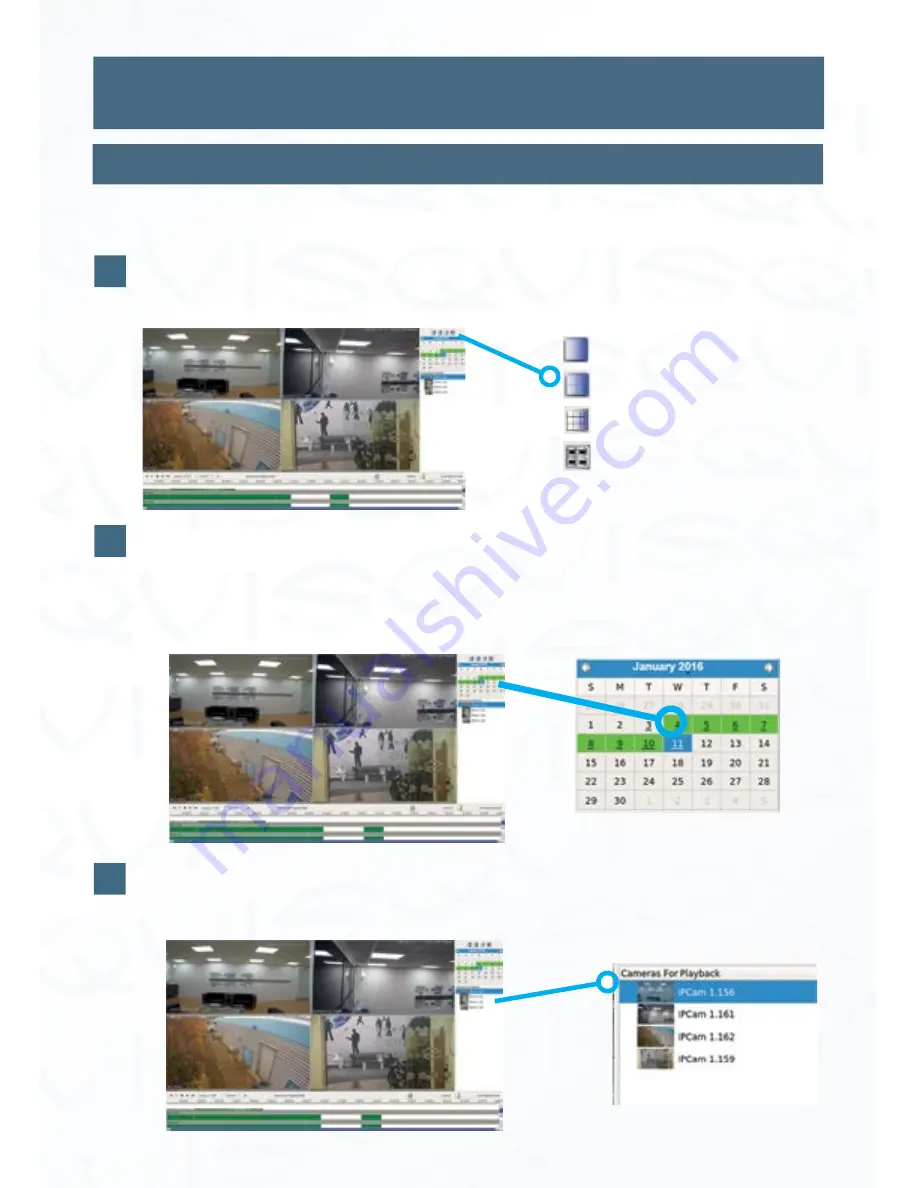
©
Copyright Qvis Labs. All software and documentation rights reserved.
Manual updated February 2016
10
Each Part Explained
Video Playback Interface
View all IP cameras on your NVR (up to 36 cameras on a Terminator G620, up to 24
on the Genisys).
Select tiling view for playback
Select which month and day you would like to playback footage from. The size
of the HDD dictates overall length of footage stored. Dates highlighted in green
represent recorded footage is available for that day, blue date indicates the day you
have selected, grey date indicates no footage recorded.
Calendar
This will show thumbnails of what cameras are connected to the
NVR. You can drag and drop these in to the tiles to view.
Select Cameras For Playback
This chapter will explain the step by step process of playing back recorded footage in order
to examine it for motion incidents.
1
2
3
= Full screen
= 2x2 tiling
= 3X3 tiling
=
Populate tiles (All connected
cameras will be shown on
tiles. Maximum of 36 tiles)

























