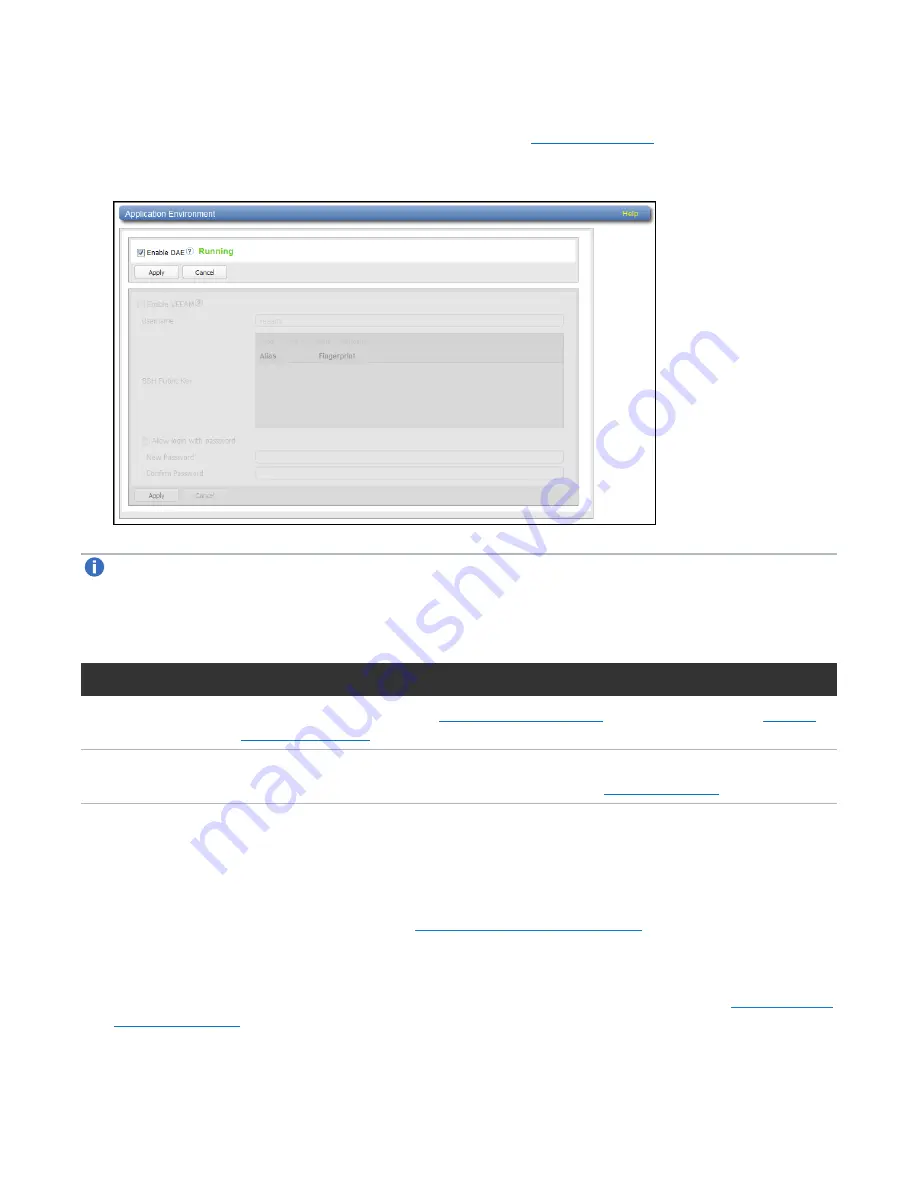
Chapter 9: Configuration
System
Quantum DXi4700 User’s Guide
327
4. Navigate back to the
App Specific
page (
Configuration > System > App Specific
). DAE will now
be enabled with a status of
Running
or
Not Running
).
Figure 208:
Application Environment - DAE Enabled
Note:
If DAE is not running, refer to the Troubleshooting DAE section below.
Troubleshooting DAE
If you encounter problems when enabling the DAE feature, see the table below for troubleshooting steps:
Problem
Corrective Action
System alerts
) that were generated when enabling DAE.
System memory
Depending on the current system configuration, additional memory may be required to run
DAE, or the additional memory was installed incorrectly.
Disable DAE
To disable DAE:
1. Clear the the
Enable DAE
Figure 206 on the previous page
)
2. Click
Apply
.
A dialog box appears stating that the system will require a reboot. Click
Yes
. A reboot banner will
display during the reboot. Once the reboot is complete the login window will appear (see
).






























