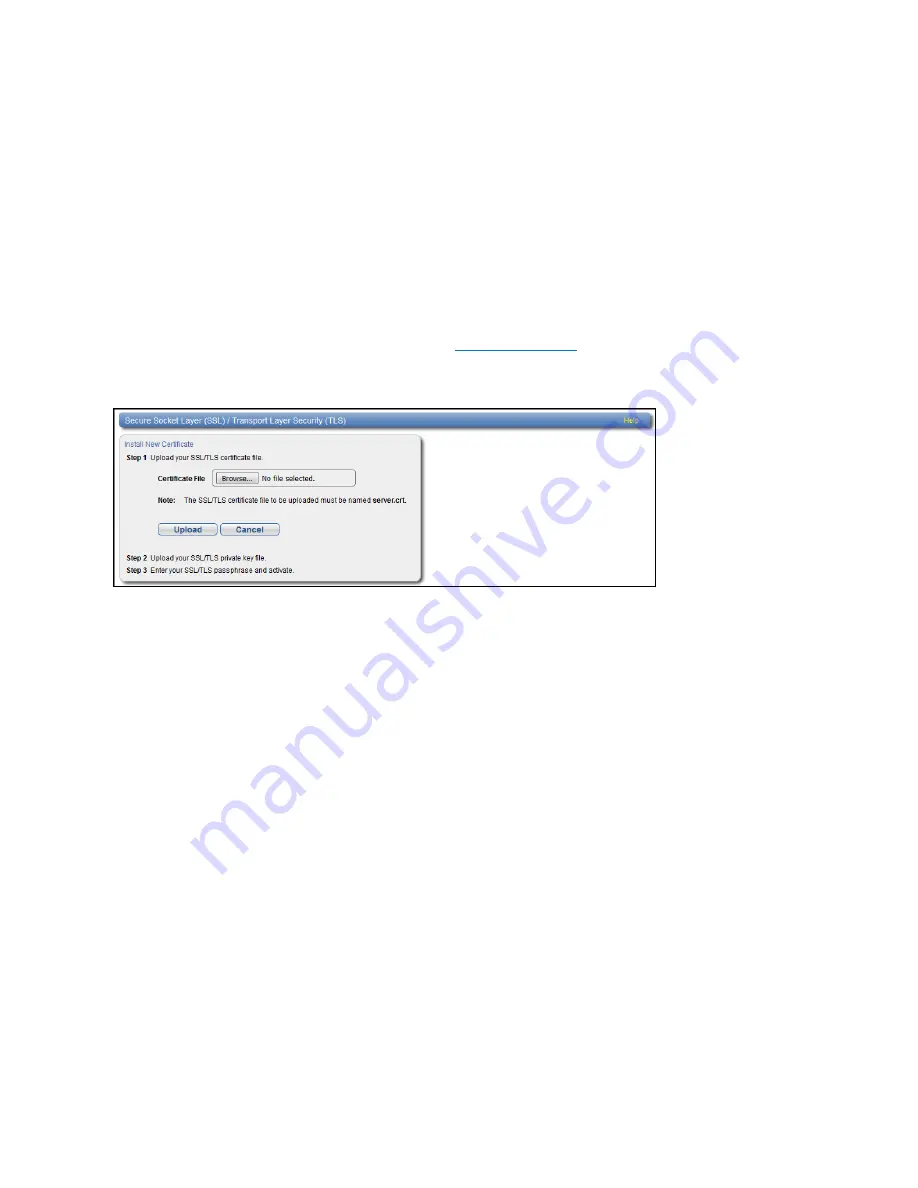
Chapter 9: Configuration
System
Quantum DXi4700 User’s Guide
315
Web site, click
Continue
. This suppresses the warnings until you restart your Web browser.
l
Firefox and Chrome
- If the
Secure Connection Failed
dialog box displays, click the link at the bottom
of the dialog box and follow the instructions to add an exception for your DXi4700.
Installing an SSL/TLS Certificate
You can purchase and install your own custom SSL/TLS certificate in order to take advantage of server
authentication in addition to encrypted communication on the DXi4700.
To install an SSL/TLS certificate:
1. Under
Certificate
, click
New
.
The
Install New Certificate
).
Figure 196:
Install New Certificate Page
2. In the
Certificate File
box, type the location and filename of the new SSL/TLS certificate file.
Or click
Browse
to browse the system and locate the SSL/TLS certificate file. The SSL/TLS certificate
file must be named
server.crt
.
3. Click
Upload
.
4. Type your SSL/TLS private key and press
<Enter>
.
5. Type your SSL/TLS passphrase and press
<Enter>
.
A
Successful Upload
page displays stating that the SSL/TLS certificate file has been installed on the
system.
6. Click
OK
.
The certificate displays in the
Certificate
section.
Data Encryption
The
Data Encryption
page allows you to select the type of encryption to use for Replication, OST, and
Accent data transfers. Data sent from the media server (OST/Accent) or source DXi (Replication) to the DXi
can be encrypted using AES (Advanced Encryption Standard) encryption methods.






























