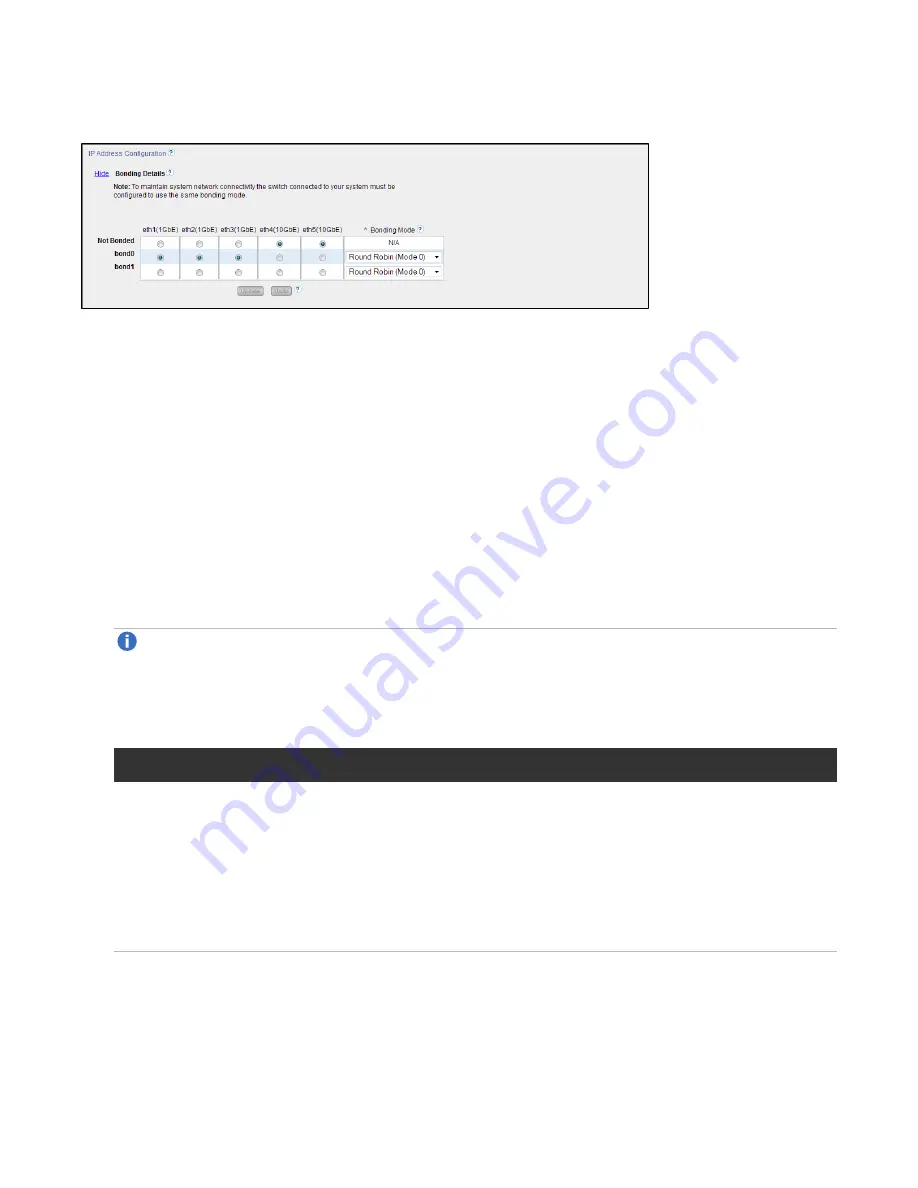
Chapter 9: Configuration
System
Quantum DXi4700 User’s Guide
293
Figure 183:
Network Page: Bonding Details
1. If necessary, click the
Show
link to show the bonding details table.
2. For each available bonded device (
bond0
,
bond1
, and so on), select two or more Ethernet ports with
the same link speed to assign to the bond. Or select
Not Bonded
to leave a port unassigned to any
bond.
If no ports are assigned to a bond, the bond cannot be configured. That is, settings cannot be entered
for the bond in the
Interface Details
or
IP Address
tables because no Ethernet ports are assigned to
the device.
All ports assigned to the same device are bonded together into a single logical port. For example, if you
select
bond0
for port
eth0
and port
eth1
, both ports are bonded together in the
bond0
device. A
bonded device can contain two or more ports.
All ports associated with a bond must have the same link speed (1GbE or 10GbE).
3. For each bonded device, specify the bonding mode:
Note:
To maintain network connectivity, the switch connected to the DXi4700 must be configured
to use the same bonding mode. The best time to change the bonding mode on the switch is during
the next reboot of your system, after saving the new network settings. Changing the bonding mode
on the switch before saving these settings and rebooting may result in the loss of network
connectivity to the system.
Bonding Mode
Description
Round Robin (Mode 0)
This option sends Ethernet frames using the bonded Ethernet ports with a
valid MII link. Frames are sent in a round-robin fashion, starting with the
first slave device and then the rest of the devices. This only applies to the
traffic sent from the DXi4700. The Ethernet switch needs to aggregate
the ports, so the connected ports are treated as a logical port. The DXi
frame reception is completely dependent on the transmission algorithm of
the Ethernet switch. The bonding mechanism does not balance the frame
reception.
















































