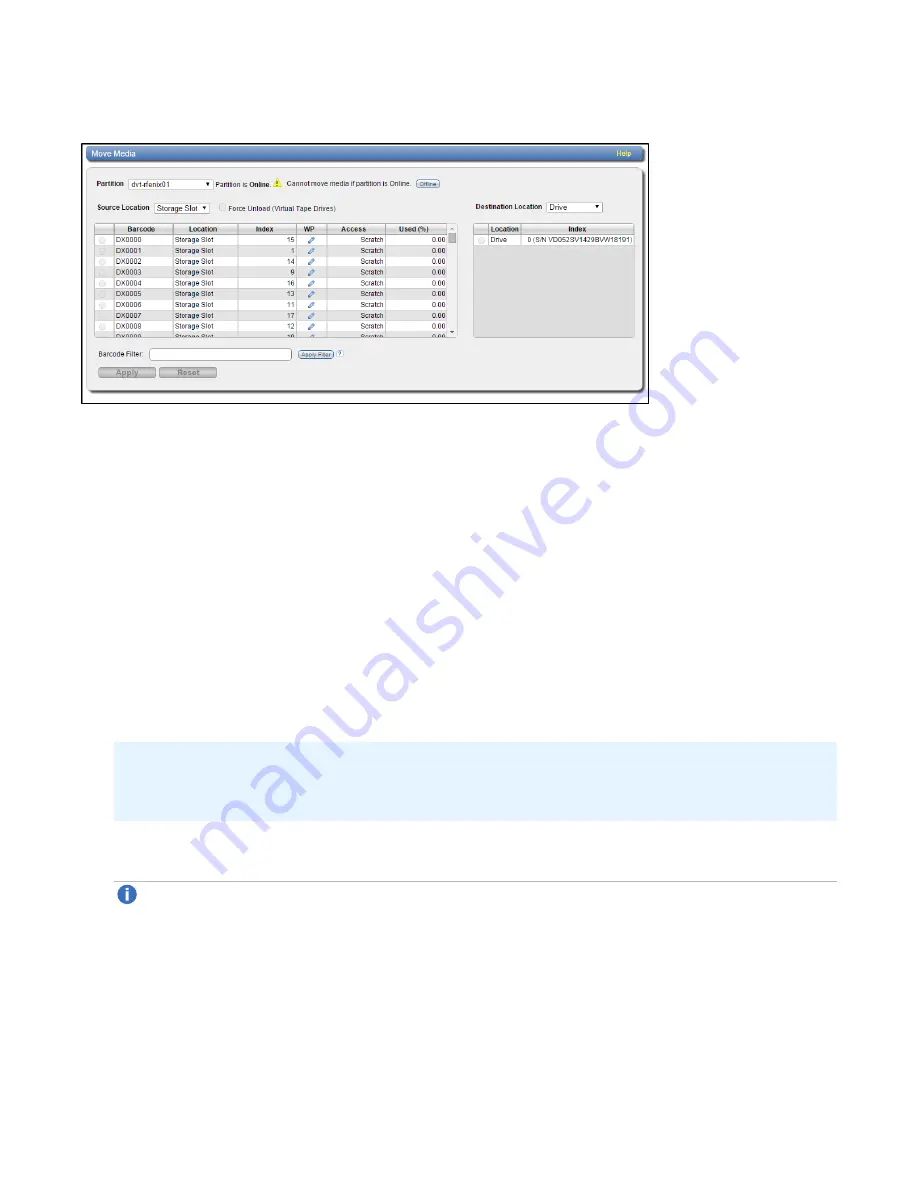
Chapter 9: Configuration
VTL Configuration
Quantum DXi4700 User’s Guide
221
Figure 140:
Media Move Page
To move a virtual tape cartridge:
1. In the
Partition
drop-down box, select the partition that contains the cartridge to move.
2. If the partition is online, click
Offline
to take the partition offline. To move media, the partition must be
offline.
3. In the
Source Location
drop-down box, select the type of location you want to move a cartridge from
(
Drive
,
Storage Slot
,
I/E Slot
).
4. (Optional) If you are moving a cartridge from a drive, select the
Force Unload (Virtual Tape Drives)
check box to force the drive to unload the cartridge before ejecting it.
5. (Optional) To reduce the number of cartridges displayed in the table, enter a barcode or barcode range
in the
Barcode Filter
box and click
Apply Filter
.
Use a hyphen (
-
) to indicate a range, and use an asterisk (*) to indicate a wildcard. Separate multiple
entries with commas, and do not use spaces.
Example:
Enter
AAA*
to display all cartridge barcodes beginning with AAA. Or enter
AAA010-
AAA020
to display all barcodes in the specified range. Click the
Quick Tip
icon
[?]
for additional
examples.
6. Select the cartridge to move from the source location.
Note:
If necessary, use the controls at the bottom of the table to navigate between multiple pages
of results. Select the number of rows to display in the
Show
drop-down box.
7. In the
Destination Location
drop-down box, select the type of location you want to move the cartridge
to (
Drive
,
Storage Slot
,
I/E Slot
).
8. Select the destination location to move the cartridge to.






























