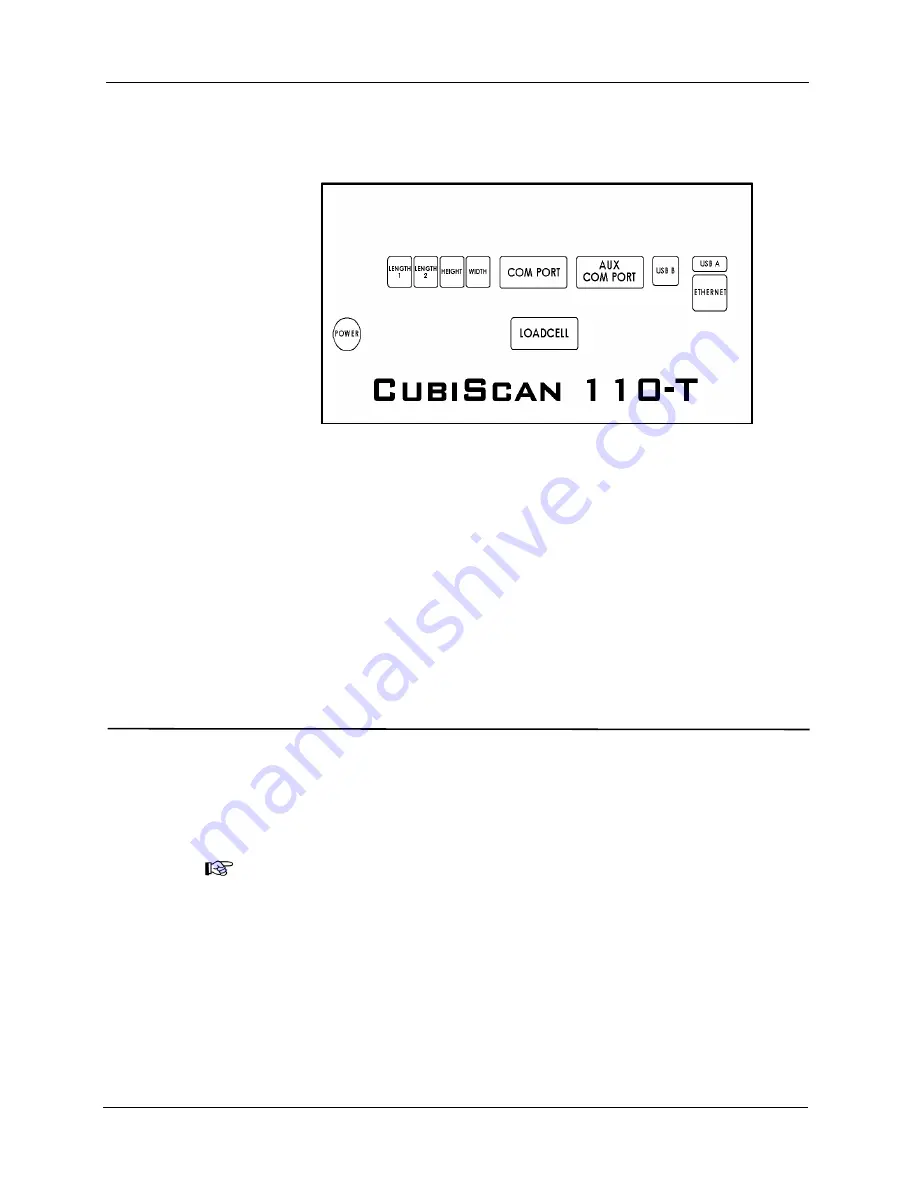
Setup
Connecting to a Barcode Scanner (Optional)
CubiScan 110-T
13
3. The CubiScan controller is located just behind the control panel at the
front of the base. Connect one end of the serial cable to the serial
connector on the back of the CubiScan controller, as shown below.
4. Locate a free serial port on the back of your computer and connect the
other end of the serial cable to the port.
5. To secure the serial cable, tighten the screws (two on each connector) at
both ends of the cable. It is important that the cable be secure.
For information on the serial cable pin-outs, refer to cable pin assignments
on
Connecting to a Barcode Scanner (Optional)
The CubiScan 110-T has an additional USB port for connecting to a barcode
scanner. To connect the CubiScan to a barcode scanner, complete the
following steps.
N
OTE
This barcode connection option is for non-Qbit software users. If you are using
Qbit software, you will connect the barcode scanner directly to the PC.
1. Route the barcode scanner USB cable under the CubiScan base so it
cannot be crushed, bent, or pulled loose.
2. The CubiSan controller is located just behind the control panel at the
front of the base. Connect the free end of the cable to the barcode
Figure 8
Back of Controller






























