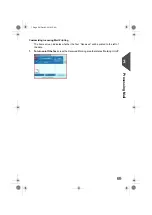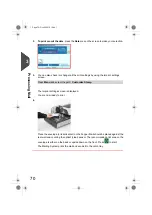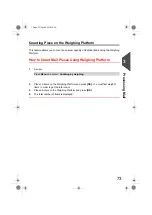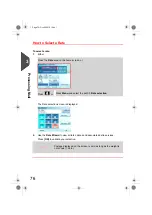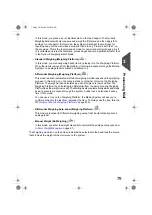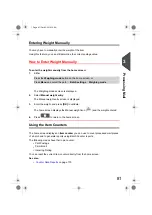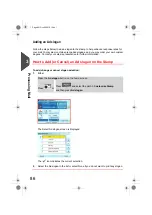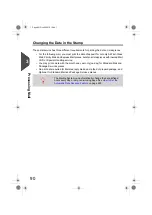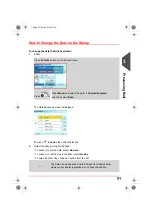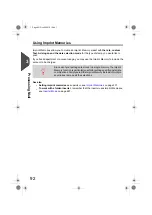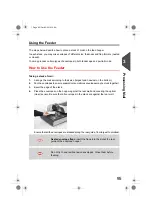How to Reset the Item Counter
To reset the current item counter:
1.
On the Print Mode home screen:
Touch the
Reset counter
area
A confirmation screen is displayed.
When in Permit Mail Print Mode, a preliminary screen allows you
to view or print a report before resetting (historic reports for the
previous two batches are available). See
on page 176.
2.
Press
[OK]
to confirm, otherwise press
Cancel
.
The item counter of the current Print Mode is reset.
Or, to reset any item counter:
1.
As a user:
Press
Menu
and select the path:
Batch settings
Batch counters
2.
Select the counter you want to reset and press
[OK]
.
A confirmation screen is displayed.
3.
Press
[OK]
to confirm, otherwise press
Cancel
.
82
| Page 82 | Oct-05-2016 10:44 |
3
Processing
Summary of Contents for IS-5000
Page 1: ...User Guide IS 5000 Mailing Systems with iMeterTM Postage Meter User Guide ...
Page 5: ... Page 4 TOC Oct 05 2016 10 44 ...
Page 7: ......
Page 13: ......
Page 15: ......
Page 35: ......
Page 106: ...5 Adjust the high stack guide 3 Processing Mail 101 Page 101 Oct 05 2016 10 44 ...
Page 117: ......
Page 123: ...4 e ...
Page 205: ......
Page 219: ......
Page 223: ......
Page 250: ...Geodesic map 8 Configuring the System 245 Page 245 Oct 05 2016 10 44 ...
Page 251: ...Geodesic codes 246 Page 246 Oct 05 2016 10 44 8 Configuring the System ...
Page 279: ......
Page 281: ......
Page 301: ......
Page 321: ......
Page 335: ......
Page 337: ......
Page 341: ...Base Stacker Power 336 Page 336 Oct 05 2016 10 44 12 System Specifications ...
Page 363: ...4146016R h 07 11 2019 ...
Page 364: ...4146016R h 07 11 2019 ...