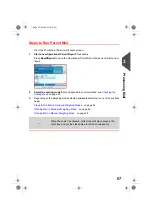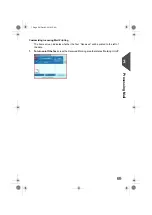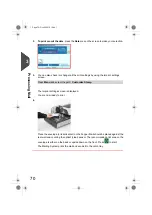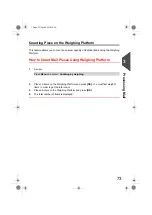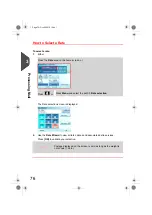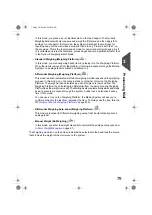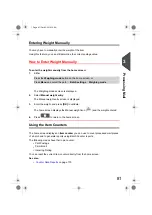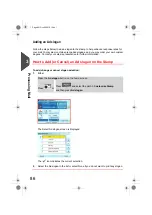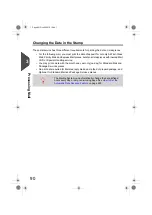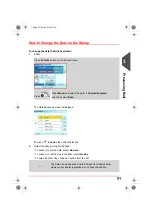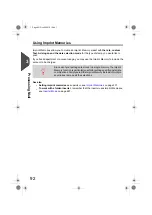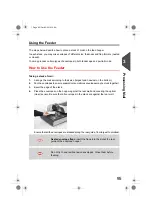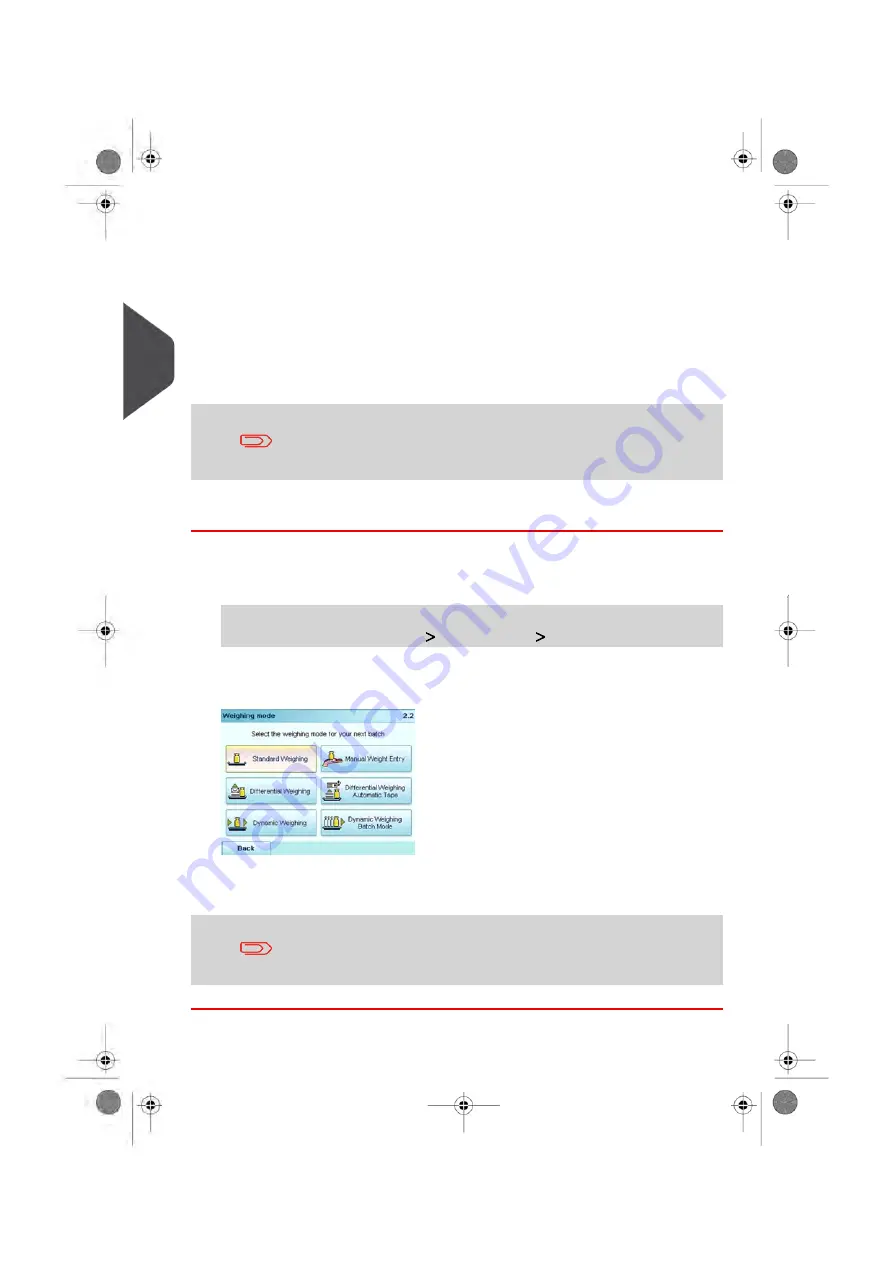
Changing the Weighing Mode
At start-up, the system will select the default weighing mode set by the supervisor.
See also
• To change the default weighing mode as supervisor, see
on page 225.
To change the weighing mode for a different type of batch of mail, see
on page 77, follow the procedure below.
If the WP automatic selection is activated (see
on page 241), you can change, from the home
screen, the weighing mode to Standard Weighing (WP) by putting
a mail piece on the Weighing Platform.
How to Change the Weighing Mode
To change the weighing mode from the home screen:
1.
Either:
Press the
Weighing mode
button on the screen, or
Press
Menu
and select the path:
Batch settings
Weighing Mode
The Weighing modes screen is displayed.
2.
Select the weighing mode.
If you select the option Differential Weighing Auto-Tape option,
make sure the Internal Label Dispenser is properly filled with labels.
See
How to Fill the Internal Label Dispenser
on page 108.
80
| Page 80 | Oct-05-2016 10:44 |
3
Processing
Summary of Contents for IS-5000
Page 1: ...User Guide IS 5000 Mailing Systems with iMeterTM Postage Meter User Guide ...
Page 5: ... Page 4 TOC Oct 05 2016 10 44 ...
Page 7: ......
Page 13: ......
Page 15: ......
Page 35: ......
Page 106: ...5 Adjust the high stack guide 3 Processing Mail 101 Page 101 Oct 05 2016 10 44 ...
Page 117: ......
Page 123: ...4 e ...
Page 205: ......
Page 219: ......
Page 223: ......
Page 250: ...Geodesic map 8 Configuring the System 245 Page 245 Oct 05 2016 10 44 ...
Page 251: ...Geodesic codes 246 Page 246 Oct 05 2016 10 44 8 Configuring the System ...
Page 279: ......
Page 281: ......
Page 301: ......
Page 321: ......
Page 335: ......
Page 337: ......
Page 341: ...Base Stacker Power 336 Page 336 Oct 05 2016 10 44 12 System Specifications ...
Page 363: ...4146016R h 07 11 2019 ...
Page 364: ...4146016R h 07 11 2019 ...