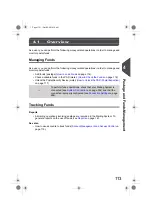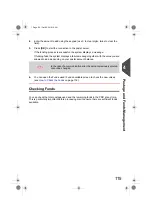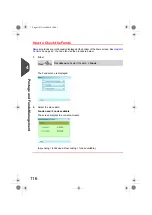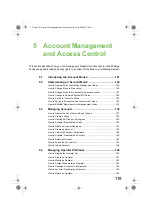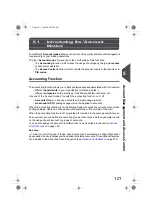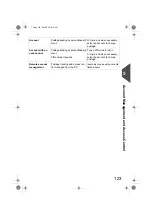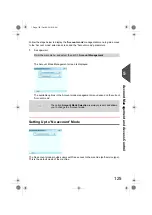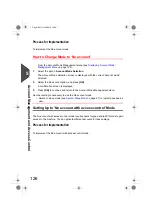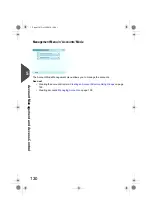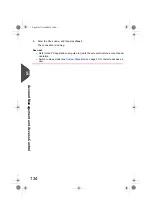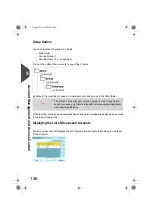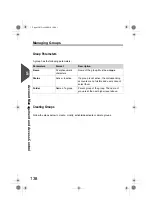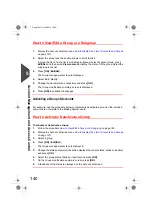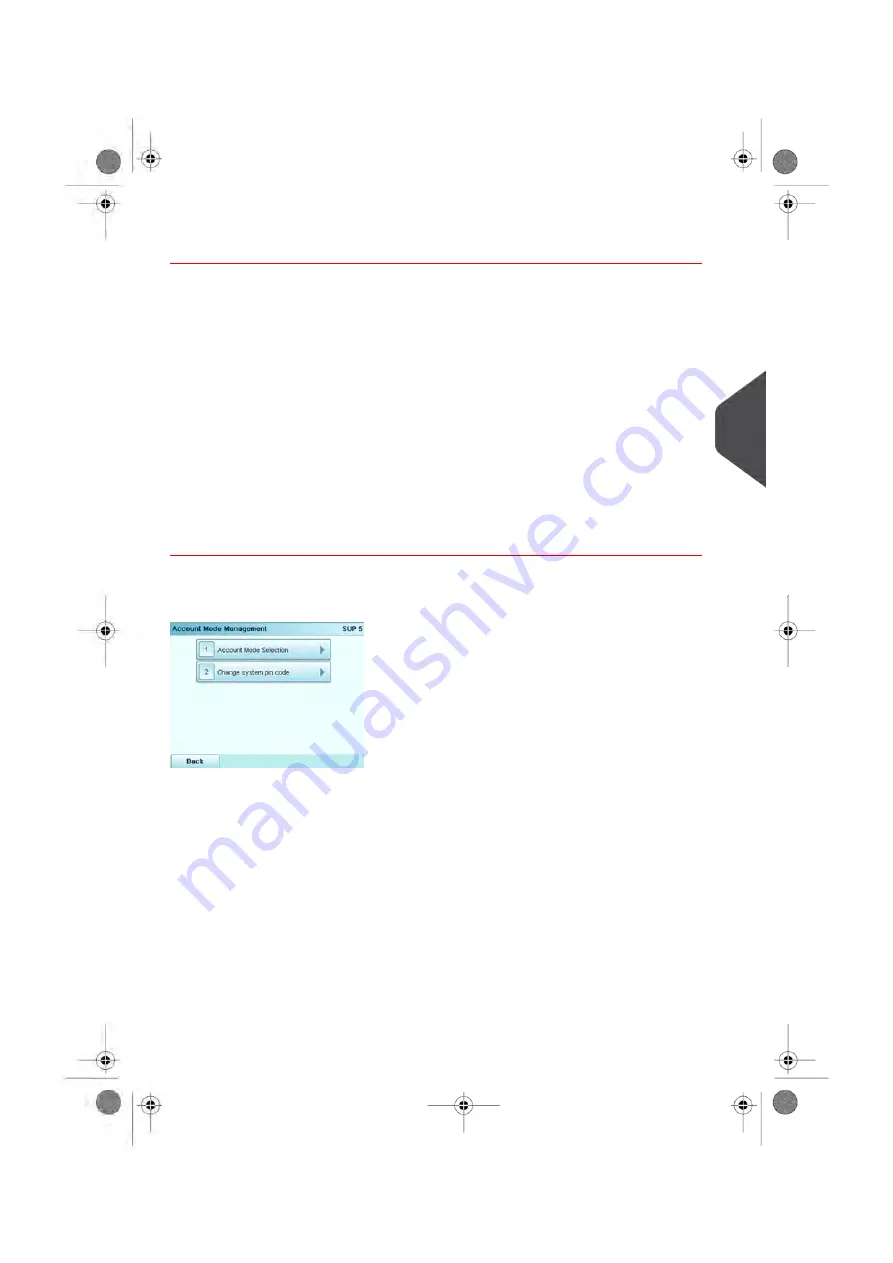
How to Change Mode to 'No account with access control'
From the Account Mode Management menu (see
on page 124):
1.
Select the path:
Account Mode Selection
.
The Account Mode Selection screen is displayed with the current 'Account mode'
selected.
2.
Select No account with access control and press
[OK]
.
3.
Depending on the previous 'Account mode', a warning screen may be displayed. Press
[OK]
.
The System PIN code screen is displayed.
4.
Type the new shared system PIN code and press
[OK]
.
The system displays a confirmation screen.
5.
Press
[OK]
to continue and return to the Account Mode Management menu.
Management Menu of 'No account with access control' Mode
The Account Mode Management menu allows you to change the shared system PIN code.
5
Account
Management
and
Access
Control
127
| Page 127 | Oct-05-2016 10:44 |
Summary of Contents for IS-5000
Page 1: ...User Guide IS 5000 Mailing Systems with iMeterTM Postage Meter User Guide ...
Page 5: ... Page 4 TOC Oct 05 2016 10 44 ...
Page 7: ......
Page 13: ......
Page 15: ......
Page 35: ......
Page 106: ...5 Adjust the high stack guide 3 Processing Mail 101 Page 101 Oct 05 2016 10 44 ...
Page 117: ......
Page 123: ...4 e ...
Page 205: ......
Page 219: ......
Page 223: ......
Page 250: ...Geodesic map 8 Configuring the System 245 Page 245 Oct 05 2016 10 44 ...
Page 251: ...Geodesic codes 246 Page 246 Oct 05 2016 10 44 8 Configuring the System ...
Page 279: ......
Page 281: ......
Page 301: ......
Page 321: ......
Page 335: ......
Page 337: ......
Page 341: ...Base Stacker Power 336 Page 336 Oct 05 2016 10 44 12 System Specifications ...
Page 363: ...4146016R h 07 11 2019 ...
Page 364: ...4146016R h 07 11 2019 ...