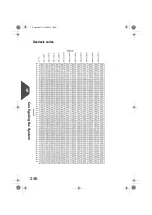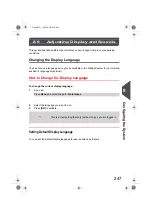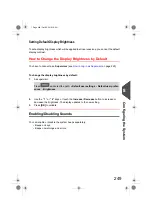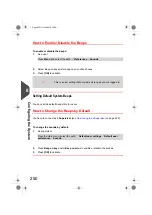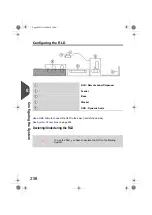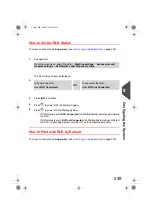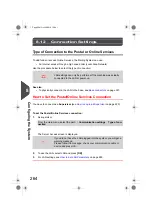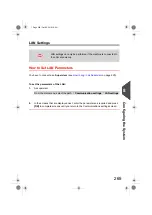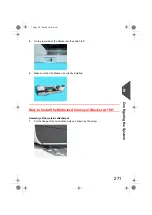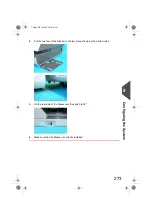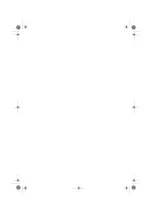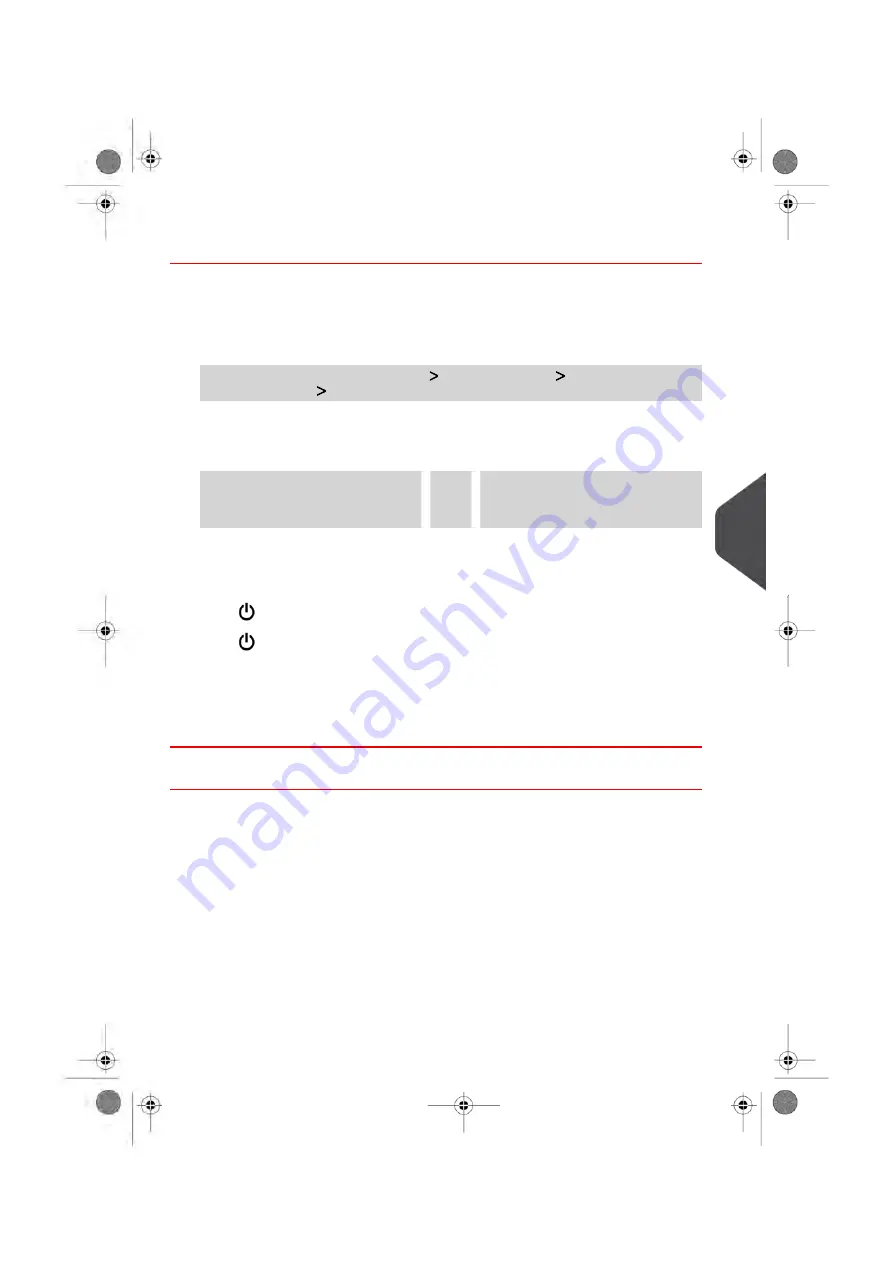
How to Set the RLD Status
You have to connect as a
Supervisor
(see
on page 220).
1.
As supervisor:
From the main menu, select the path:
Machine settings
Accessories and
modules settings
Set Remote Label Dispenser status
The RLD status screen is displayed.
2.
To undeclare the RLD,
press
RLD not Connected
.
OR
To declare the RLD,
press
RLD Connected
.
3.
Press
[Ok]
to validate.
4.
Press
to power OFF the Mailing System.
5.
Press
to power ON the Mailing System.
- If RLD status is set to
RLD Connected
, the Mailing System detects automatically
the RLD.
- If RLD status is set to
RLD not Connected
, the Mailing System does not detect
the RLD. The Mailing System sets the ILD as the default Label Printer.
How to Print with RLD by Default
You have to connect as a
Supervisor
(see
on page 220).
8
Configuring
the
System
259
| Page 259 | Oct-05-2016 10:44 |
Summary of Contents for IS-5000
Page 1: ...User Guide IS 5000 Mailing Systems with iMeterTM Postage Meter User Guide ...
Page 5: ... Page 4 TOC Oct 05 2016 10 44 ...
Page 7: ......
Page 13: ......
Page 15: ......
Page 35: ......
Page 106: ...5 Adjust the high stack guide 3 Processing Mail 101 Page 101 Oct 05 2016 10 44 ...
Page 117: ......
Page 123: ...4 e ...
Page 205: ......
Page 219: ......
Page 223: ......
Page 250: ...Geodesic map 8 Configuring the System 245 Page 245 Oct 05 2016 10 44 ...
Page 251: ...Geodesic codes 246 Page 246 Oct 05 2016 10 44 8 Configuring the System ...
Page 279: ......
Page 281: ......
Page 301: ......
Page 321: ......
Page 335: ......
Page 337: ......
Page 341: ...Base Stacker Power 336 Page 336 Oct 05 2016 10 44 12 System Specifications ...
Page 363: ...4146016R h 07 11 2019 ...
Page 364: ...4146016R h 07 11 2019 ...