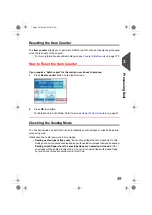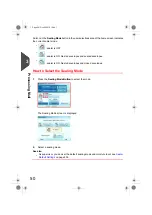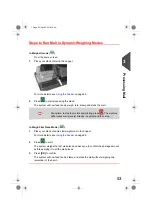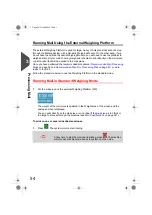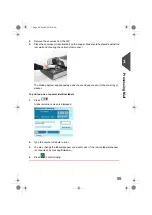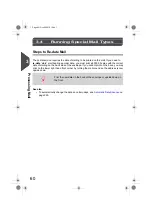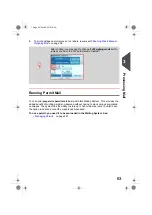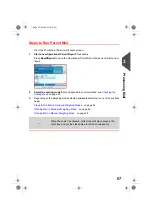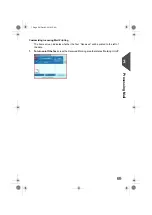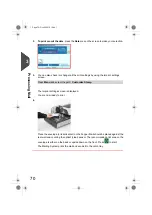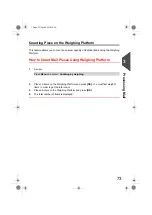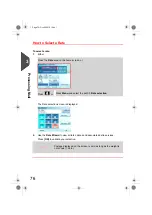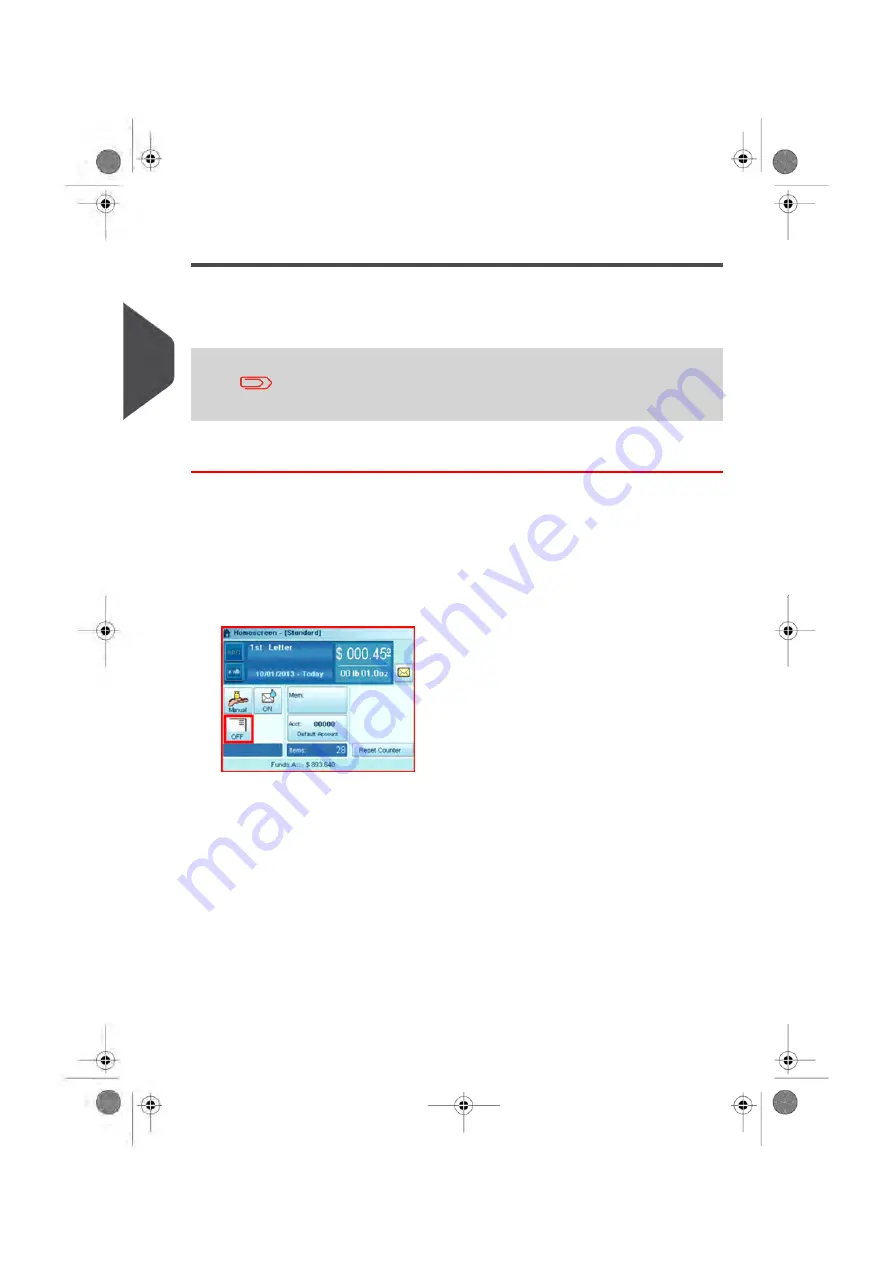
Correcting Postage Amount
You can correct a postage amount that is too low.
The steps are identical to
on page 60, except you will set the postage
value for the additional amount required.
Print the additional amount on the back of the envelope or upside
down on the front.
Correcting the Postage Amount
1.
From the home screen,
Type the additional amount of postage
required and press
[OK]
to validate.
For more details, see
on page 77.
2.
To offset the print position for thick envelopes, touch the [Print Position] area on the
screen and select the
Print Position: Offset
. Complete the amount and then press
[OK]
to validate.
For details, see
How to Apply or Cancel a Print Offset
on page 89.
62
| Page 62 | Oct-05-2016 10:44 |
3
Processing
Summary of Contents for IS-5000
Page 1: ...User Guide IS 5000 Mailing Systems with iMeterTM Postage Meter User Guide ...
Page 5: ... Page 4 TOC Oct 05 2016 10 44 ...
Page 7: ......
Page 13: ......
Page 15: ......
Page 35: ......
Page 106: ...5 Adjust the high stack guide 3 Processing Mail 101 Page 101 Oct 05 2016 10 44 ...
Page 117: ......
Page 123: ...4 e ...
Page 205: ......
Page 219: ......
Page 223: ......
Page 250: ...Geodesic map 8 Configuring the System 245 Page 245 Oct 05 2016 10 44 ...
Page 251: ...Geodesic codes 246 Page 246 Oct 05 2016 10 44 8 Configuring the System ...
Page 279: ......
Page 281: ......
Page 301: ......
Page 321: ......
Page 335: ......
Page 337: ......
Page 341: ...Base Stacker Power 336 Page 336 Oct 05 2016 10 44 12 System Specifications ...
Page 363: ...4146016R h 07 11 2019 ...
Page 364: ...4146016R h 07 11 2019 ...