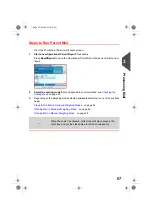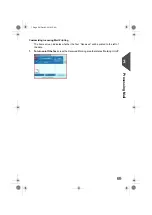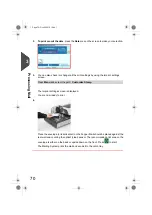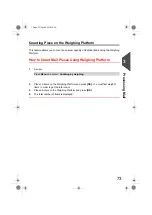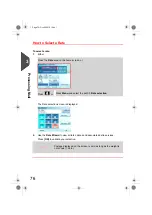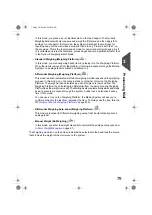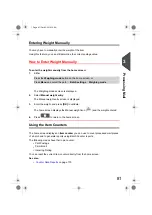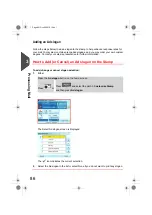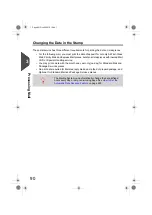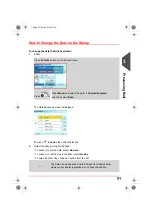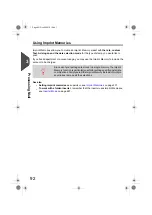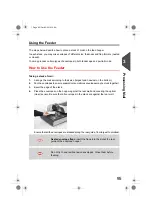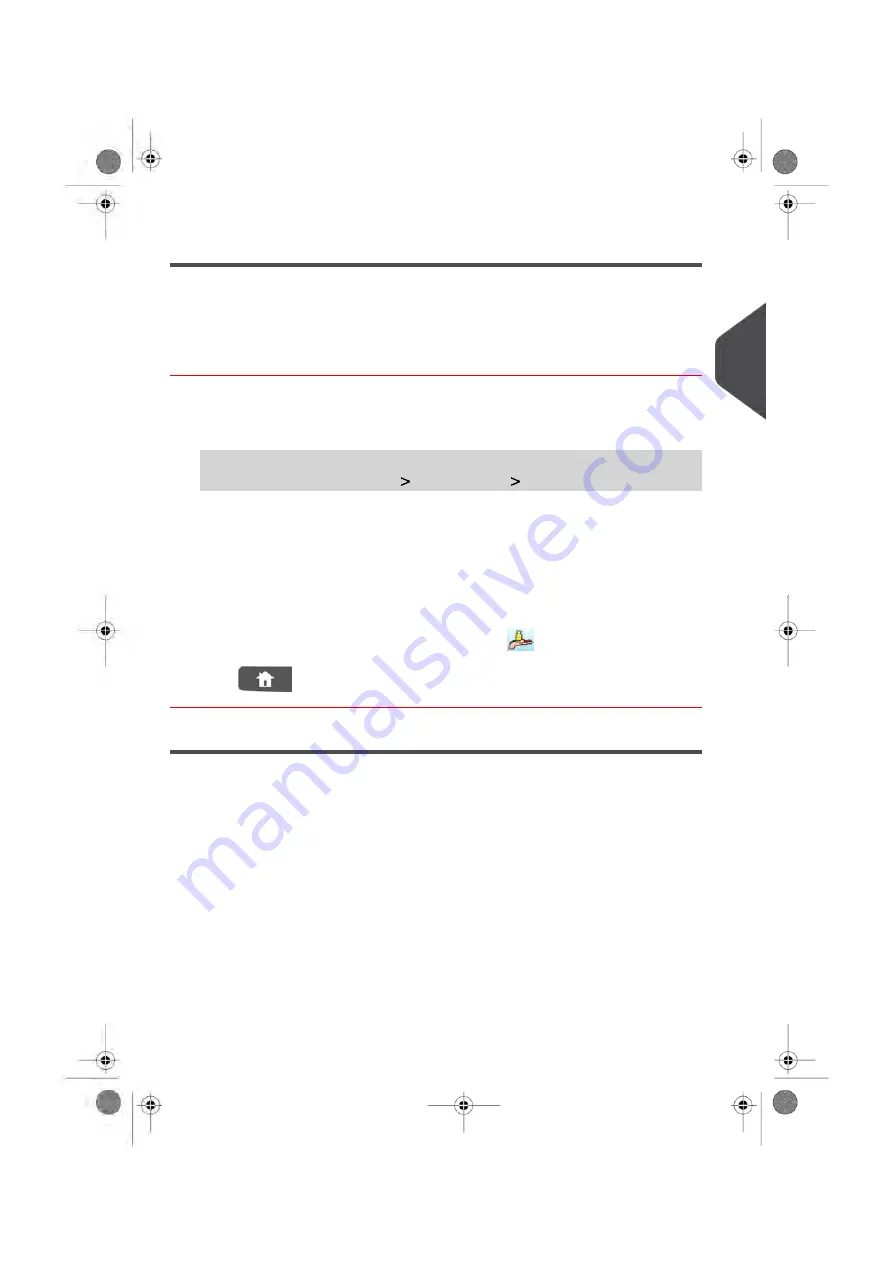
Entering Weight Manually
You may have to manually enter the weight of the item.
Using this feature, you can still determine the correct postage value.
How to Enter Weight Manually
To enter the weight manually from the home screen:
1.
Either:
Press the
Weighing mode
button on the home screen, or
Press
Menu
and select the path:
Batch settings
Weighing mode
The Weighing modes screen is displayed.
2.
Select
Manual weight entry
.
The Manual weight entry screen is displayed.
3.
Enter the weight and press
[OK]
to validate.
The home screen displays the Manual weight icon (
) and the weight entered
4.
Press
to return to the home screen.
Using the Item Counters
The home screen displays an
item counter
you can use to count processed mail pieces
of a batch and to generate reports using Batch Counter reports.
The following modes have their own counter:
• Print Postage
• Permit mail
• Incoming Dating
You can reset the current item counter directly from the home screen.
See also
•
on page 170
3
Processing
81
| Page 81 | Oct-05-2016 10:44 |
Summary of Contents for IS-5000
Page 1: ...User Guide IS 5000 Mailing Systems with iMeterTM Postage Meter User Guide ...
Page 5: ... Page 4 TOC Oct 05 2016 10 44 ...
Page 7: ......
Page 13: ......
Page 15: ......
Page 35: ......
Page 106: ...5 Adjust the high stack guide 3 Processing Mail 101 Page 101 Oct 05 2016 10 44 ...
Page 117: ......
Page 123: ...4 e ...
Page 205: ......
Page 219: ......
Page 223: ......
Page 250: ...Geodesic map 8 Configuring the System 245 Page 245 Oct 05 2016 10 44 ...
Page 251: ...Geodesic codes 246 Page 246 Oct 05 2016 10 44 8 Configuring the System ...
Page 279: ......
Page 281: ......
Page 301: ......
Page 321: ......
Page 335: ......
Page 337: ......
Page 341: ...Base Stacker Power 336 Page 336 Oct 05 2016 10 44 12 System Specifications ...
Page 363: ...4146016R h 07 11 2019 ...
Page 364: ...4146016R h 07 11 2019 ...