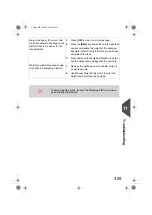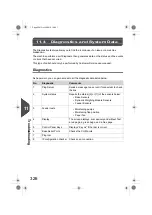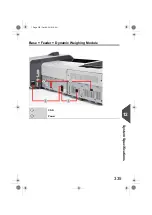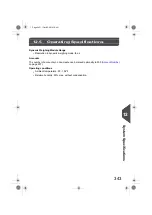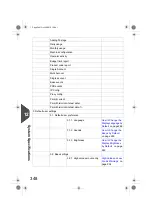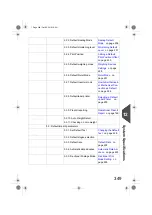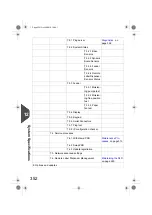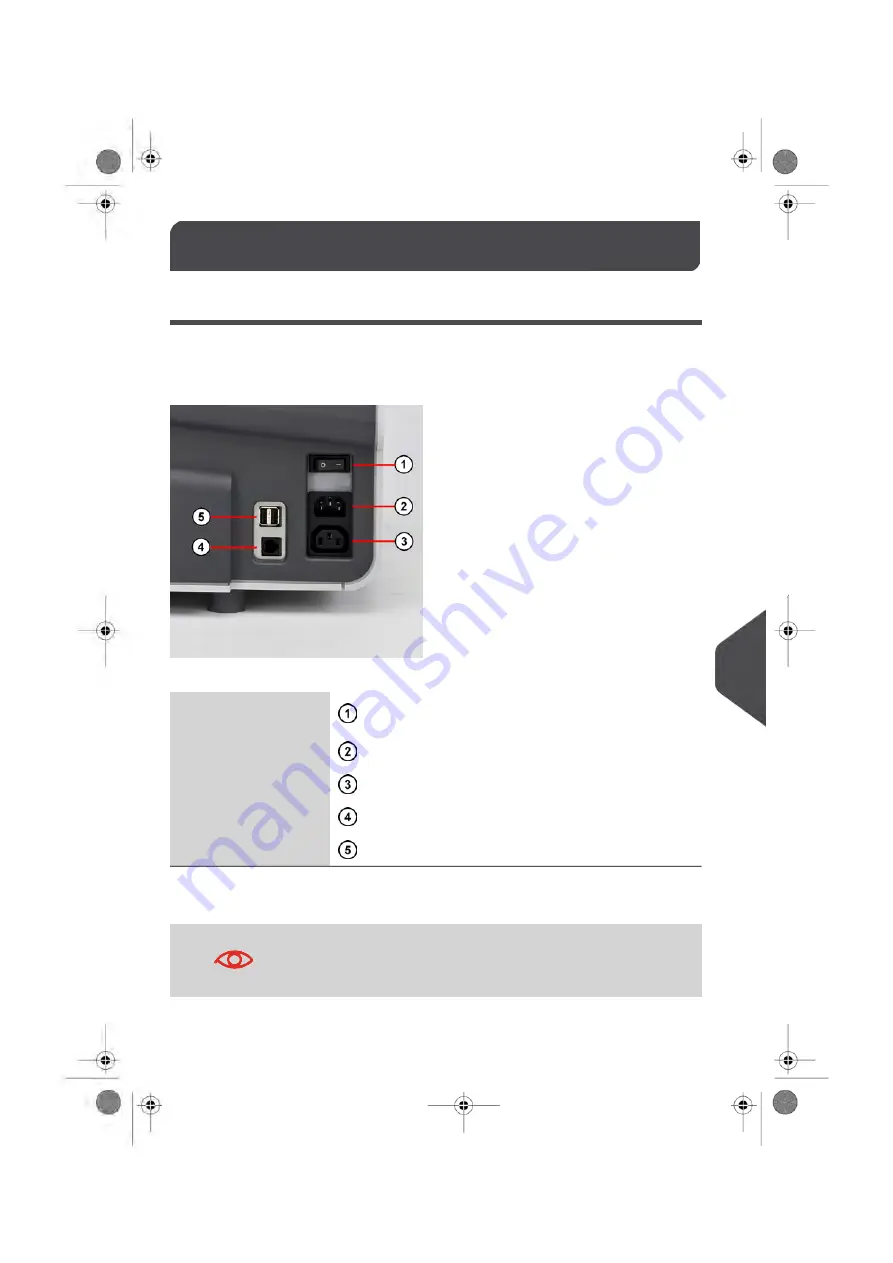
System Connectors
12.3
Base connectors
On the right-hand side
The ON/OFF switch is located at the rear of the right
hand side of the Mailing System base.
ON/OFF switch
To wall socket
Power connector
To Conveyor Stacker
Power connector
For future use
RJ 45
To any USB device*
USB ports
USB devices: Keyboard, Remote Label Dispenser, Printer, LAN adaptor, Bar Code Reader…
All USB devices have to be plugged with the system powered OFF.
337
| Page 337 | | Oct-05-2016 10:44 |
12
System
Specifications
Summary of Contents for IS-5000
Page 1: ...User Guide IS 5000 Mailing Systems with iMeterTM Postage Meter User Guide ...
Page 5: ... Page 4 TOC Oct 05 2016 10 44 ...
Page 7: ......
Page 13: ......
Page 15: ......
Page 35: ......
Page 106: ...5 Adjust the high stack guide 3 Processing Mail 101 Page 101 Oct 05 2016 10 44 ...
Page 117: ......
Page 123: ...4 e ...
Page 205: ......
Page 219: ......
Page 223: ......
Page 250: ...Geodesic map 8 Configuring the System 245 Page 245 Oct 05 2016 10 44 ...
Page 251: ...Geodesic codes 246 Page 246 Oct 05 2016 10 44 8 Configuring the System ...
Page 279: ......
Page 281: ......
Page 301: ......
Page 321: ......
Page 335: ......
Page 337: ......
Page 341: ...Base Stacker Power 336 Page 336 Oct 05 2016 10 44 12 System Specifications ...
Page 363: ...4146016R h 07 11 2019 ...
Page 364: ...4146016R h 07 11 2019 ...