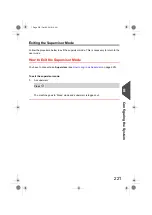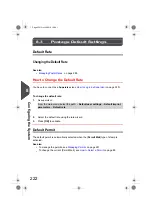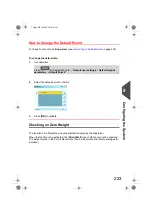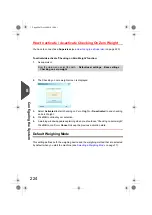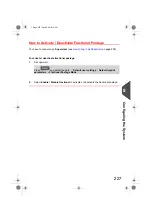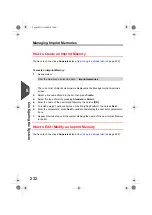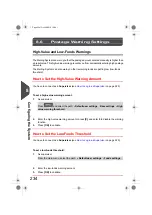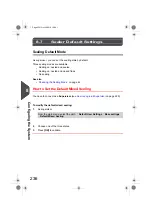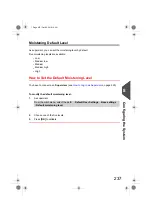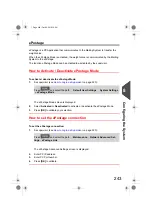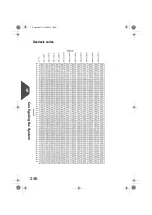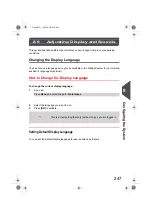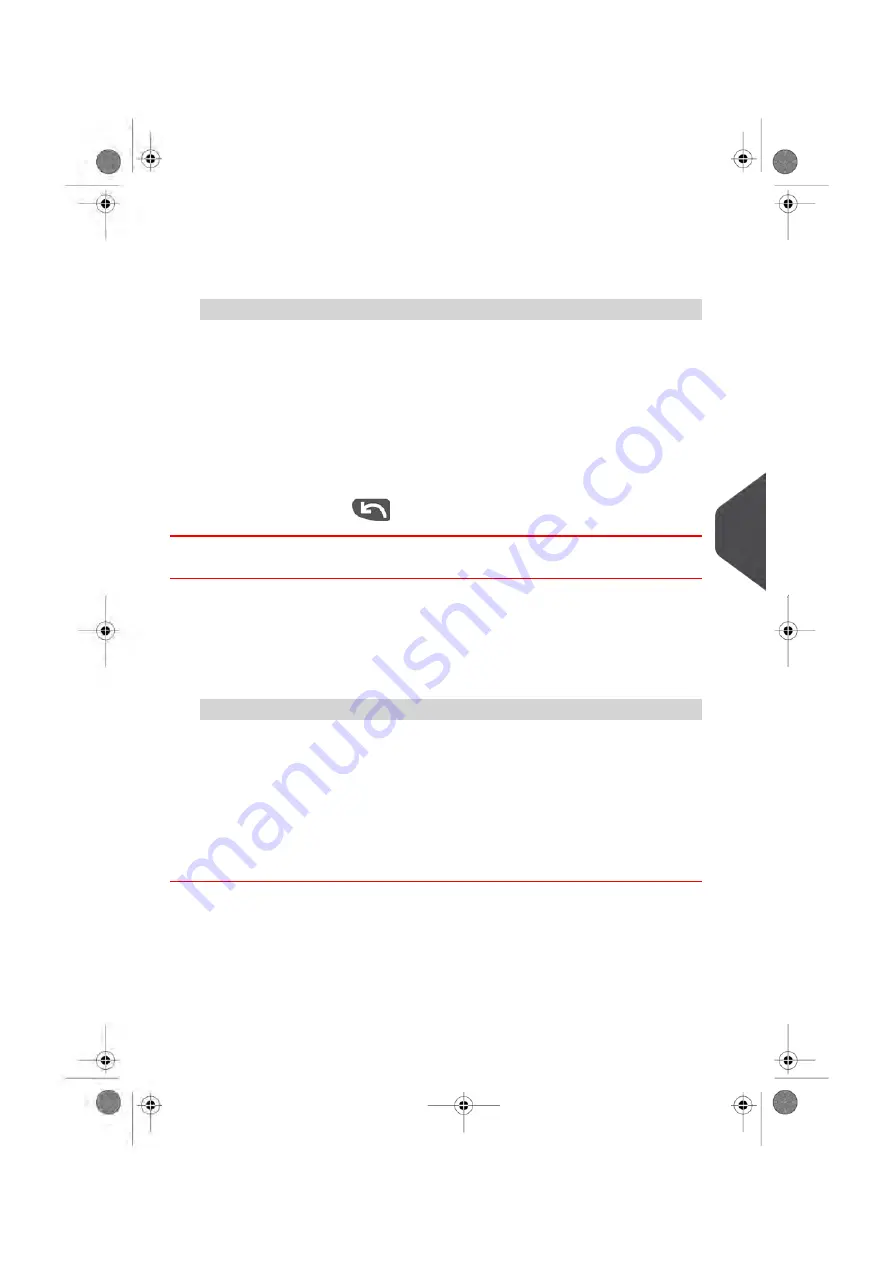
To edit or modify an Imprint Memory:
1.
As supervisor:
From the main menu, select the path:
Imprint memories
2.
Select an Imprint Memory in the list.
3.
Press
[OK]
to validate.
4.
Select the menu path Edit
The Imprint Memory modification screen is displayed.
5.
Use the arrows to select the parameters, then press
[OK]
to modify the parameters.
6.
Change the parameter, then press
OK
.
7.
Press
[OK]
to validate or
to quit.
How to Delete an Imprint Memory
You have to connect as a
Supervisor
(see
on page 220).
To delete an Imprint Memory:
1.
As supervisor:
From the main menu, select the path:
Imprint memories
2.
Select an Imprint Memory in the list of the memorized imprint memories.
3.
Press
[OK]
to validate.
4.
Select the menu path
Delete
.
A confirmation message is displayed.
5.
Press
[OK]
to confirm to delete the Imprint Memory.
8
Configuring
the
System
233
| Page 233 | Oct-05-2016 10:44 |
Summary of Contents for IS-5000
Page 1: ...User Guide IS 5000 Mailing Systems with iMeterTM Postage Meter User Guide ...
Page 5: ... Page 4 TOC Oct 05 2016 10 44 ...
Page 7: ......
Page 13: ......
Page 15: ......
Page 35: ......
Page 106: ...5 Adjust the high stack guide 3 Processing Mail 101 Page 101 Oct 05 2016 10 44 ...
Page 117: ......
Page 123: ...4 e ...
Page 205: ......
Page 219: ......
Page 223: ......
Page 250: ...Geodesic map 8 Configuring the System 245 Page 245 Oct 05 2016 10 44 ...
Page 251: ...Geodesic codes 246 Page 246 Oct 05 2016 10 44 8 Configuring the System ...
Page 279: ......
Page 281: ......
Page 301: ......
Page 321: ......
Page 335: ......
Page 337: ......
Page 341: ...Base Stacker Power 336 Page 336 Oct 05 2016 10 44 12 System Specifications ...
Page 363: ...4146016R h 07 11 2019 ...
Page 364: ...4146016R h 07 11 2019 ...