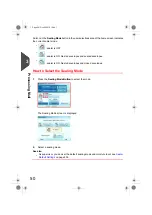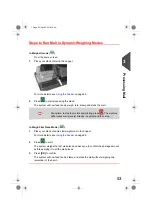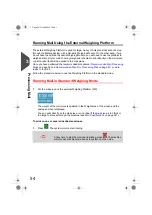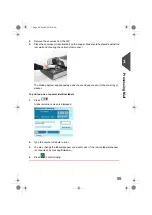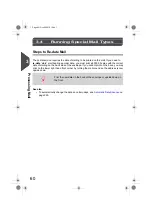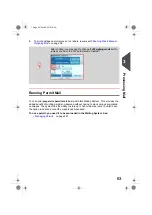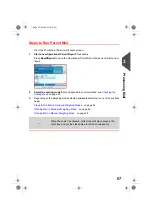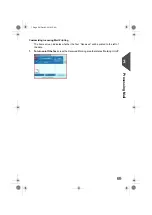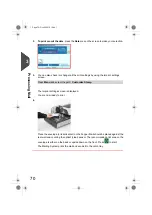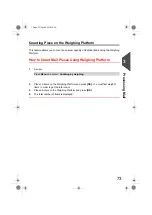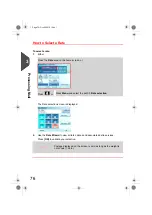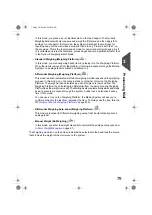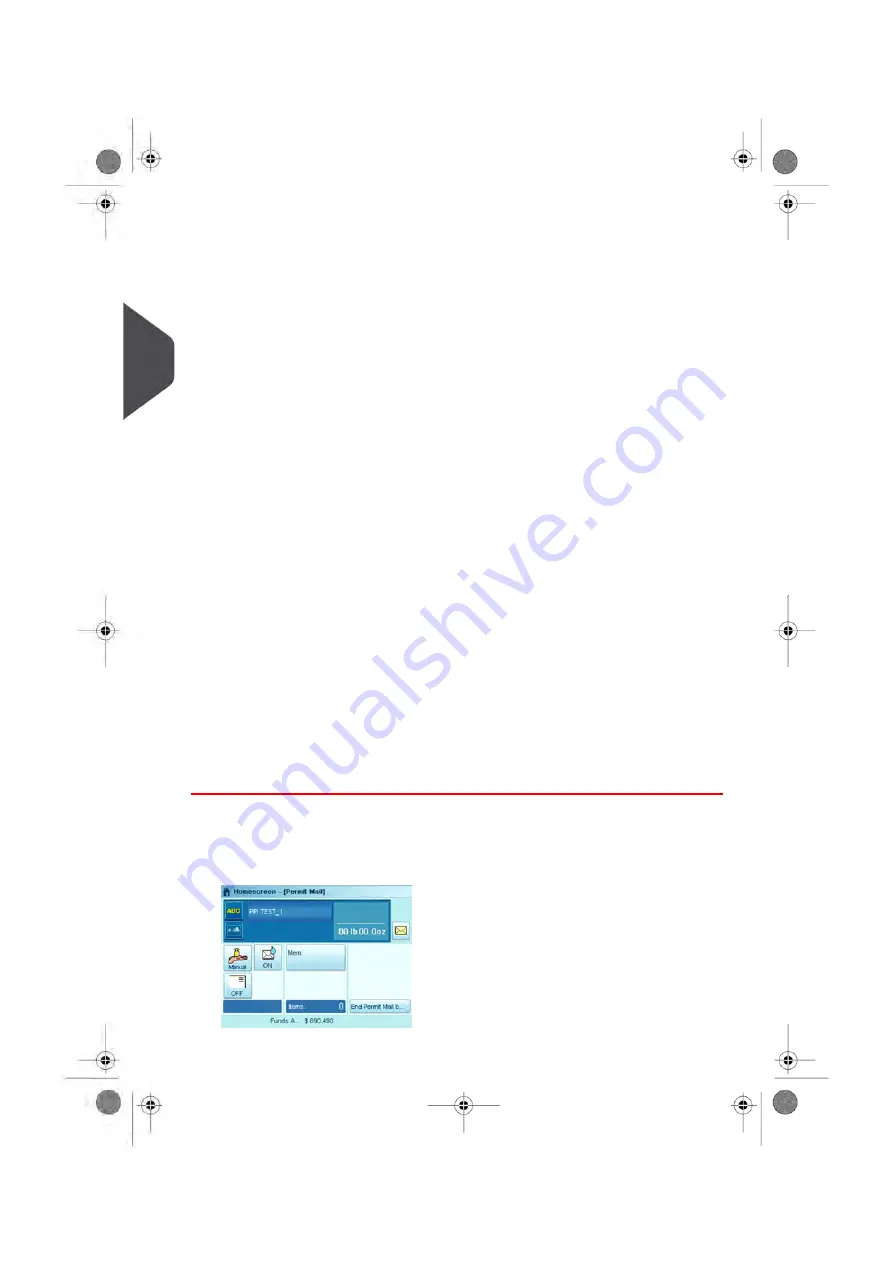
With metered mail, running permit mail involves the following steps to prepare the mail and
the machine:
• Sorting mail by type (see
on page 37)
• Logging into the system (see
Turning on the System and Starting a Work Session
on page 38)
• Checking the operating readiness such as ink level, sealing fluid level, etc. (see
on page 39)
Then, the specific steps for permit print set-up are:
•
Selecting the Print Mode Permit Mail
•
Selecting a Permit
, if the default one does not fit your needs
•
Selecting a Weighing mode
, in order to run mail and check the weight
See below:
Steps to Set Up Permit Mail Printing
on page 64.
You can also set the standard optional settings:
• Add custom Text and/or Ad slogan to the prepaid imprint, or moving the stamp to the
left hand side (useful for thick envelopes).
See
Choosing a Task and Enhancing the Stamp
on page 40
• Set the Print Position offset
• Activate the sealer (
on page 49).
• According to the Mailing System configuration, a weight different from zero may be
necessary.
Before running mail, the final steps below may be necessary:
•
Set permit counters
•
Start a new Operational Permit Report
and reset the item counter, if you require
reporting.
•
Change or omit the printed date
These final steps are included in the procedure below
on page
67.
Steps to Set Up Permit Mail Printing
Once your mail stack is ready:
1.
Make sure
you are on the home screen of the Print Mode [
Permit Mail
]. The name
of the Print Models indicated on the first line of the home screen as illustrated below.
64
| Page 64 | Oct-05-2016 10:44 |
3
Processing
Summary of Contents for IS-5000
Page 1: ...User Guide IS 5000 Mailing Systems with iMeterTM Postage Meter User Guide ...
Page 5: ... Page 4 TOC Oct 05 2016 10 44 ...
Page 7: ......
Page 13: ......
Page 15: ......
Page 35: ......
Page 106: ...5 Adjust the high stack guide 3 Processing Mail 101 Page 101 Oct 05 2016 10 44 ...
Page 117: ......
Page 123: ...4 e ...
Page 205: ......
Page 219: ......
Page 223: ......
Page 250: ...Geodesic map 8 Configuring the System 245 Page 245 Oct 05 2016 10 44 ...
Page 251: ...Geodesic codes 246 Page 246 Oct 05 2016 10 44 8 Configuring the System ...
Page 279: ......
Page 281: ......
Page 301: ......
Page 321: ......
Page 335: ......
Page 337: ......
Page 341: ...Base Stacker Power 336 Page 336 Oct 05 2016 10 44 12 System Specifications ...
Page 363: ...4146016R h 07 11 2019 ...
Page 364: ...4146016R h 07 11 2019 ...