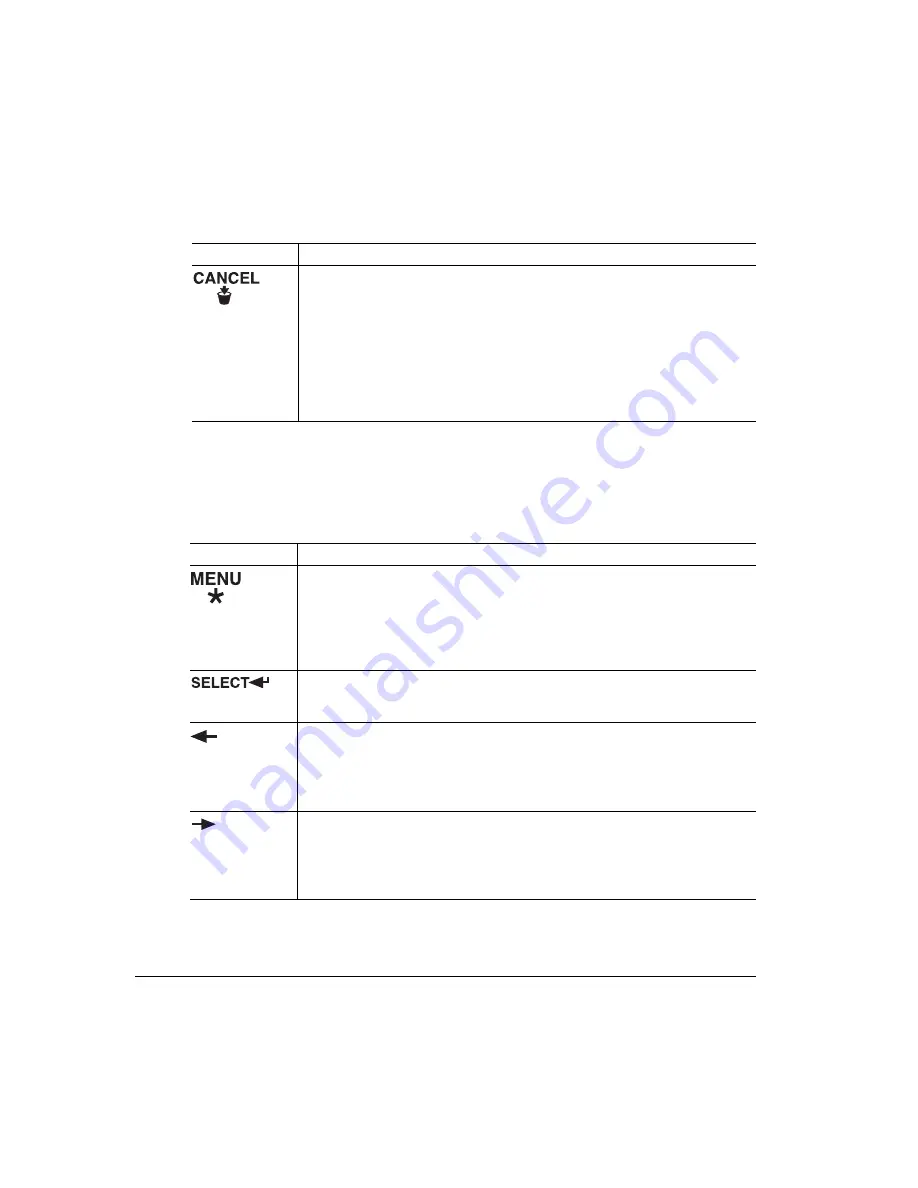
**<
$
."=* =&"=0 <
The Menu, Select, Previous, and Next keys are used in printer configuration
(explained in detail in chapter 2, “Printer Configuration,” of the
Reference
manual).
Before using any of these keys, press the Online key to take the printer off line.
The Cancel key allows you to cancel one or all print jobs. (See chapter 3,
“Advanced Printer Features,” in the this manual for complete information.) It
also allows the user to end a job.
If the printer is on line, press the Cancel key to cancel the page currently
printing. To cancel the entire print job, use the printer driver.
If you press the Cancel key by mistake, or if you decide not to cancel a print
job after pressing this key, press the Menu key to “cancel” the Cancel key’s
function.
Key
Function
The Menu key provides access to the configuration menu. First press the
Online key to take the printer off line, and then press the Menu key to access
the configuration menu. When you’re changing the printer configuration,
press this key to cancel a change (before pressing the Select keys), to return
to a previous menu, or to return to a previous character when entering
character information.
Press Select to access a menu or to choose a displayed menu option.
Press the Previous key to return to the previous selection or option for the
current menu. When changing character information, use this key to return to
the previous choice for the current input character.
Press the Next key to advance to the next selection or option in the current
menu. When changing character information, use this key to advance to the
next choice for the current input character.
Key
Function
Summary of Contents for Magicolor 6100
Page 1: ......
Page 10: ......
Page 18: ...6 7 8...
Page 24: ......
Page 206: ......
Page 207: ...0 1 1 1 Sources of Support on page A 2 QMS World wide Offices on page A 4...
















































