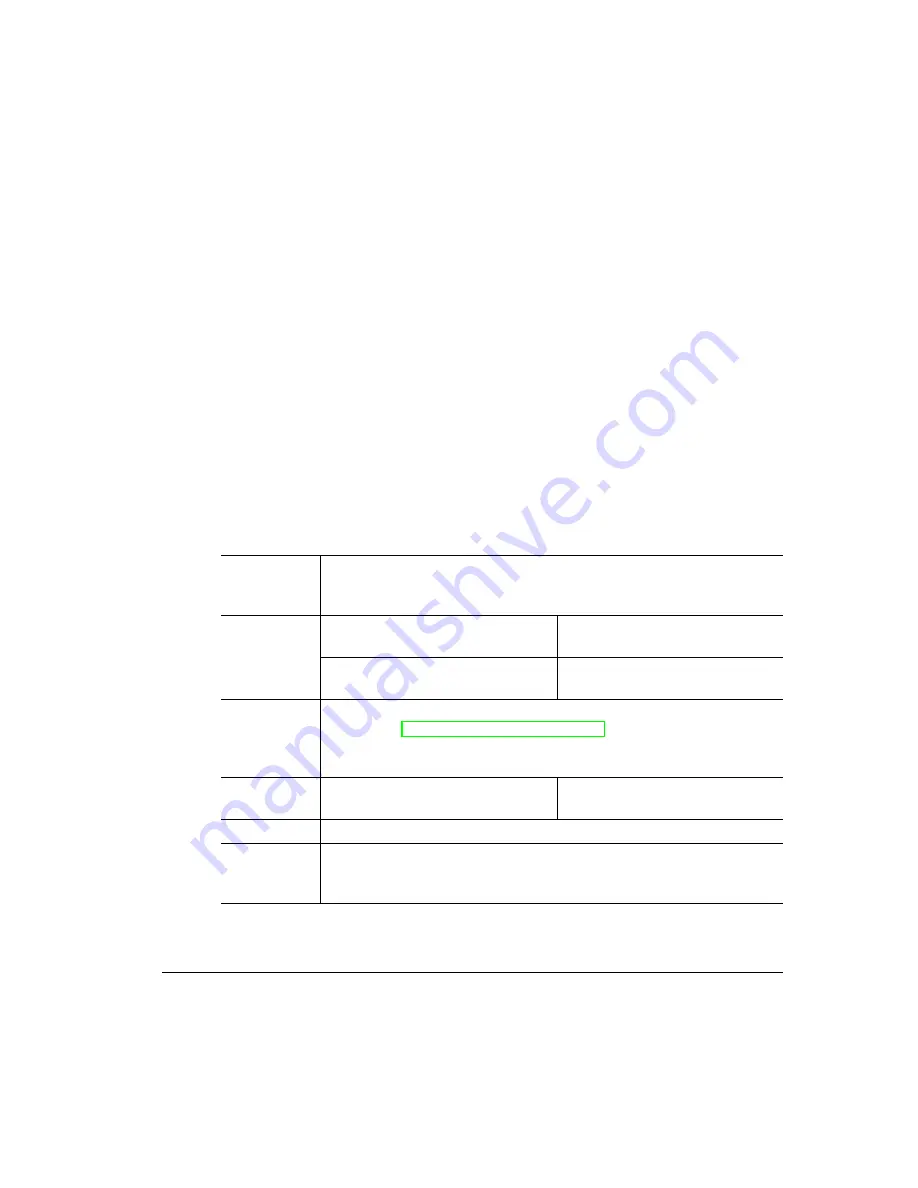
4.
%&
$
; ;!*
1
In the printer driver (Paper tab, Paper Type option), select Thick Stock.
2
On the control panel, press the Media key to select printing on thick stock.
3
Remove the upper media cassette from the printer (and remove any media
in the cassette).
4
Load the new media.
»
Note:
If your label stock has a top-of-page, place the top-of-page toward the right
side of the cassette.
5
Slide the upper media cassette back into the printer.
6
In the Operator Control/Media/For Upper Bin menu, select Thick Stock.
4
Formatting
Format the information to be printed on the thick stock within your
application. Try printing your data on a plain sheet of paper first to
check placement.
Input
Cassette
Standard upper media cassette
only
Capacity
Up to 50 sheets, depending on
the thickness of the media
Type
For information about thick stock media recommended for your
printer, go to http://www.qms.com/support, then click on Answer Base,
or contact Support. See appendix A, “QMS Customer Support,” for a
complete listing of support telephone numbers.
Weight
Simplex: 24lb (90 g/m²) to
43 lb (163 g/m²)
Duplex: 24lb (90 g/m²) to
28 lb (105 g/m²)
Print Mode
Thick Stock
Notes
You should test the number of sheets of thick stock a media cassette
can hold to ensure that its performance is acceptable. Do not exceed
the fill level on the inside left side of the cassette.
Summary of Contents for Magicolor 6100
Page 1: ......
Page 10: ......
Page 18: ...6 7 8...
Page 24: ......
Page 206: ......
Page 207: ...0 1 1 1 Sources of Support on page A 2 QMS World wide Offices on page A 4...






























