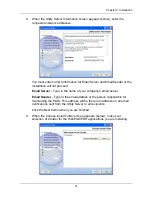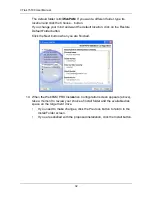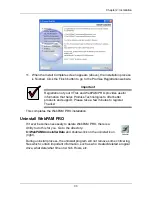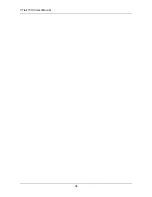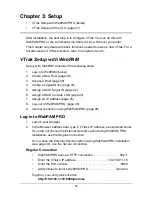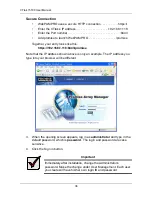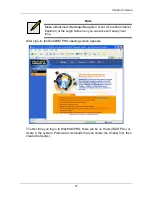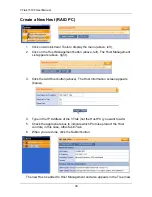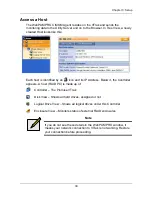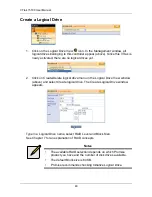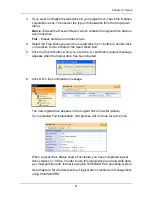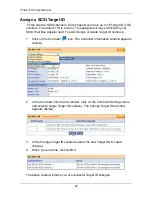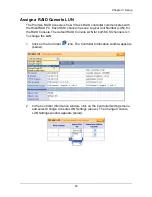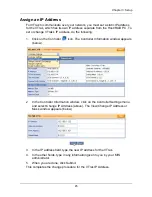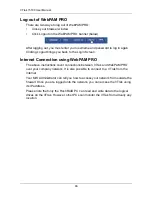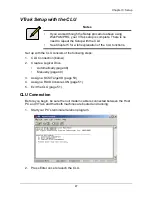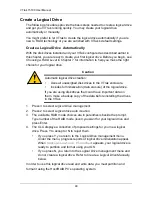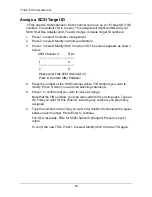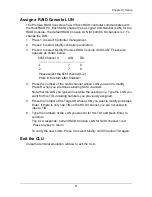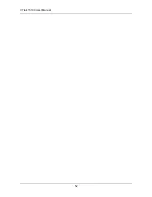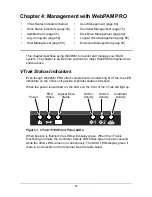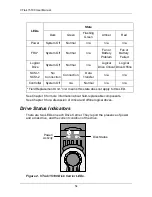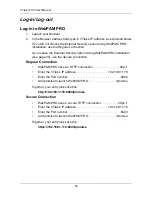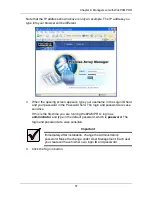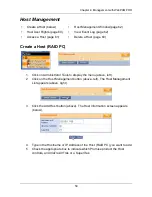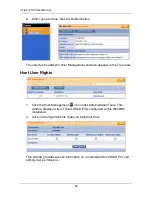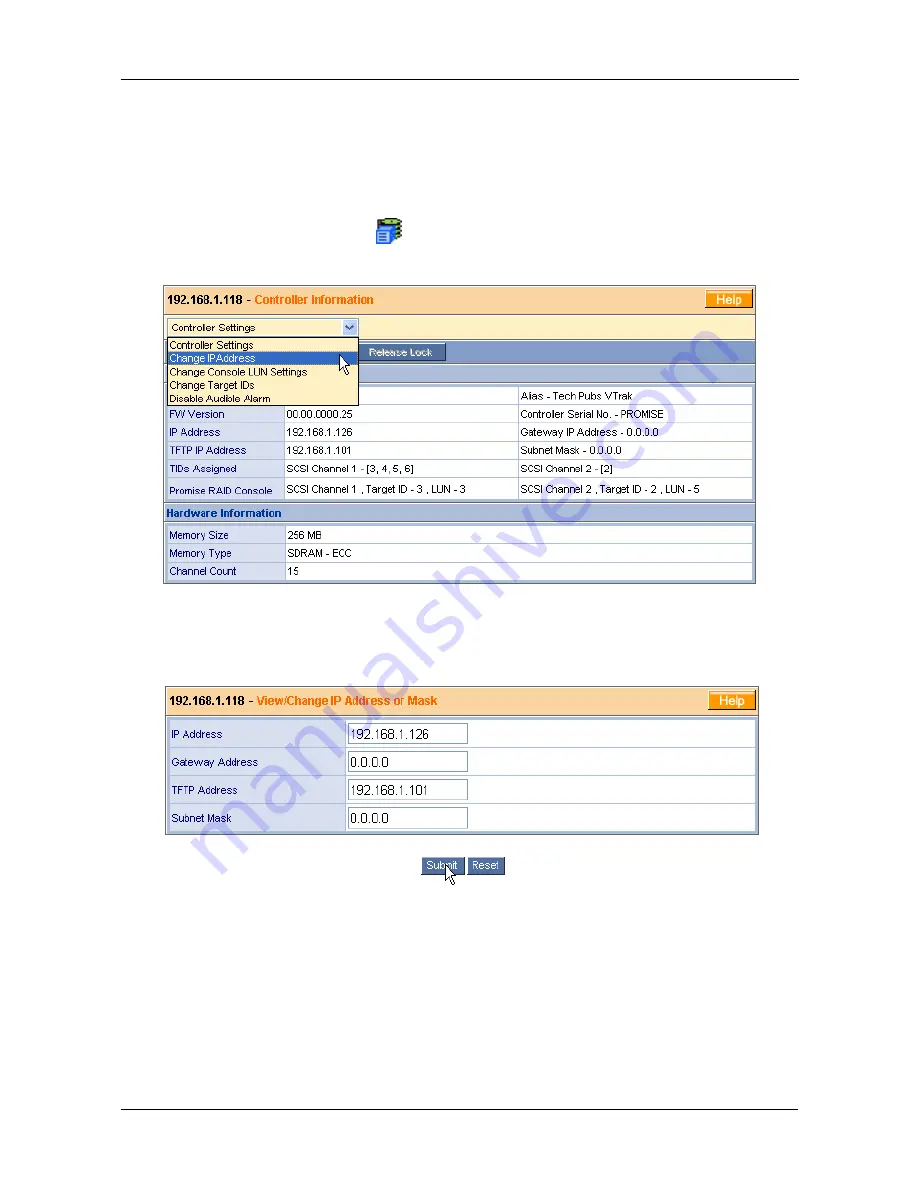
Chapter 3: Setup
45
Assign an IP Address
For VTrak to communicate over your network, you must set a static IP address
for the VTrak, which has its own IP address separate from the Host/RAID PC. To
set or change VTrak’s IP address, do the following:
1.
Click on the Controller
icon. The Controller Information window appears
(below).
2.
In the Controller Information window, click on the Controller Settings menu
and select Change IP Address (above). The View/Change IP Address or
Mask window appears (below).
3.
In the IP address field, type the new IP address for the VTrak.
4.
In the other fields, type in any information given to you by your MIS
administrator.
5.
When you are done, click Submit.
This completes the change procedure for the VTrak IP Address.
Summary of Contents for VTRAK 15100
Page 1: ...VTRAK 15100 USER MANUAL Version 1 4 PROMISE VTrak 15100 ...
Page 42: ...VTrak 15100 User Manual 34 ...
Page 60: ...VTrak 15100 User Manual 52 ...
Page 176: ...VTrak 15100 User Manual 168 ...
Page 186: ...VTrak 15100 User Manual 178 ...