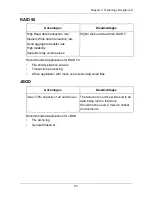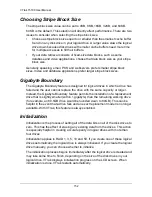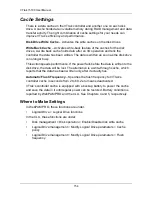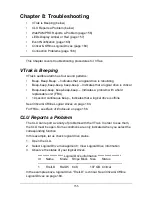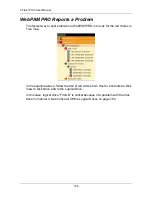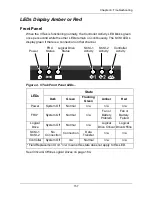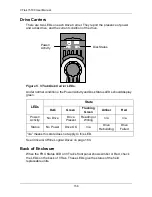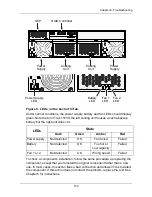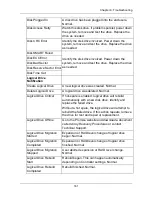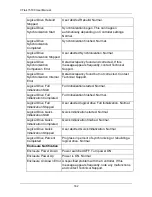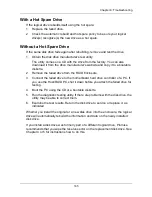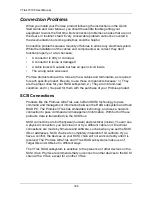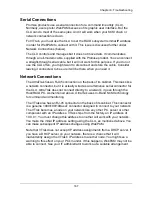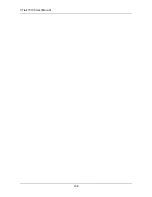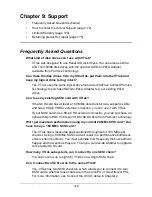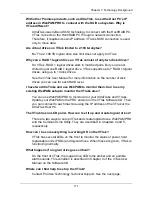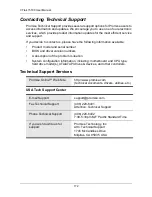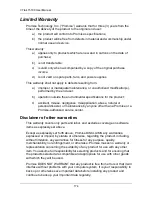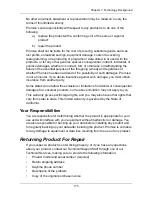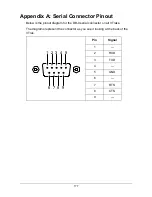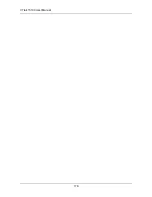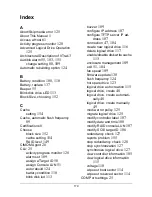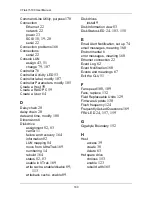Chapter 8: Troubleshooting
165
With a Hot Spare Drive
If the logical drive rebuilds itself using the hot spare:
1.
Replace the failed drive.
2.
Check the automatic rebuild and hot spare policy to be sure your logical
drive(s) recognize(s) the new drive as a hot spare.
Without a Hot Spare Drive
If the same disk drive fails again after rebuilding, remove and test the drive.
1.
Obtain the disk drive manufacturer's test utility.
The utility comes on a CD with the drive from the factory. You can also
download it from the drive manufacturer's website and copy it to a bootable
diskette.
2.
Remove the failed drive from the RAID Enclosure.
3.
Connect the failed drive to the motherboard hard drive controller of a PC. If
you use the Host/RAID PC, shut it down before you attach the failed drive for
testing.
4.
Boot the PC using the CD or a bootable diskette.
5.
Run the diagnostic testing utility. If there are problems with the disk drive, the
utility may be able to correct them.
6.
Examine the test results. Return the disk drive to service or replace it, as
indicated.
Whether you install the original or a new disk drive into the enclosure, the logical
drive will automatically rebuild the information and data on the newly installed
disk drive.
If you install a disk drive was formerly part of a different logical drive, Promise
recommends that you wipe the reserve sector on the replacement disk drive. See
Chapter 4 or 5 for instructions how to do this.
Summary of Contents for VTRAK 15100
Page 1: ...VTRAK 15100 USER MANUAL Version 1 4 PROMISE VTrak 15100 ...
Page 42: ...VTrak 15100 User Manual 34 ...
Page 60: ...VTrak 15100 User Manual 52 ...
Page 176: ...VTrak 15100 User Manual 168 ...
Page 186: ...VTrak 15100 User Manual 178 ...