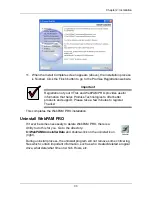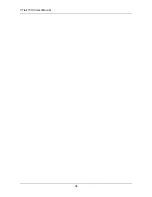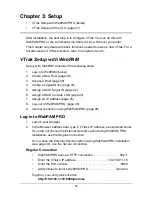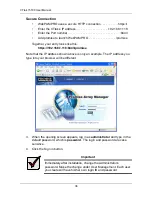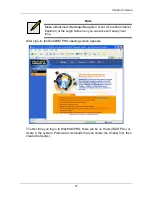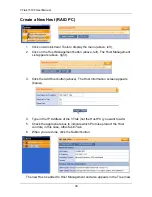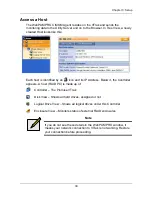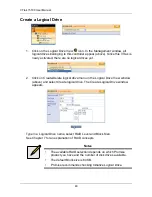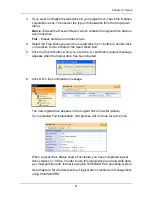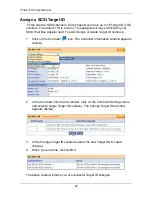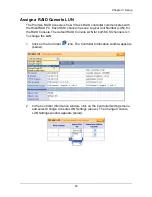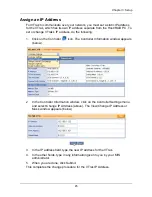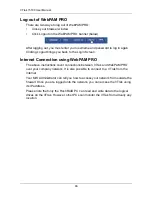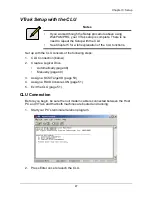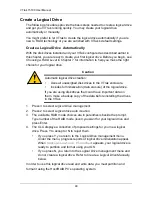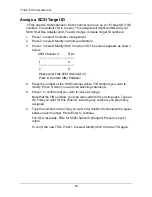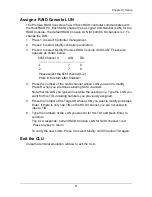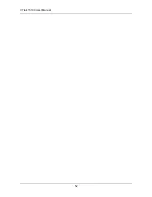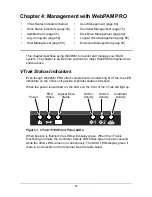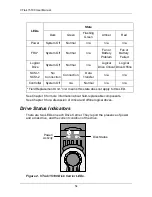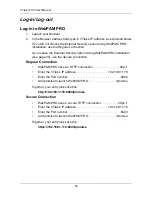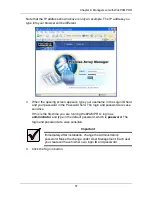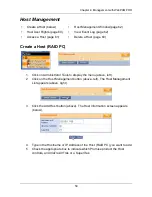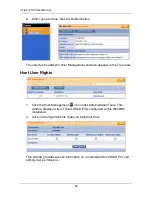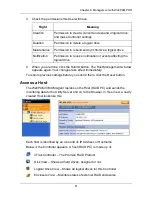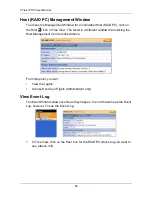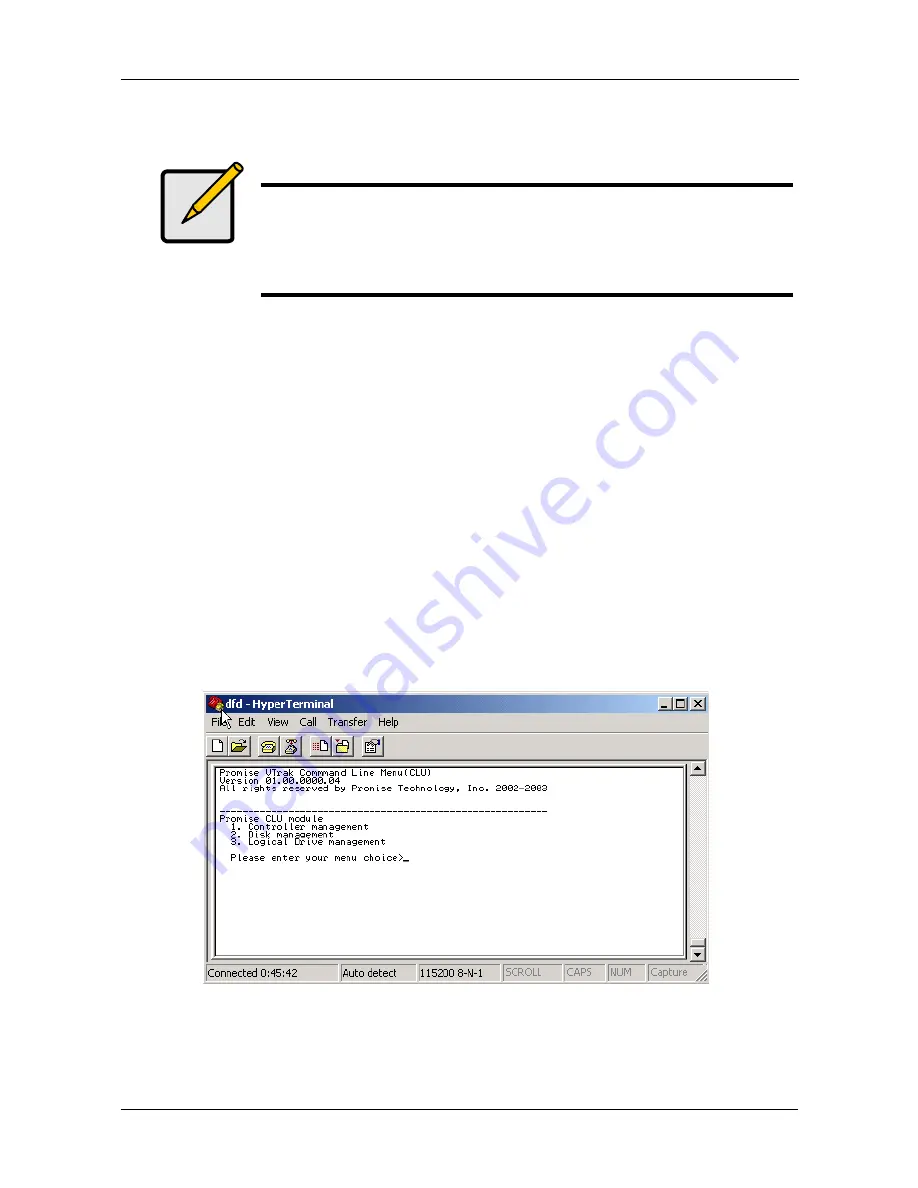
Chapter 3: Setup
47
VTrak Setup with the CLU
Set up with the CLU consists of the following steps:
1.
CLU Connection (below)
2.
Create a Logical Drive
•
Automatically (page 48)
•
Manually (page 49)
3.
Assign a SCSI Target ID (page 50)
4.
Assign a RAID Console LUN (page 51)
5.
Exit the CLU (page 51)
CLU Connection
Before you begin, be sure the null modem cable is connected between the Host
PC and VTrak, and that both machines are booted and running.
1.
Start your PC’s terminal emulation program.
2.
Press Enter once to launch the CLU.
Notes
•
If you worked though the Setup procedure above using
WebPAM PRO, your VTrak setup is complete. There is no
need to repeat the Setup with the CLU.
•
See Chapter 5 for a full explanation of the CLU functions.
Summary of Contents for VTRAK 15100
Page 1: ...VTRAK 15100 USER MANUAL Version 1 4 PROMISE VTrak 15100 ...
Page 42: ...VTrak 15100 User Manual 34 ...
Page 60: ...VTrak 15100 User Manual 52 ...
Page 176: ...VTrak 15100 User Manual 168 ...
Page 186: ...VTrak 15100 User Manual 178 ...