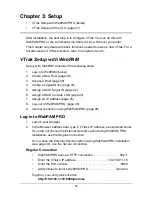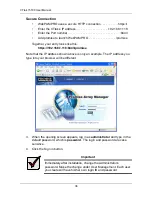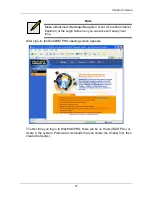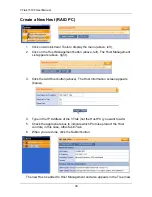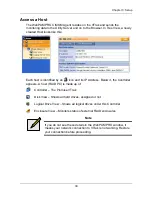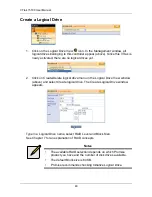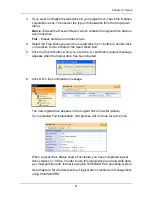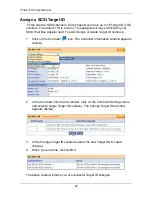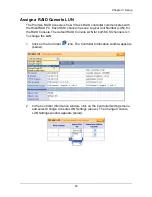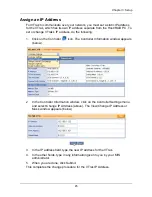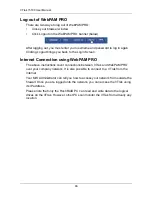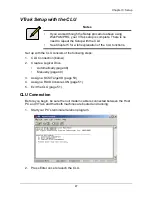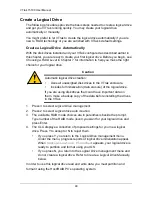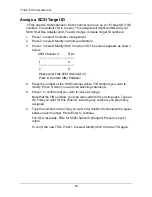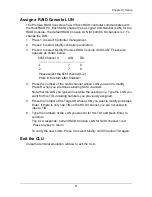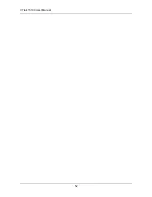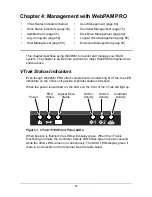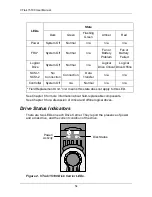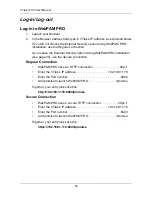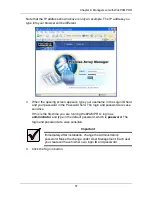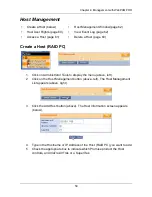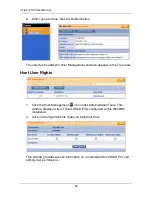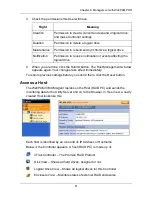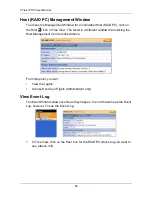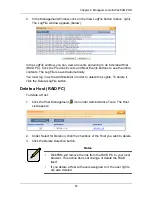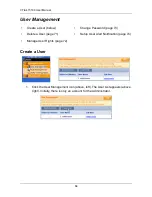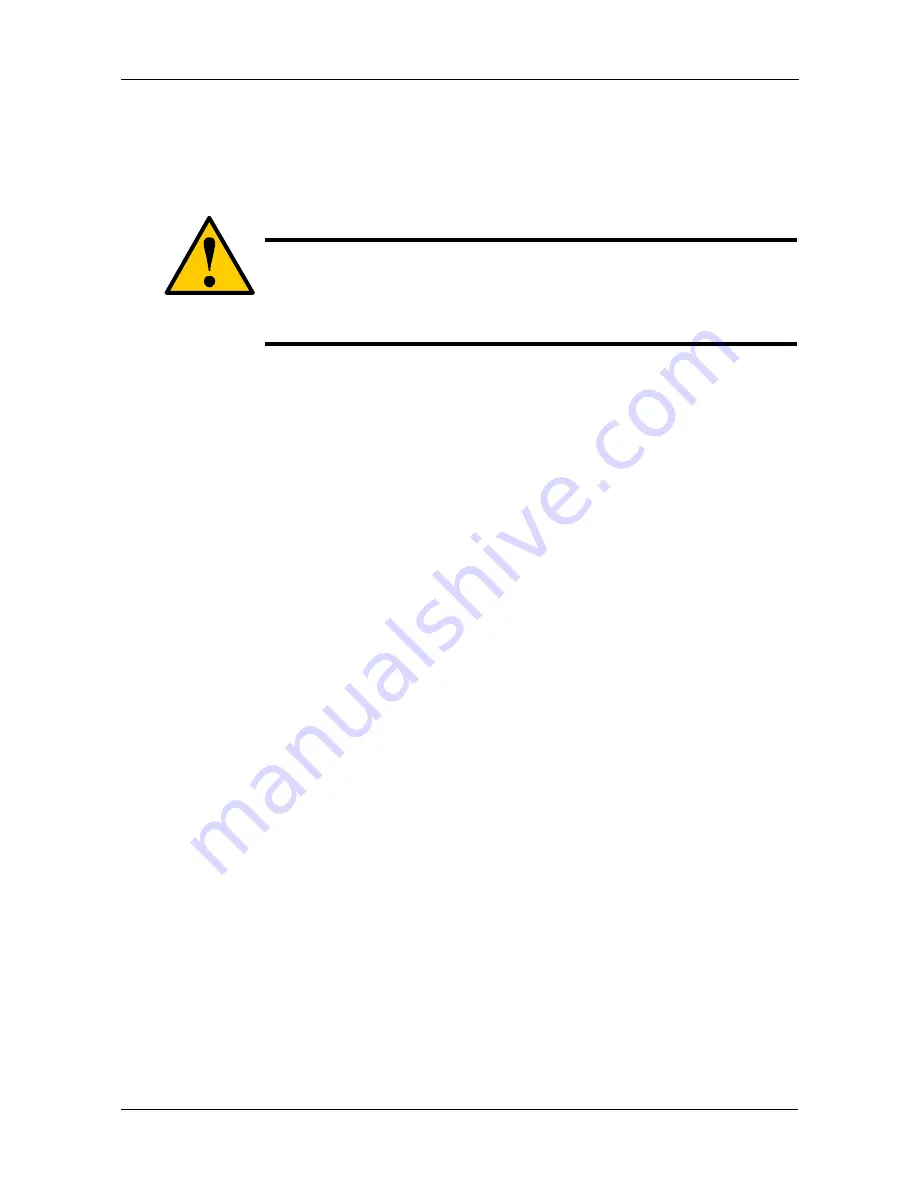
Chapter 3: Setup
49
Create a Logical Drive Manually
To help you design the optimal logical drive for your needs, refer to Chapter 7 for
information to help you make the right choices for your logical drive.
1.
Press 3 to select
Logical Drive management
.
2.
Press 3 again to select
Create new Logical Drive
. The CLU shows the
number of free disk drives and asks for your selection of available disk
drives.
3.
In the list of available disk drives, type the numbers of the disk drives you
want to select and press Enter.
•
For consecutive drive numbers, use a dash, such as 3-7. Drives 3, 4, 5,
6 and 7 will be selected.
•
For non-consecutive drive numbers, use commas, such as 3, 5, 7.
4.
The list of available drives shows the drives you selected marked with an
asterisk (*). Press R to continue.
5.
Select more disk drives or press R to continue.
6.
The available RAID mode choices are in parenthesis beside the prompt.
Type number of the RAID mode (level) you want for your logical drive and
press Enter.
7.
The available Stripe block sizes are in parenthesis beside the prompt. Type
number of the Stripe block size you want for your logical drive and press
Enter.
8.
Type in a name, up to 19 characters, for your logical drive and press Enter.
9.
Choose whether to initialize your logical drive. Type Y to initialize or N skip.
If you typed Y, choose between full or quick initialization. Type F for full or Q
for quick.
10. Review the logical drive information.
•
Type Y to accept the information and create the logical drive.
•
Type N to return to the Logical Drive management menu.
In order to use this logical drive read and write data, you must partition and
format it using the Host/RAID PC’s operating system.
Caution
Logical drive creation can involve full or quick initialization of the
logical drive. Any data on the disk drives will be erased. If you are
using disk drives that could have important data on them, make a
backup copy of the data before installing the drives in the VTrak.
Summary of Contents for VTRAK 15100
Page 1: ...VTRAK 15100 USER MANUAL Version 1 4 PROMISE VTrak 15100 ...
Page 42: ...VTrak 15100 User Manual 34 ...
Page 60: ...VTrak 15100 User Manual 52 ...
Page 176: ...VTrak 15100 User Manual 168 ...
Page 186: ...VTrak 15100 User Manual 178 ...