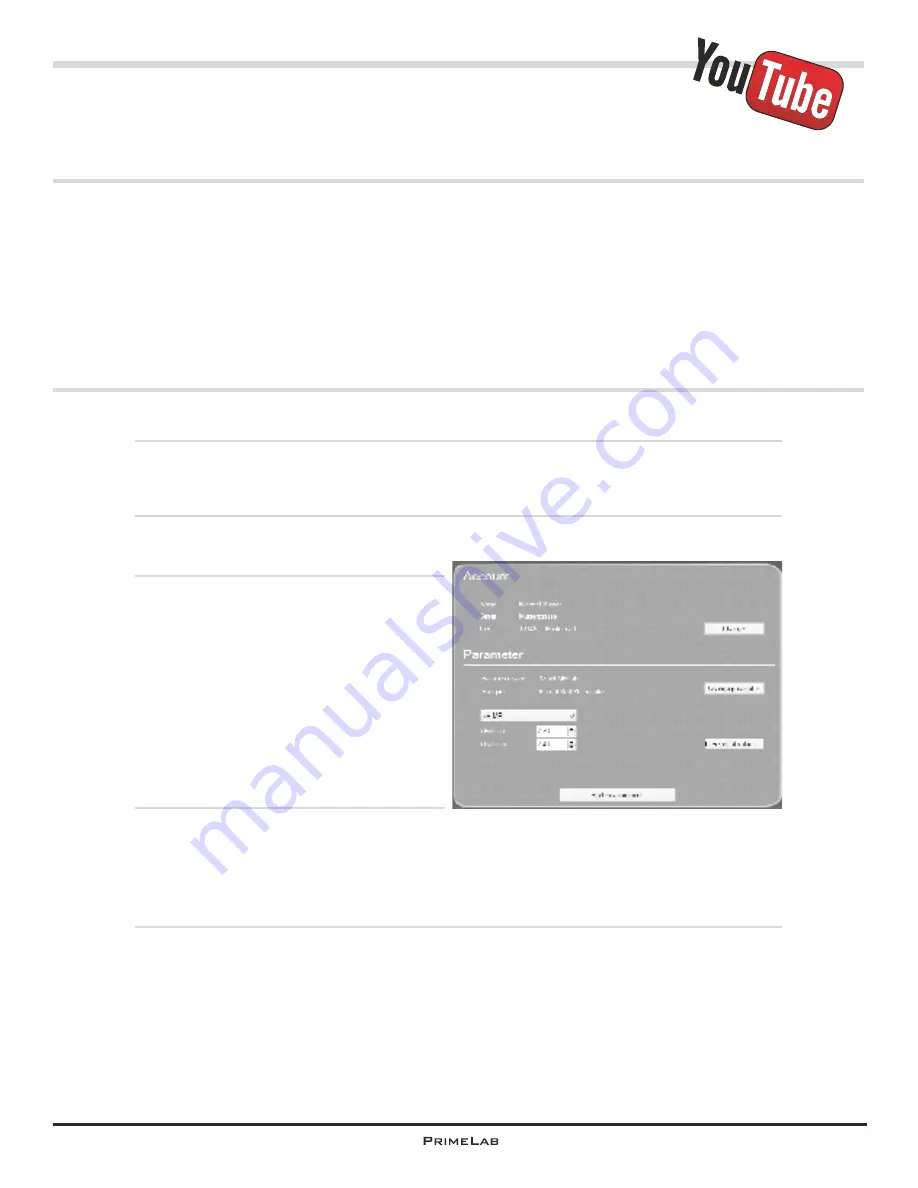
PrimeLab Desktop Assistant
Menu: Remote control / Remote control the PrimeLab
Menu: Remote control / Defining ideal ranges
per test method
The “PrimeLab Desktop Assistant” has the feature of conducting remotely controlled
measurements, for which you prepare the settings and measurement steps on
screen and the PrimeLab device itself is “only” used for the actual measurement.
The advantage of this procedure is that the individual measurement steps are more
extensively described on the software screen than on the PrimeLab device display
and that the results can be directly saved on the PC, saving all synchronization
work.
It is also easier to enter settings, such as the ideal value ranges, on the keyboard
than through the buttons of the PrimeLab device.
Click on the menu “Remote control”.
Next you must select the account for which the measurement is to be conducted.
Each measurement must be associated to an account so that a historical
management and the calculation of dosage recommendations are possible.
If the account is not the one for which the measurement is to be made click on
“Change” to return to the account list.
Double click the account for the
measurements are intended and you will
be returned to the remote control panel.
In the same manner select the
measurement method you intend to use.
If the shown method is not the intended
one, click on “Change parameter” to
return to the parameter list. Double click
on the respective group and then double
click on the measurement method to be
used.
If desired, define ideal ranges by setting maximum and minimum values
to
receive an assessment of the result (saved with the test result) and to be able to
generate later dosage recommendations with the data saved.
Measurement methods delivering several partial results (e.g. chlorine, bonded
chlorine, total chlorine) ideal values can be defined for each partial result.
Now click on “Start measurement” to initiate the test procedure. You will then,
depending on the measurement method, be guided in single steps through the test
procedure.
PDA-35
PDA-35
Summary of Contents for 1.0 MULTITEST
Page 1: ......
Page 21: ...Menu MEM Memory left open for technical reasons MEM 5 MEM 5 ...
Page 23: ...INFO 2 INFO 2 Menu INFO left open for technical reasons ...
Page 33: ...left open for technical reasons ...
Page 323: ...PrimeLab Desktop Assistant PDA 9 PDA 9 left open for technical reasons ...
Page 333: ...PrimeLab Desktop Assistant PDA 19 PDA 19 left open for technical reasons ...
Page 340: ...PrimeLab Desktop Assistant Menu Account data Print test results report PDA 26 PDA 26 ...
Page 342: ...PrimeLab Desktop Assistant Menu Account data Generate dosage recommendations PDA 28 PDA 28 ...
Page 343: ...Page empty for technical reasons PrimeLab Desktop Assistant PDA 29 PDA 29 ...
Page 347: ...Page empty for technical reasons PrimeLab Desktop Assistant PDA 33 PDA 33 ...



















