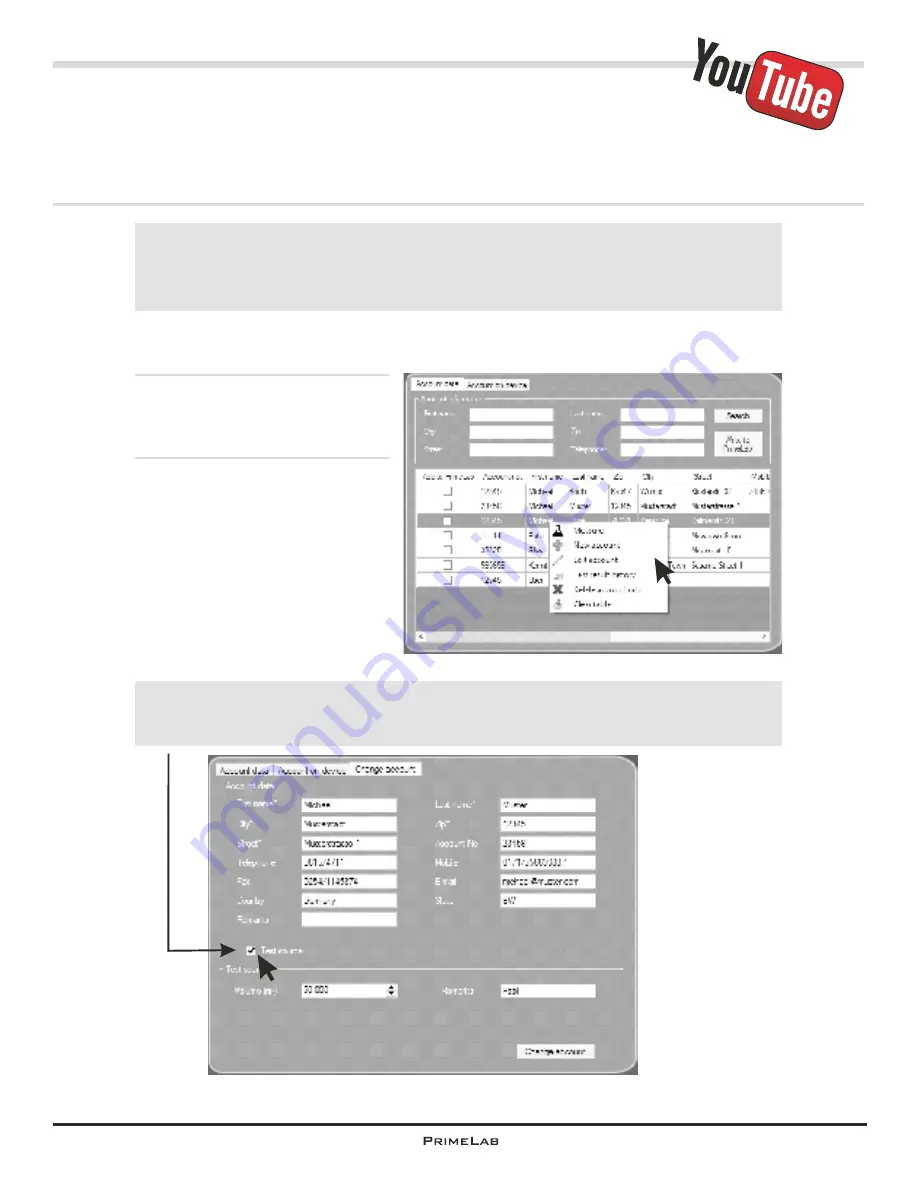
!
PrimeLab Desktop Assistant
Menu: Account data / Add new account
The software has the function of importing external data, e.g. from your
customer database, so that you do not have to re-enter huge amounts of
data again. For more information see the chapter “Setup – Importing and
exporting account data”.
Click on the menu “Account data” and select the first tab (Account data).
With a right click (!) in the address
data field open a submenu.
Select:
“New account” to create a new
account
“Edit account” to edit data of an
existing account
“Delete account” to delete an
existing account
Menu: Account data / Edit existing account
Menu: Account data / Delete account
!
Under “Test basis” always include the volume of the measurement water
source (in m³), because you must have this information to be able to
calculate the dosage recommendations!
PDA-21
PDA-21
Summary of Contents for 1.0 MULTITEST
Page 1: ......
Page 21: ...Menu MEM Memory left open for technical reasons MEM 5 MEM 5 ...
Page 23: ...INFO 2 INFO 2 Menu INFO left open for technical reasons ...
Page 33: ...left open for technical reasons ...
Page 323: ...PrimeLab Desktop Assistant PDA 9 PDA 9 left open for technical reasons ...
Page 333: ...PrimeLab Desktop Assistant PDA 19 PDA 19 left open for technical reasons ...
Page 340: ...PrimeLab Desktop Assistant Menu Account data Print test results report PDA 26 PDA 26 ...
Page 342: ...PrimeLab Desktop Assistant Menu Account data Generate dosage recommendations PDA 28 PDA 28 ...
Page 343: ...Page empty for technical reasons PrimeLab Desktop Assistant PDA 29 PDA 29 ...
Page 347: ...Page empty for technical reasons PrimeLab Desktop Assistant PDA 33 PDA 33 ...






























