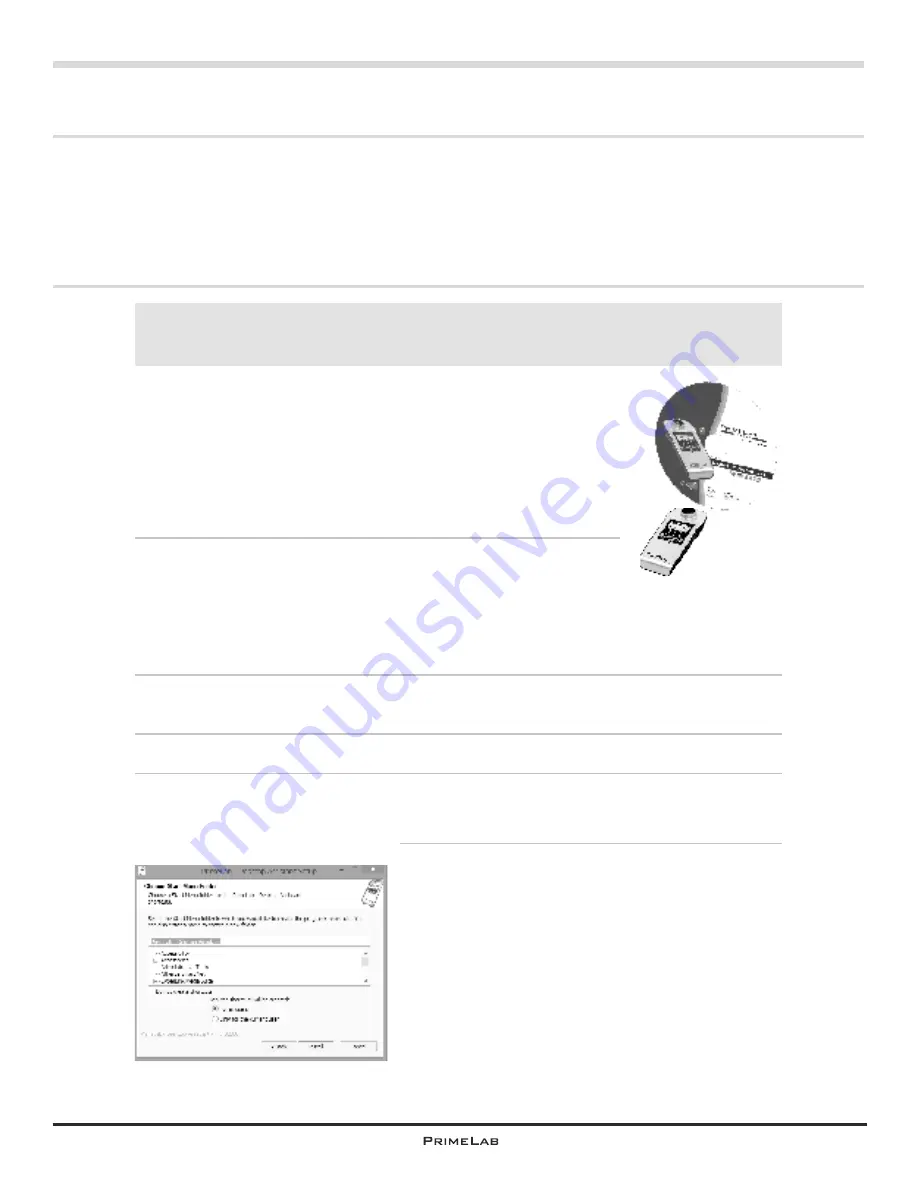
PDA-4
PrimeLab Desktop Assistant
Installing the “PrimeLab Desktop Assistant”
The software “PrimeLab Desktop Assistant” provides the possibility to use an
®
existing
Bluetooth
connection between your PC and device to download
measurement values, write address data on your device, and to remotely control
your PrimeLab, load and install the most recent updates for your device and the
software automatically from the internet, unlock new test procedures, set ideal value
ranges and call support for various topics.
Before installing the software you should have already connected the
®
device with the computer using
Bluetooth
(chapter PDA 1-3).
!
Fig. 1
Continued...
1) Insert the CD-ROM supplied in the drive of your PC.
Installation should now start automatically. If the installation
does not start automatically (depending on the configuration
of your PC) change into the folder of the CD-ROM through
Windows Explorer and double click the icon or file
“Setup.exe” (Fig. 1). It is possible that some of the
messages are displayed in another language.
If “NET Framework” (a Windows application required for
using the PrimeLab Desktop Assistant) is not installed on
your computer this will be installed automatically before the
steps described below. The computer may have to be
restarted after the installation of “NET Framework”. The rest of the
installation routine is self-explanatory!
2) In the first installation window select the language for the setup process. This is
not (!) necessarily the same language as for the actual software.
3) In the next window accept the EULA (End User Licence Agreement).
4) In the window select the folder where the software is supposed to be installed
on your PC, confirm the default or choose a different folder through the browse
function.
5) Fig. 2 illustrates the next step. Here you will
determine the name for the entry in the START
menu (the name of the folder in the programs
folder under the START button) and whether
PrimeLab Desktop Assistant can be used only
by yourself or all users of the computer.
Fig. 2
PDA-4
setup.exe
Summary of Contents for 1.0 MULTITEST
Page 1: ......
Page 21: ...Menu MEM Memory left open for technical reasons MEM 5 MEM 5 ...
Page 23: ...INFO 2 INFO 2 Menu INFO left open for technical reasons ...
Page 33: ...left open for technical reasons ...
Page 323: ...PrimeLab Desktop Assistant PDA 9 PDA 9 left open for technical reasons ...
Page 333: ...PrimeLab Desktop Assistant PDA 19 PDA 19 left open for technical reasons ...
Page 340: ...PrimeLab Desktop Assistant Menu Account data Print test results report PDA 26 PDA 26 ...
Page 342: ...PrimeLab Desktop Assistant Menu Account data Generate dosage recommendations PDA 28 PDA 28 ...
Page 343: ...Page empty for technical reasons PrimeLab Desktop Assistant PDA 29 PDA 29 ...
Page 347: ...Page empty for technical reasons PrimeLab Desktop Assistant PDA 33 PDA 33 ...
















































