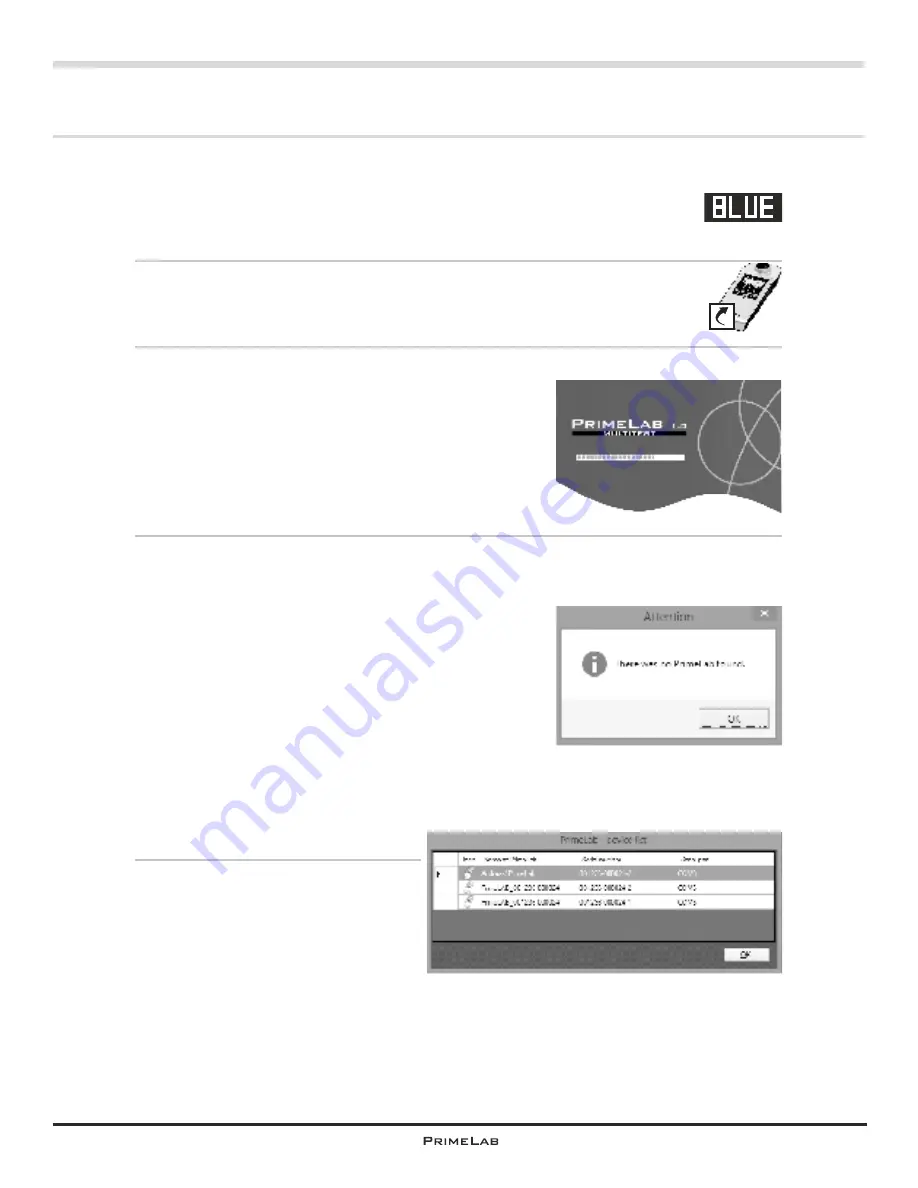
PrimeLab Desktop Assistant
PDA-6
Start Software & automatic synchronisation of test data
®
1) Make sure that your PrimeLab is switched on and the
Bluetooth
module is activated. This is indicated by the symbol “BLUE” in white
on black in the top right-hand corner of your PrimeLab display. If this
is not the case, please follow the instructions on page “SET 1”.
2) Click on the icon “PrimeLab” on your desktop or under START -> All
programs -> PrimeLab Desktop Assistant.
3) After a short while the window shown is
displayed to inform you on the loading progress
of the program. This can take some time because
the software will look for PrimeLab devices
®
connected to your PC via
Bluetooth
, which will
then be listed in the next selection window.
On the display of your PrimeLab the message
“Remote control” should be displayed.
4a) If the message “No PrimeLab found” is displayed
make sure that steps (1) and (2) can be
confirmed, i.e. that PrimeLab is switched on and
successfully connected to your PC. If the error
message is repeated although you are certain
that PrimeLab is switched on and connected to
®
your PC via
Bluetooth
right click (!) the
®
Bluetooth
icon in the task bar or in Windows
®
system control panel, select “Show
Bluetooth
network devices”, click on in the PrimeLab
symbol shown in the next window and select
“Remove”. Then reconnect to PrimeLab as
described on pages PDA-2 and PDA-3. Then
restart the software “PrimeLab Desktop
Assistant”.
4b) Normally the software will start
with a selection window showing
all connected PrimeLab devices.
Select the device you want to
work with and click on “OK”.
PrimeLab.exe
Continued...
PDA-6
Summary of Contents for 1.0 MULTITEST
Page 1: ......
Page 21: ...Menu MEM Memory left open for technical reasons MEM 5 MEM 5 ...
Page 23: ...INFO 2 INFO 2 Menu INFO left open for technical reasons ...
Page 33: ...left open for technical reasons ...
Page 323: ...PrimeLab Desktop Assistant PDA 9 PDA 9 left open for technical reasons ...
Page 333: ...PrimeLab Desktop Assistant PDA 19 PDA 19 left open for technical reasons ...
Page 340: ...PrimeLab Desktop Assistant Menu Account data Print test results report PDA 26 PDA 26 ...
Page 342: ...PrimeLab Desktop Assistant Menu Account data Generate dosage recommendations PDA 28 PDA 28 ...
Page 343: ...Page empty for technical reasons PrimeLab Desktop Assistant PDA 29 PDA 29 ...
Page 347: ...Page empty for technical reasons PrimeLab Desktop Assistant PDA 33 PDA 33 ...






























