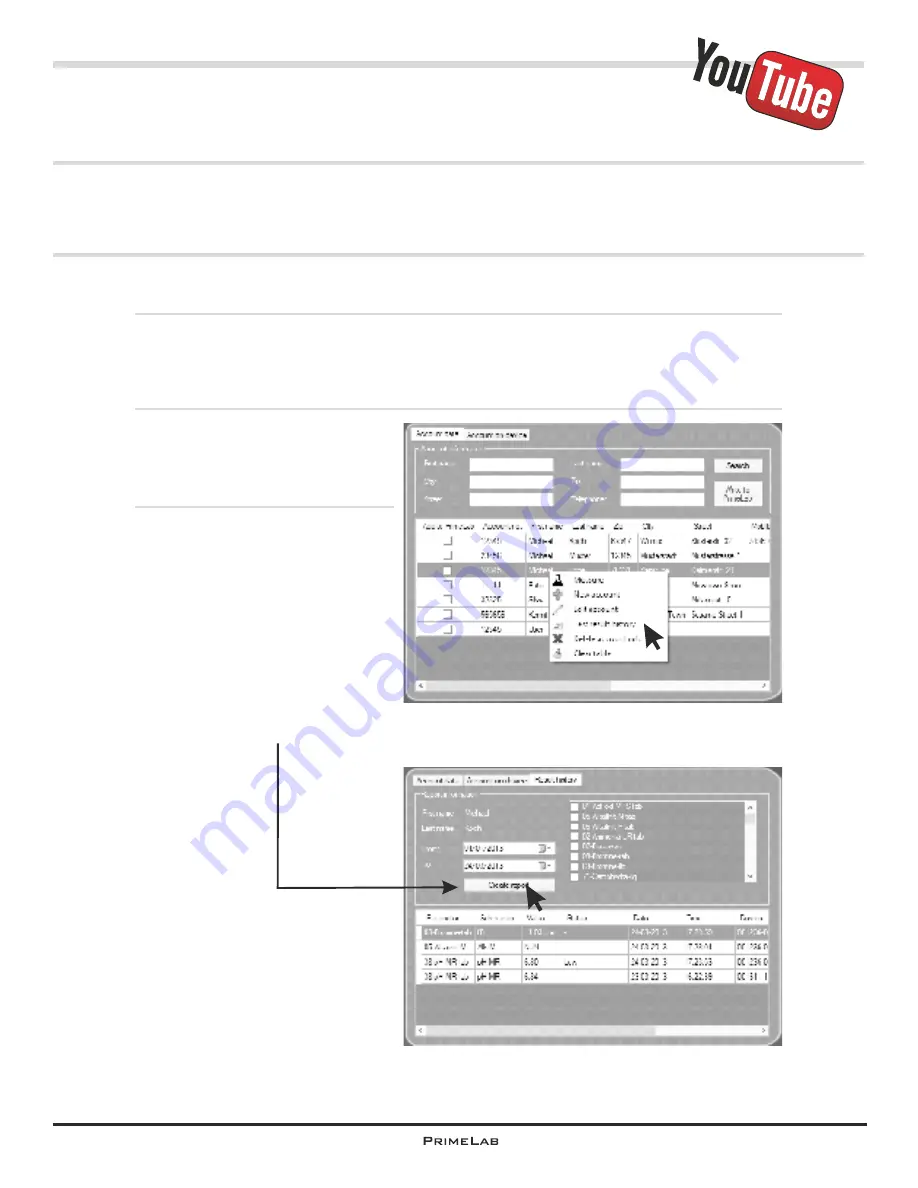
PrimeLab Desktop Assistant
Menu: Account data /
Print test results (report)
One of the advantages of the “PrimeLab Desktop Assistant” is the feature that test
results can be displayed in any conceivable manner, to provide a most extensive
and historic overview of the test results collected.
In the menu “Account data” select the first tab “Account data”.
By entering a few characters of a search term in the search field (name, surname,
etc.) and clicking on “Search” the account entries can be filtered.
Entering an “M” under first name and clicking on “Search” will reduce the list to all
accounts with the field “First name” containing the letter “M”.
Right click on an account entry.
From the menu opening up select
the entry “Test result history” (Fig.
1).
A third tab is displayed “Result
history” (Fig. 2).
You can further restrict the search
results by selecting a date or only
certain measurement methods.
Click on “Create report” to open a
new window with a report as
shown on the next page. The
report can be printed and / or
saved as an Excel file, as a Word
document or exported as a PDF.
Fig. 1
Fig. 2
PDA-25
PDA-25
Summary of Contents for 1.0 MULTITEST
Page 1: ......
Page 21: ...Menu MEM Memory left open for technical reasons MEM 5 MEM 5 ...
Page 23: ...INFO 2 INFO 2 Menu INFO left open for technical reasons ...
Page 33: ...left open for technical reasons ...
Page 323: ...PrimeLab Desktop Assistant PDA 9 PDA 9 left open for technical reasons ...
Page 333: ...PrimeLab Desktop Assistant PDA 19 PDA 19 left open for technical reasons ...
Page 340: ...PrimeLab Desktop Assistant Menu Account data Print test results report PDA 26 PDA 26 ...
Page 342: ...PrimeLab Desktop Assistant Menu Account data Generate dosage recommendations PDA 28 PDA 28 ...
Page 343: ...Page empty for technical reasons PrimeLab Desktop Assistant PDA 29 PDA 29 ...
Page 347: ...Page empty for technical reasons PrimeLab Desktop Assistant PDA 33 PDA 33 ...





























