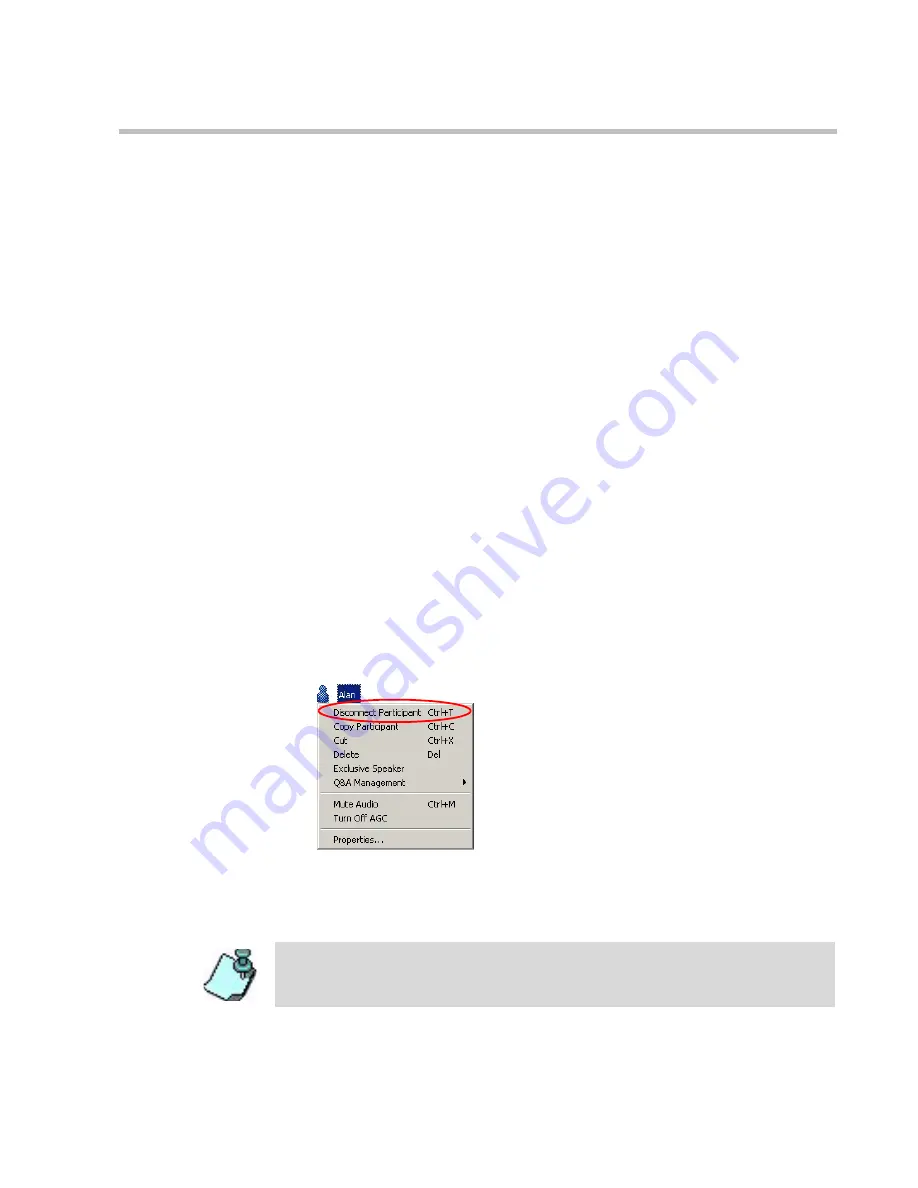
MGC Manager User’s Guide - VoicePlus Edition
4-7
Disconnecting Participants from Conferences
When participants do not need to continue with the conference, you can
remove them from the conference by:
•
Disconnecting
•
Deleting
When you disconnect a participant, resources remain allocated to that
participant and the defined properties are retained by the system’s memory,
therefore you can easily reconnect the participant if necessary. This is useful
when participants want to discontinue the conference temporarily and return
to it later.
On the other hand, deleting a participant completely removes all participant
information from the conference and releases the resources that were
allocated to that participant, making them available for other participants.
However, to reconnect a participant who was deleted from the conference,
you must define the parameters again as you would do for a new participant.
To disconnect a participant:
1.
In the
Monitor
pane,
Status
pane or
Browser
pane, list the participants
connected to the conference.
2.
Right-click the icon of the participant to disconnect, and then click
Disconnect Participant
.
The participant is disconnected from the conference but the resources
remain allocated in case the participant is reconnected. The participant
status and icon change to
Disconnected
in the
Connection
column.
To reconnect a disconnected participant, right-click the participant icon, and then
click
Connect Participant
.
Summary of Contents for MGC Manager
Page 1: ...MGC Manager User s Guide VoicePlus Edition Version 7 5 ...
Page 4: ......
Page 10: ...Table of Contents vi ...
Page 28: ...Chapter 1 VoicePlus Overview 1 18 ...
Page 218: ...Chapter 4 Operations Performed During On Going Conferences 4 74 ...
Page 240: ...Chapter 5 Meeting Rooms and Entry Queues 5 22 ...
Page 302: ...Chapter 6 IVR and Entry Queue Services 6 62 ...
Page 348: ...Chapter 7 Attended Conferencing 7 46 ...
Page 374: ...Chapter 8 Recording 8 26 ...
Page 382: ...Appendix A Glossary A 8 ...
















































