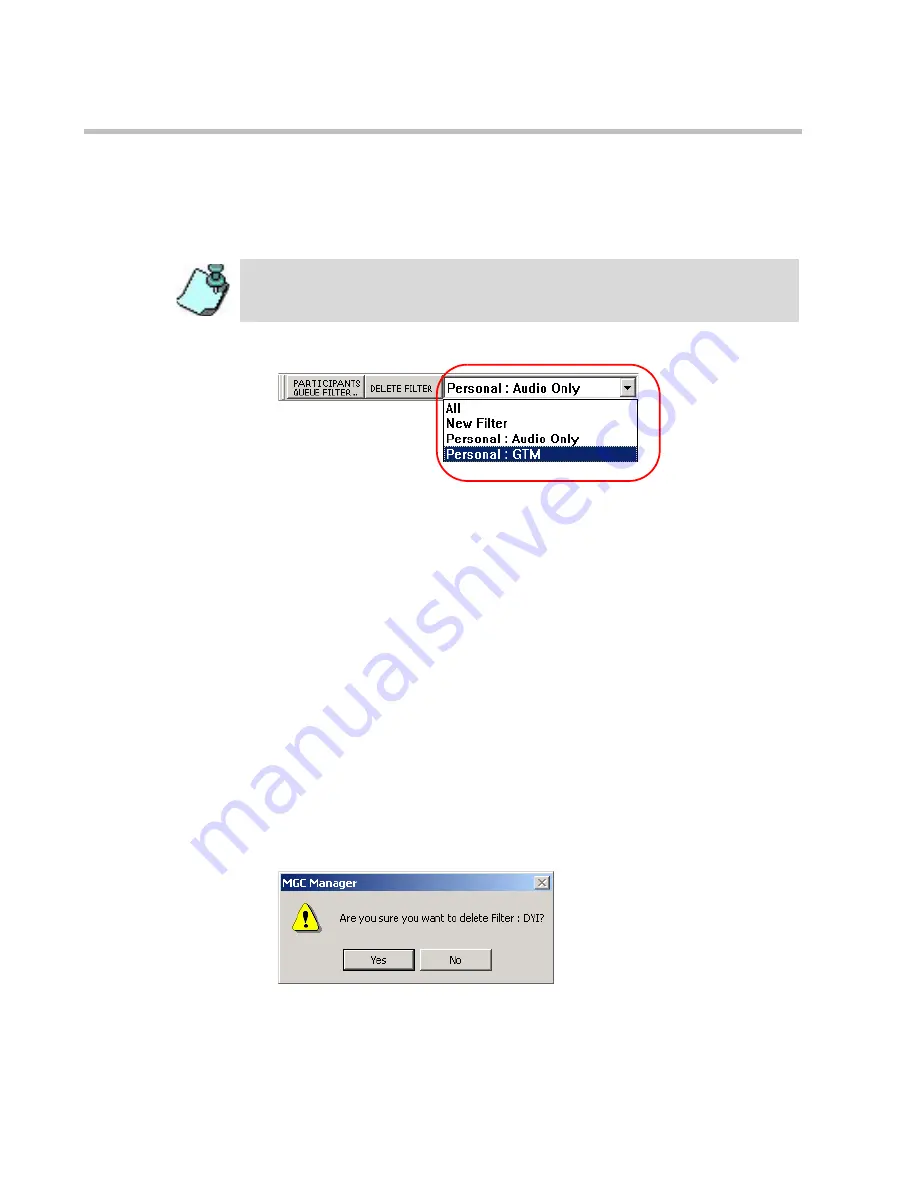
Chapter 7 - Attended Conferencing
7-20
To use filters:
You can filter the list of participants displayed in the
Participants Queue
window at any time by selecting a different filter from the list of saved filters.
•
To filter the
Participants Queue
window, select a filter from the list.
The
Participants Queue
window displays only the participants that
match the selected filter.
To modify a filter:
You can modify your personal filters or public filters, if you have the
appropriate permission and you are logged into the database.
1.
In the
Filters
list, select the filter to modify and then click the
Participants Queue Filter
button. The
Participants Queue Filter
dialog
box opens.
2.
Select or deselect any of the filter criteria as needed.
3.
Click the
OK
button.
To delete a filter:
You can delete a personal filter or a public filter (if you have the appropriate
permission and you are logged into the database).
1.
In the
Filters
list, select the filter to delete, and then click the
Delete
Filter
button. A confirmation dialog box opens.
You must be logged into the appropriate databases to use existing, pre-defined
filters. For more information on how to log into the database see MGC Manager
User's Guide Vol. I, Chapter 3, “Templates Database”.
Summary of Contents for MGC Manager
Page 1: ...MGC Manager User s Guide VoicePlus Edition Version 7 5 ...
Page 4: ......
Page 10: ...Table of Contents vi ...
Page 28: ...Chapter 1 VoicePlus Overview 1 18 ...
Page 218: ...Chapter 4 Operations Performed During On Going Conferences 4 74 ...
Page 240: ...Chapter 5 Meeting Rooms and Entry Queues 5 22 ...
Page 302: ...Chapter 6 IVR and Entry Queue Services 6 62 ...
Page 348: ...Chapter 7 Attended Conferencing 7 46 ...
Page 374: ...Chapter 8 Recording 8 26 ...
Page 382: ...Appendix A Glossary A 8 ...
















































