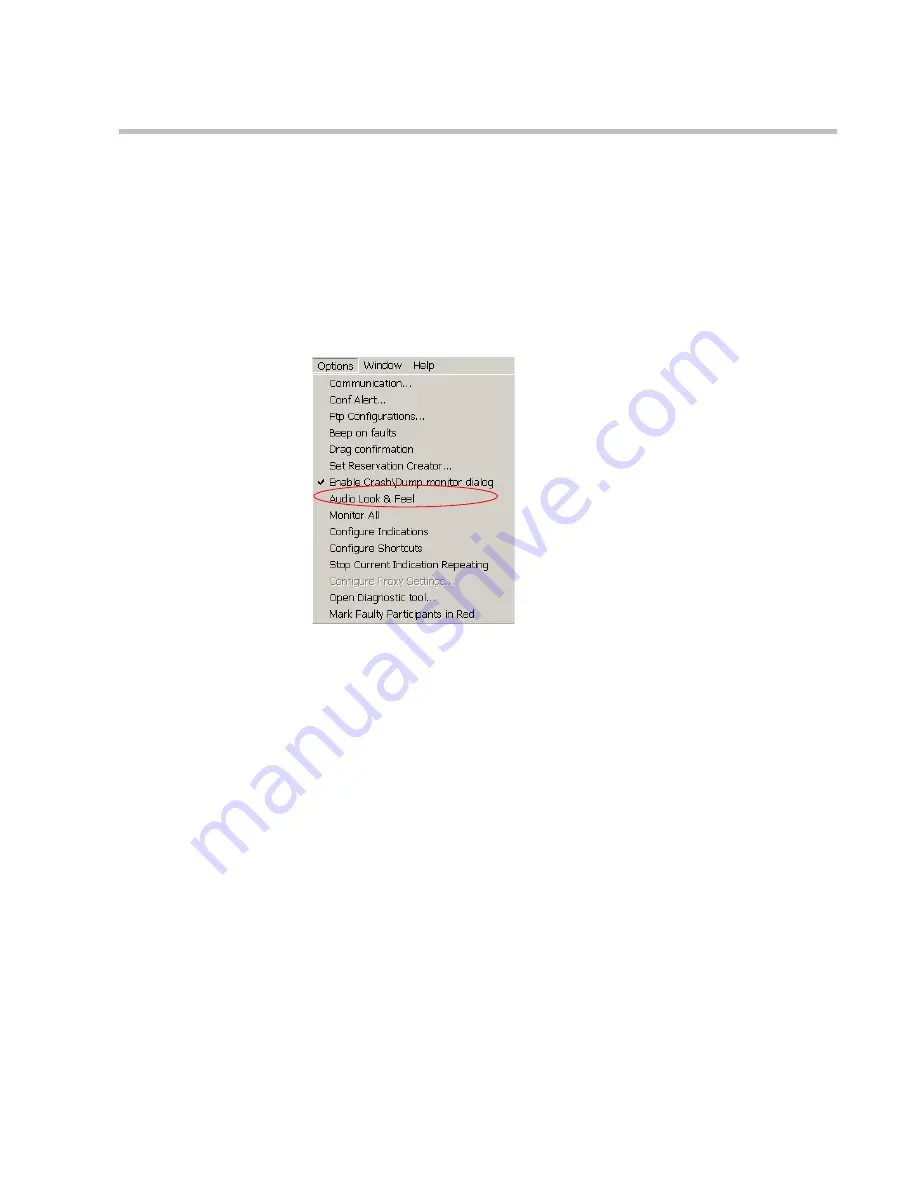
MGC Manager User’s Guide - VoicePlus Edition
1-11
Audio Look & Feel
The MGC Manager application that is used for Audio Only conferencing can
be set to the
Audio Look & Feel
mode to hide all video associated functions
and display only Audio Only parameters.
To set the MGC Manager to Audio Look & Feel:
1.
On the
Options
menu, click
Audio Look & Feel
.
A check mark appears next to
Audio Look & Feel,
indicating that this
mode is active. All video related functions and dialog boxes are hidden.
2.
Click this feature again to cancel the Audio Look & Feel mode.
3.
Restart the MGC Manager application.
Summary of Contents for MGC Manager
Page 1: ...MGC Manager User s Guide VoicePlus Edition Version 7 5 ...
Page 4: ......
Page 10: ...Table of Contents vi ...
Page 28: ...Chapter 1 VoicePlus Overview 1 18 ...
Page 218: ...Chapter 4 Operations Performed During On Going Conferences 4 74 ...
Page 240: ...Chapter 5 Meeting Rooms and Entry Queues 5 22 ...
Page 302: ...Chapter 6 IVR and Entry Queue Services 6 62 ...
Page 348: ...Chapter 7 Attended Conferencing 7 46 ...
Page 374: ...Chapter 8 Recording 8 26 ...
Page 382: ...Appendix A Glossary A 8 ...






























