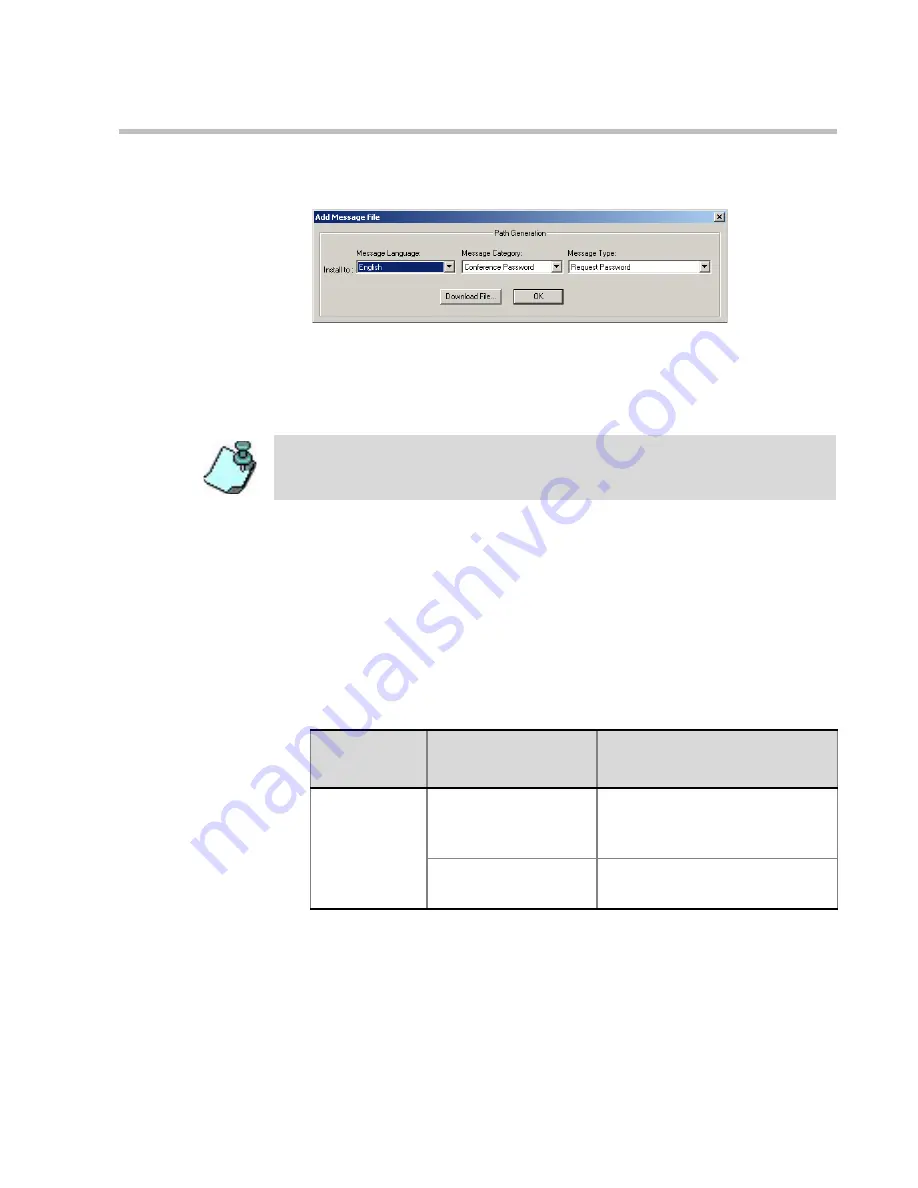
MGC Manager User’s Guide - VoicePlus Edition
6-11
The
Add Message File
dialog box opens.
The audio files are downloaded to the MGC unit one at a time, according
to the selected category and type. The following steps describe selecting
a single
Message Type
(in one of the
Message Categories
) for which the
audio file will be downloaded.
6.
In the
Message Language - Install to
list, select the language for which
the audio file will be downloaded to the MCU. The languages list
includes the languages that were defined in the
IVR Properties
.
7.
In the
Message Category
list, select the category for which the audio file
will be downloaded and then select the message type to be played.
Table 6-2 lists the available Message Categories and Message Types for
each category:
You can download several audio files for each Message Type. Each file must be
downloaded separately, when the appropriate message
Language
,
Category
and
Type
are selected.
Table 6-2: IVR Properties - Message Types by Message Category
Message
Category
Message Type
Description
Welcome
Message
General Welcome
Message
The first message played when
the participant connects to the
Entry Queue or conference.
Conference Welcome
Message
Played when the participant
enters the conference.
Summary of Contents for MGC Manager
Page 1: ...MGC Manager User s Guide VoicePlus Edition Version 7 5 ...
Page 4: ......
Page 10: ...Table of Contents vi ...
Page 28: ...Chapter 1 VoicePlus Overview 1 18 ...
Page 218: ...Chapter 4 Operations Performed During On Going Conferences 4 74 ...
Page 240: ...Chapter 5 Meeting Rooms and Entry Queues 5 22 ...
Page 302: ...Chapter 6 IVR and Entry Queue Services 6 62 ...
Page 348: ...Chapter 7 Attended Conferencing 7 46 ...
Page 374: ...Chapter 8 Recording 8 26 ...
Page 382: ...Appendix A Glossary A 8 ...
















































