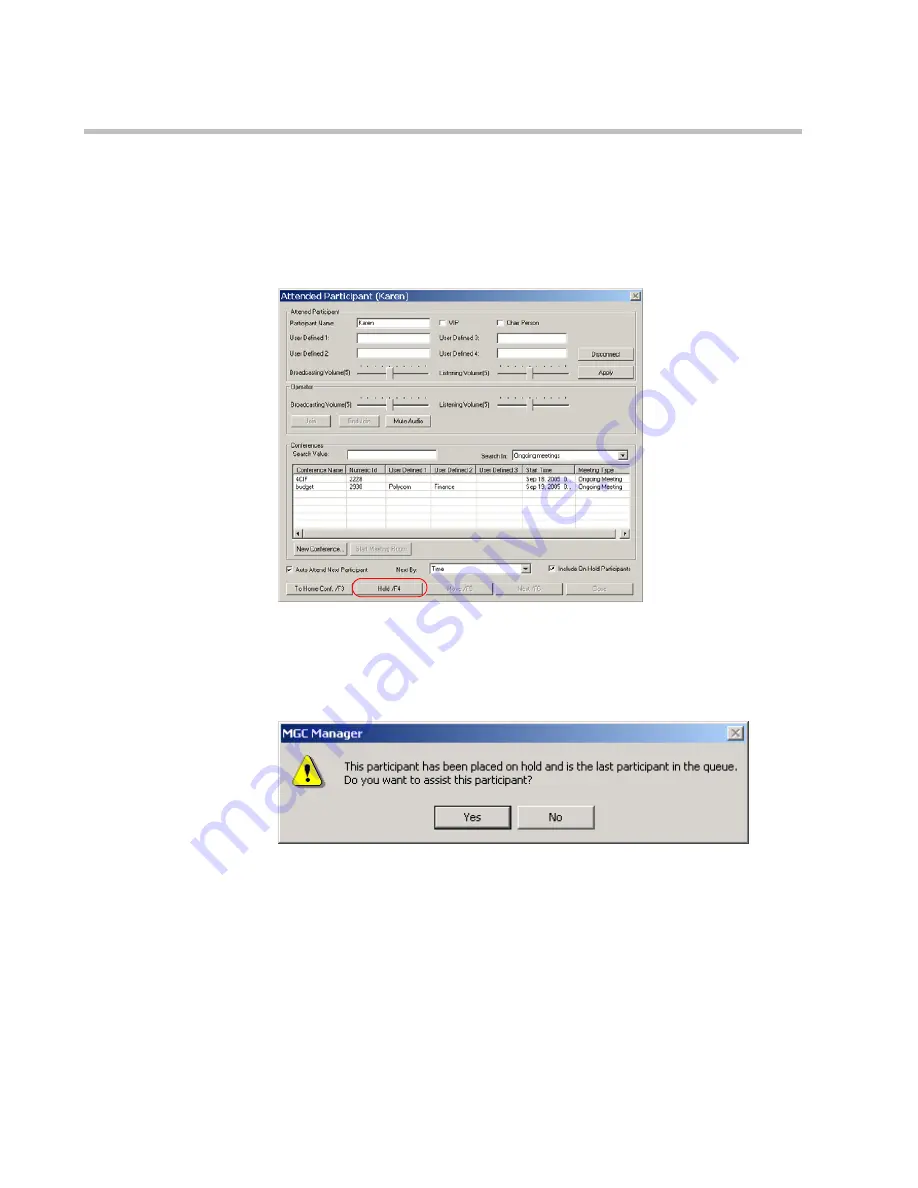
Chapter 7 - Attended Conferencing
7-32
Click
Yes
to attend a participant that was placed on hold. Click
No
to
leave the participant on hold in the
Participants Queue
.
To place a participant On Hold:
•
In the
Attended Participant
window, click the
Hold
button.
Alternatively, press the selected shortcut key combination as it appears
on the
Hold
button (the default shortcut key is <
F4>
).
When you place a participant on hold who is the last participant in the
Participants Queue
, the following message appears:
Click
Yes
to attend a participant that was placed on hold. Click
No
to
leave the participant on hold in the
Participants Queue
.
Summary of Contents for MGC Manager
Page 1: ...MGC Manager User s Guide VoicePlus Edition Version 7 5 ...
Page 4: ......
Page 10: ...Table of Contents vi ...
Page 28: ...Chapter 1 VoicePlus Overview 1 18 ...
Page 218: ...Chapter 4 Operations Performed During On Going Conferences 4 74 ...
Page 240: ...Chapter 5 Meeting Rooms and Entry Queues 5 22 ...
Page 302: ...Chapter 6 IVR and Entry Queue Services 6 62 ...
Page 348: ...Chapter 7 Attended Conferencing 7 46 ...
Page 374: ...Chapter 8 Recording 8 26 ...
Page 382: ...Appendix A Glossary A 8 ...






























