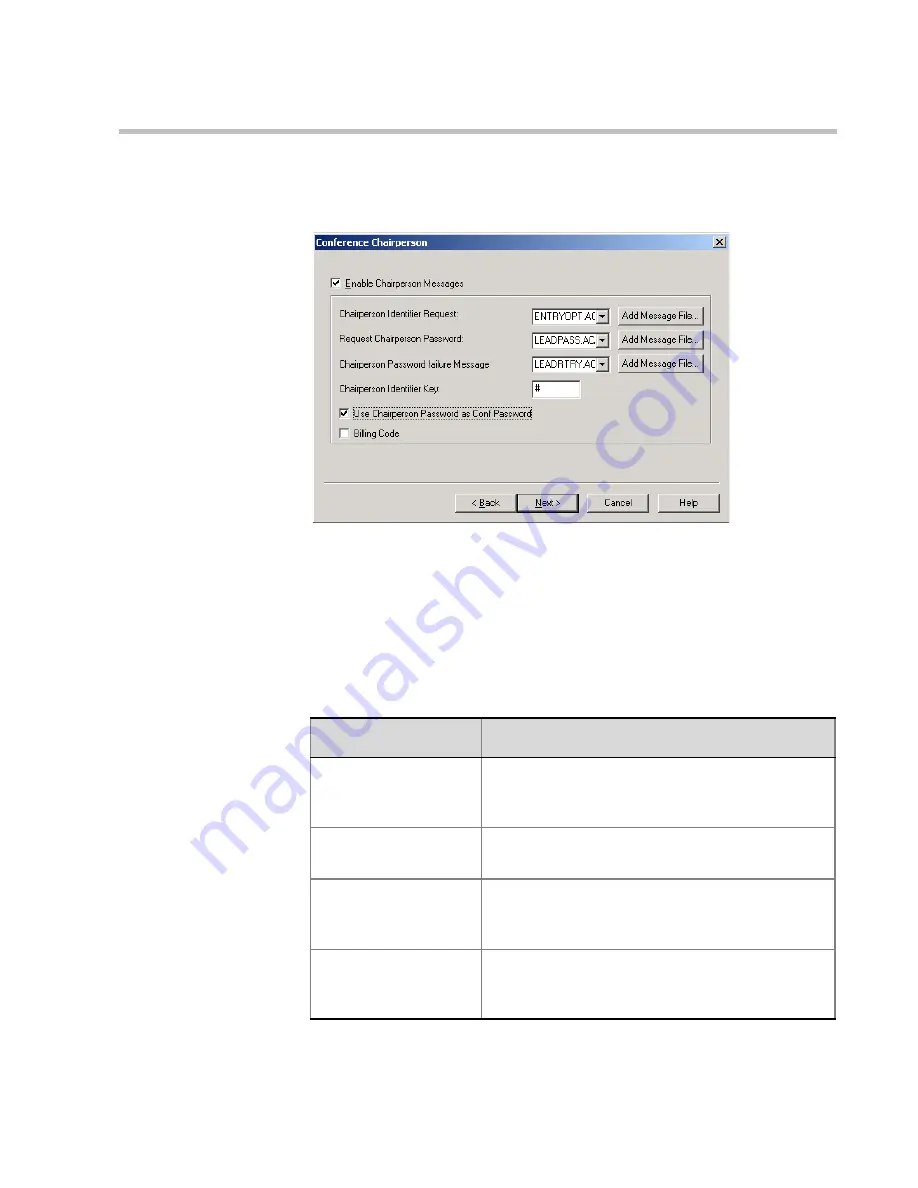
MGC Manager User’s Guide - VoicePlus Edition
6-21
6.
In the
Welcome Message
dialog box, click
Next
.
The
Conference Chairperson
dialog box opens.
7.
Click
Enable Conference Chairperson
to enable a participant to
connect to the conference as a Chairperson and play the appropriate
messages while the participant waits in the IVR queue. If this option is
disabled, the participant will not hear the prompt to enter the chairperson
password and therefore will not be able to connect as chairperson.
8.
Select the appropriate audio files and options:
Table 6-5: IVR Service Properties - Conference Chairperson
Field/Option
Description
Chairperson Identifier
Request
Select the message requesting the participants to
enter the key that identifies them as the
conference chairperson.
Request Chairperson
Password
Select the message that prompts the participant
for the chairperson password.
Chairperson Password
Failure Message
Select the message requesting the participant to
type that password again when the participant
failed to enter the chairperson password correctly.
Chairperson Identifier
Key
Enter the key to be used for identifying the
participant as a chairperson.
Possible keys are: pound key (#) or star (*).
Summary of Contents for MGC Manager
Page 1: ...MGC Manager User s Guide VoicePlus Edition Version 7 5 ...
Page 4: ......
Page 10: ...Table of Contents vi ...
Page 28: ...Chapter 1 VoicePlus Overview 1 18 ...
Page 218: ...Chapter 4 Operations Performed During On Going Conferences 4 74 ...
Page 240: ...Chapter 5 Meeting Rooms and Entry Queues 5 22 ...
Page 302: ...Chapter 6 IVR and Entry Queue Services 6 62 ...
Page 348: ...Chapter 7 Attended Conferencing 7 46 ...
Page 374: ...Chapter 8 Recording 8 26 ...
Page 382: ...Appendix A Glossary A 8 ...






























