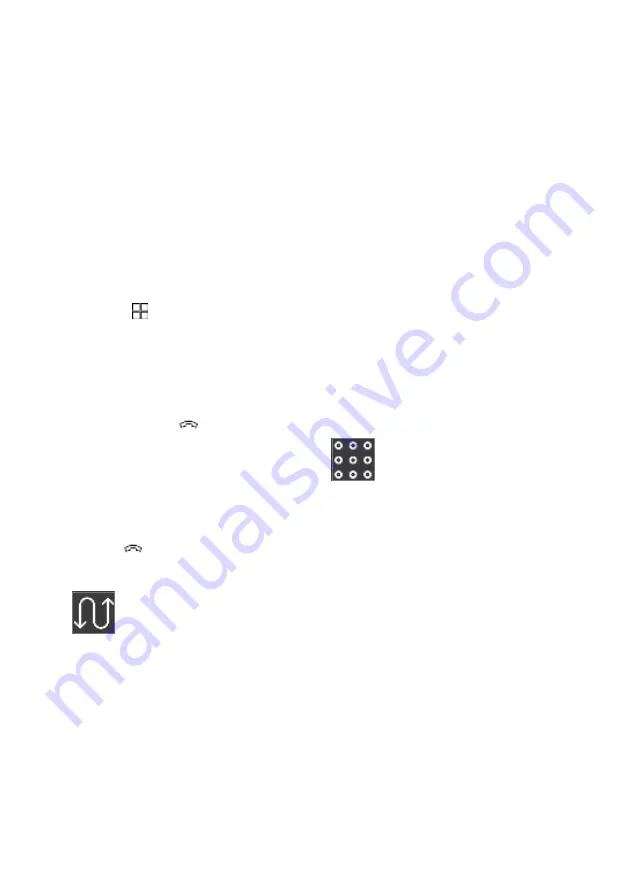
Managing phone calls
It is possible to make and receive calls when the
phone is connected to the car via Bluetooth. The
phone must be connected as phone device.
Making a call from the phone app
1. Open the phone app from the home view or
app view .
2. Choose a contact from
Recent
or
Contacts
.
Alternatively, enter a phone number using the
keypad.
3. Tap on the contact to make a call.
4. Tap on
End call
or
Receiving calls
Incoming phone calls are shown and managed
via the centre display.
1. Tap on
Answer
/
Decline
.
2. Tap on
Receiving a new call while a call is in progress
If a new call comes in during an ongo-
ing call, the new call can be answered
via the centre display. The original call
is parked when the new call is
answered. Switch between the calls by tapping
on the symbols that represent them.
Missed calls
Missed calls are shown in the home view where
it is also possible to call back. Missed calls are
also shown in the notification view at the top of
the centre display.
Switching off the microphone
Tap on
Mute
to switch off the microphone. The
person on the call will not hear what is being
said in the car.
Toggling between car and phone speakers
Tap on
Speaker
to toggle the sound between
the speakers in the car and the phone speaker.
Holding a call
Tap on
Hold
to hold the active call.
Using the keypad during ongoing calls
If the keypad needs to be used during
an ongoing call, it can be opened by
tapping on its symbol in the centre dis-
play. To exit the keypad view and
return to call view, tap on the same symbol
again.
Related information
• Phone (p. 420)
• Connecting a phone to the car (p. 420)
• Enter the characters, letters and words man-
ually in the centre display (p. 116)
• Managing contacts (p. 424)
• Managing text messages (p. 424)
• Audio settings (p. 414)
Audio and media 423
Summary of Contents for 2 2020
Page 1: ...Polestar 2 Manual ...
Page 2: ...TP xxxxx English AT 2007 MY21 Polestar 2018 2020 ...
Page 7: ...Section01 Manual information ...
Page 13: ...Section02 YourPolestar ...
Page 26: ...26 YourPolestar ...
Page 27: ...Section03 Safety ...
Page 66: ...66 Safety ...
Page 67: ...Section04 Displays andvoice control ...
Page 126: ...126 Displaysandvoicecontrol ...
Page 127: ...Section05 Lighting ...
Page 145: ...Section06 Windows glassand mirrors ...
Page 158: ...158 Windows glassandmirrors ...
Page 159: ...Section07 Seatsandsteering wheel ...
Page 172: ...172 Seatsandsteeringwheel ...
Page 173: ...Section08 Climate ...
Page 197: ...Section09 Key locksandalarm ...
Page 240: ...240 Key locksandalarm ...
Page 241: ...Section10 Driversupport ...
Page 346: ...346 Driversupport ...
Page 347: ...Section11 Electricoperationand charging ...
Page 371: ...Section12 Starting anddriving ...
Page 413: ...Section13 Audioandmedia ...
Page 429: ...Relatedinformation Wirelessphonecharger p 425 Audio and media 429 ...
Page 431: ...Section14 Polestar Connect ...
Page 441: ...Section15 Navigation ...
Page 450: ...450 Navigation ...
Page 451: ...Section16 Wheelsandtyres ...
Page 478: ...478 Wheelsandtyres ...
Page 479: ...Section17 Loading storage and passenger compartment ...
Page 493: ...Section18 Maintenanceand service ...
Page 540: ...540 Maintenanceandservice ...
Page 541: ...Section19 Specifications ...
















































