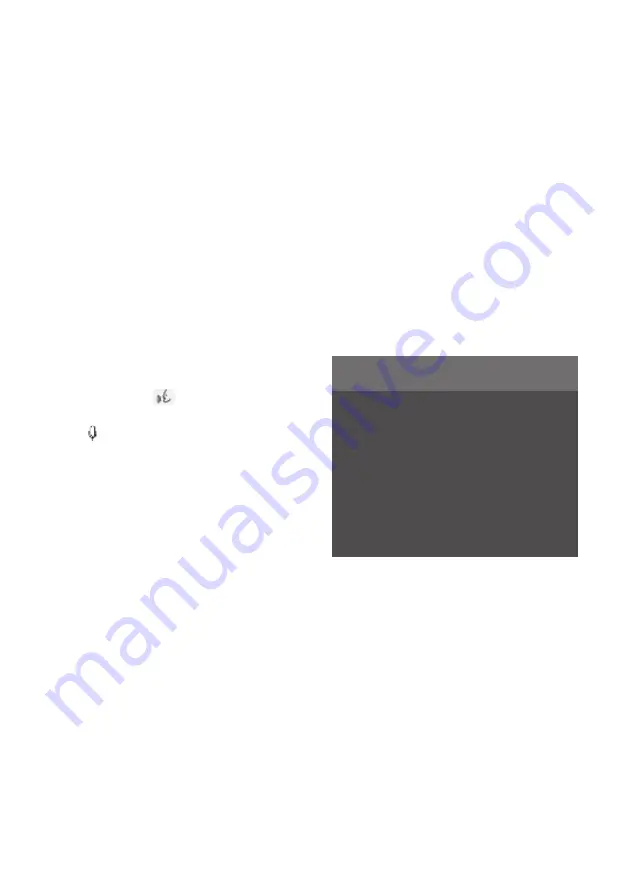
Using voice control
Google Assistant makes it possible to use your
voice to control different functions in the car or,
for example, to ask for information such as a
weather forecast.
Launching Google Assistant
Google Assistant can be started in three differ-
ent ways as follows
• say the voice command "
OK Google
" or "
Hey
"
11
• press briefly on the steering wheel button for
• tap on the microphone in the centre display
The system shows that it is active and listening
by means of a brief audible signal
12
and a
graphic confirmation in the centre display.
Examples of voice control
After the system has started it is possible to
make different requests by speaking freely. Sev-
eral examples of how to use voice control are
given below.
• "
Navigate home
" – Show directions to the
address stored in Maps as home address for
the Google account used to log in.
• "
Read my messages
" – Read out text mes-
sages sent to the phone.
• "
Raise the temperature
" – Raises the tem-
perature in the passenger compartment.
• "
Play music
" – Plays back music in selected
media app.
Logging in with a Google account means that
the assistant will be more personalised when
the car is online. For example, it is possible to
call contacts stored in contacts.google.com or
enquire about what is entered in Google Calen-
dar.
Related information
• Voice control with Google Assistant (p. 124)
• Connect account to user profile (p. 121)
NOTE
• Google Assistant is not available in all
languages as yet. Find out more at
support.google.com about accessibil-
ity, or try another language if possible.
• The instructions above are general
descriptions and include third-party
suppliers. Availability, procedure and
functionality are subject to change or
variation.
11 "Hey Google" only works in certain languages.
12 When a voice command is used to start the system, you
will hear the audible signal only if you pause before you
continue your request.
Displays and voice control 125
Summary of Contents for 2 2020
Page 1: ...Polestar 2 Manual ...
Page 2: ...TP xxxxx English AT 2007 MY21 Polestar 2018 2020 ...
Page 7: ...Section01 Manual information ...
Page 13: ...Section02 YourPolestar ...
Page 26: ...26 YourPolestar ...
Page 27: ...Section03 Safety ...
Page 66: ...66 Safety ...
Page 67: ...Section04 Displays andvoice control ...
Page 126: ...126 Displaysandvoicecontrol ...
Page 127: ...Section05 Lighting ...
Page 145: ...Section06 Windows glassand mirrors ...
Page 158: ...158 Windows glassandmirrors ...
Page 159: ...Section07 Seatsandsteering wheel ...
Page 172: ...172 Seatsandsteeringwheel ...
Page 173: ...Section08 Climate ...
Page 197: ...Section09 Key locksandalarm ...
Page 240: ...240 Key locksandalarm ...
Page 241: ...Section10 Driversupport ...
Page 346: ...346 Driversupport ...
Page 347: ...Section11 Electricoperationand charging ...
Page 371: ...Section12 Starting anddriving ...
Page 413: ...Section13 Audioandmedia ...
Page 429: ...Relatedinformation Wirelessphonecharger p 425 Audio and media 429 ...
Page 431: ...Section14 Polestar Connect ...
Page 441: ...Section15 Navigation ...
Page 450: ...450 Navigation ...
Page 451: ...Section16 Wheelsandtyres ...
Page 478: ...478 Wheelsandtyres ...
Page 479: ...Section17 Loading storage and passenger compartment ...
Page 493: ...Section18 Maintenanceand service ...
Page 540: ...540 Maintenanceandservice ...
Page 541: ...Section19 Specifications ...
















































