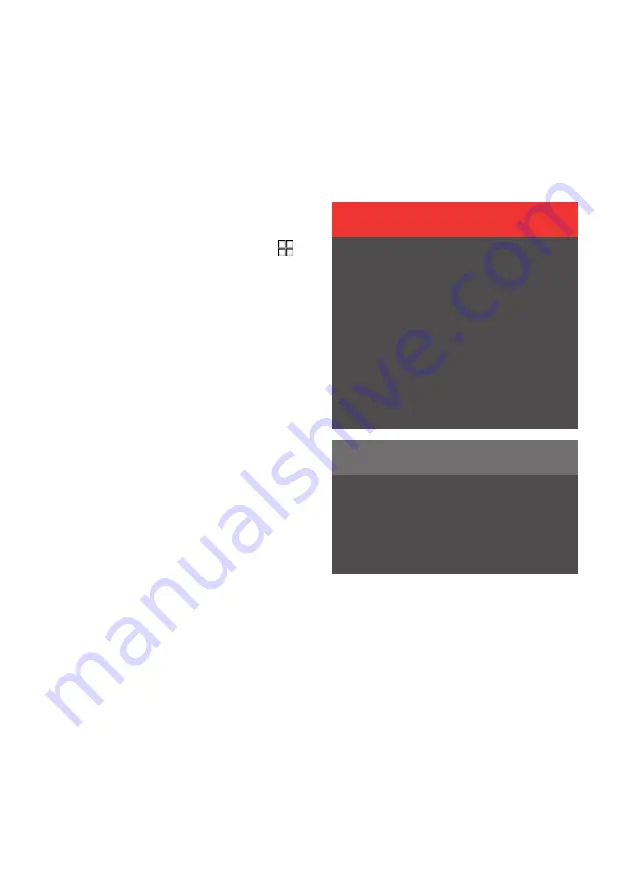
Getting directions with
Google Maps
Enter your destination in the search field and
allow Maps to create a route description.
1. Open Maps in home view or app view .
2. Enter an address or location in the search
field.
> A route is suggested and indicated in blue
on the map. Alternative routes are marked
in grey. Road selection may be affected if,
for example, road tolls and motorways are
set to be avoided.
3. If another road is preferable, tap on the icon
for route overview and select an alternative
route.
4. Choose to start navigating.
> Instructions in the driver display and voice
guidance
158
start.
Maps can also be controlled with voice control
using Google Assistant
159
.
For more information, go to g.co/mapsincar.
Related information
• Destinations in Google Maps (p. 444)
• Google Maps in driver display (p. 444)
• Settings in Google Maps (p. 447)
• Voice control with Google Assistant (p. 124)
WARNING
Observe the following.
• Direct all your attention to the road and
make sure that all your concentration
is on driving.
• Follow applicable traffic legislation and
drive with good judgment.
• Due to weather conditions or time of
year affecting the road conditions,
some recommendations may be less
reliable.
NOTE
The instructions above are general
descriptions and include third-party sup-
pliers. Availability, procedure and func-
tionality are subject to change or varia-
tion.
158 Voice guidance can be deactivated in settings in the
Maps app via the centre display.
159 Google Assistant is not yet available in all languages.
Navigation 445
Summary of Contents for 2 2020
Page 1: ...Polestar 2 Manual ...
Page 2: ...TP xxxxx English AT 2007 MY21 Polestar 2018 2020 ...
Page 7: ...Section01 Manual information ...
Page 13: ...Section02 YourPolestar ...
Page 26: ...26 YourPolestar ...
Page 27: ...Section03 Safety ...
Page 66: ...66 Safety ...
Page 67: ...Section04 Displays andvoice control ...
Page 126: ...126 Displaysandvoicecontrol ...
Page 127: ...Section05 Lighting ...
Page 145: ...Section06 Windows glassand mirrors ...
Page 158: ...158 Windows glassandmirrors ...
Page 159: ...Section07 Seatsandsteering wheel ...
Page 172: ...172 Seatsandsteeringwheel ...
Page 173: ...Section08 Climate ...
Page 197: ...Section09 Key locksandalarm ...
Page 240: ...240 Key locksandalarm ...
Page 241: ...Section10 Driversupport ...
Page 346: ...346 Driversupport ...
Page 347: ...Section11 Electricoperationand charging ...
Page 371: ...Section12 Starting anddriving ...
Page 413: ...Section13 Audioandmedia ...
Page 429: ...Relatedinformation Wirelessphonecharger p 425 Audio and media 429 ...
Page 431: ...Section14 Polestar Connect ...
Page 441: ...Section15 Navigation ...
Page 450: ...450 Navigation ...
Page 451: ...Section16 Wheelsandtyres ...
Page 478: ...478 Wheelsandtyres ...
Page 479: ...Section17 Loading storage and passenger compartment ...
Page 493: ...Section18 Maintenanceand service ...
Page 540: ...540 Maintenanceandservice ...
Page 541: ...Section19 Specifications ...






























