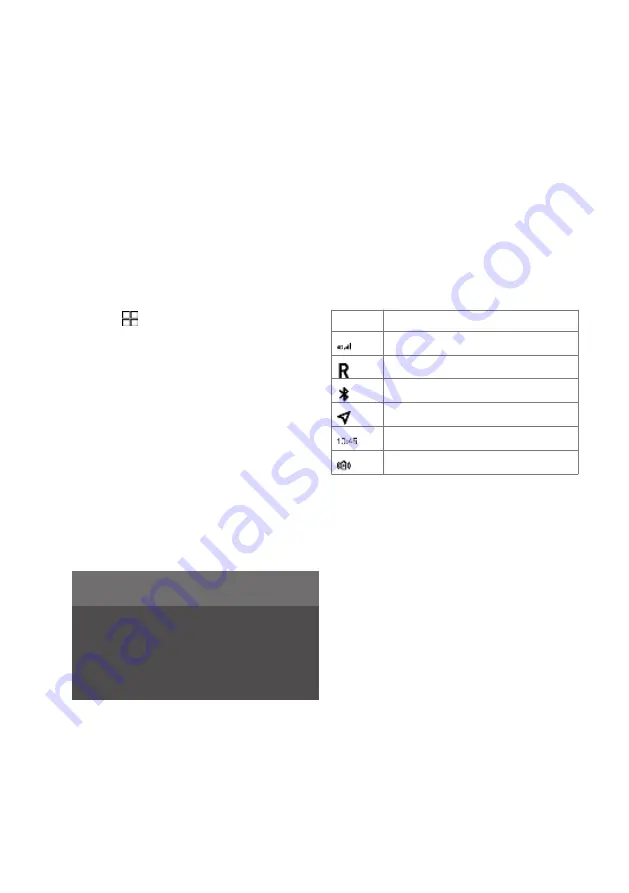
Moving apps in centre
display
The app view consists of four tiles where the
apps can be moved and organised according to
requirements, expand a tile for access to more
apps than those shown.
Newly installed apps are located in the app view.
Moving apps in the centre display:
1. Tap on at the top of the centre display.
2. Tap on an app and hold it down.
> It is then possible to move it.
3. Drag the app to the required location in the
app view.
Swipe across the screen to scroll up or down in
the view.
Related information
• Car function view in the centre display (p. 112)
• Apps (p. 415)
• Managing the centre display (p. 109)
NOTE
• It is not possible to move apps so that a
subview is left with no apps.
• Apps cannot be added to locations that
are already occupied.
Symbols in the centre
display's status bar
Below is an overview of the symbols that can be
shown in the centre display's status bar.
The status bar shows activities in progress and,
in some cases, their status. Not all symbols are
shown all the time due to the limited space in the
status bar.
Symbol Specification
Connected to the Internet.
Roaming activated.
Bluetooth device connected.
Information sent to and from GPS.
Clock.
Wireless phone charging
Related information
• Centre display’s views (p. 110)
• Messages in the centre display (p. 123)
• Phone (p. 420)
• Date and time (p. 71)
Displays and voice control 113
Summary of Contents for 2 2020
Page 1: ...Polestar 2 Manual ...
Page 2: ...TP xxxxx English AT 2007 MY21 Polestar 2018 2020 ...
Page 7: ...Section01 Manual information ...
Page 13: ...Section02 YourPolestar ...
Page 26: ...26 YourPolestar ...
Page 27: ...Section03 Safety ...
Page 66: ...66 Safety ...
Page 67: ...Section04 Displays andvoice control ...
Page 126: ...126 Displaysandvoicecontrol ...
Page 127: ...Section05 Lighting ...
Page 145: ...Section06 Windows glassand mirrors ...
Page 158: ...158 Windows glassandmirrors ...
Page 159: ...Section07 Seatsandsteering wheel ...
Page 172: ...172 Seatsandsteeringwheel ...
Page 173: ...Section08 Climate ...
Page 197: ...Section09 Key locksandalarm ...
Page 240: ...240 Key locksandalarm ...
Page 241: ...Section10 Driversupport ...
Page 346: ...346 Driversupport ...
Page 347: ...Section11 Electricoperationand charging ...
Page 371: ...Section12 Starting anddriving ...
Page 413: ...Section13 Audioandmedia ...
Page 429: ...Relatedinformation Wirelessphonecharger p 425 Audio and media 429 ...
Page 431: ...Section14 Polestar Connect ...
Page 441: ...Section15 Navigation ...
Page 450: ...450 Navigation ...
Page 451: ...Section16 Wheelsandtyres ...
Page 478: ...478 Wheelsandtyres ...
Page 479: ...Section17 Loading storage and passenger compartment ...
Page 493: ...Section18 Maintenanceand service ...
Page 540: ...540 Maintenanceandservice ...
Page 541: ...Section19 Specifications ...






























