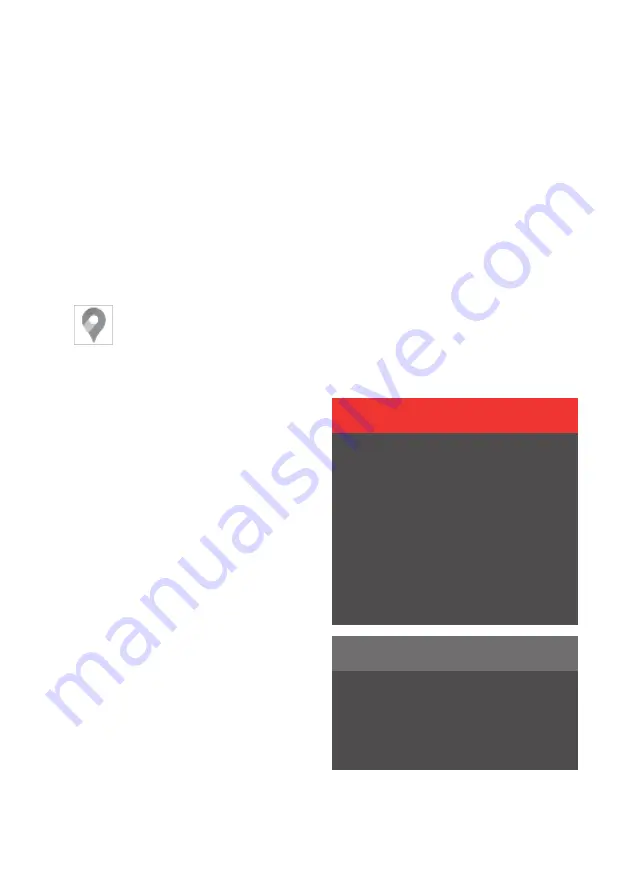
Using Google Maps
Maps is shown and is operated in the centre dis-
play as well as the driver display using the steer-
ing wheel keypad. Maps can also be operated
using voice control.
Opening and closing Maps
To open Maps, tap on its icon in the
centre display. To close the app, tap on
the home button.
Travel information in the navigation subview
When a route has been entered in Maps, the
subview for navigation shows the following
travel information for the next waypoint on the
journey:
• travel time
• Distance to an intermediate destination
• Estimated time of arrival, ETA
157
• The name of the next intermediate destina-
tion
It is possible to terminate ongoing guidance
directly from the subview.
The information displayed relates to the next
waypoint. The trip's final destination is not
shown until there are no further intermediate
destinations.
Shortcuts
The navigation subview has three shortcuts,
each of which initiates a search in Maps.
• Charging station
• Restaurant
• Parking
When a route has been entered in Maps, the
shortcut for parking is replaced with a shortcut
for terminating the ongoing guidance.
Related information
• Getting directions with Google Maps (p. 445)
• Destinations in Google Maps (p. 444)
• Google Maps in driver display (p. 444)
• Voice control with Google Assistant (p. 124)
• Connect account to user profile (p. 121)
WARNING
Observe the following.
• Direct all your attention to the road and
make sure that all your concentration
is on driving.
• Follow applicable traffic legislation and
drive with good judgment.
• Due to weather conditions or time of
year affecting the road conditions,
some recommendations may be less
reliable.
NOTE
The instructions above are general
descriptions and include third-party sup-
pliers. Availability, procedure and func-
tionality are subject to change or varia-
tion.
157 Estimated Time of Arrival
Navigation 443
Summary of Contents for 2 2020
Page 1: ...Polestar 2 Manual ...
Page 2: ...TP xxxxx English AT 2007 MY21 Polestar 2018 2020 ...
Page 7: ...Section01 Manual information ...
Page 13: ...Section02 YourPolestar ...
Page 26: ...26 YourPolestar ...
Page 27: ...Section03 Safety ...
Page 66: ...66 Safety ...
Page 67: ...Section04 Displays andvoice control ...
Page 126: ...126 Displaysandvoicecontrol ...
Page 127: ...Section05 Lighting ...
Page 145: ...Section06 Windows glassand mirrors ...
Page 158: ...158 Windows glassandmirrors ...
Page 159: ...Section07 Seatsandsteering wheel ...
Page 172: ...172 Seatsandsteeringwheel ...
Page 173: ...Section08 Climate ...
Page 197: ...Section09 Key locksandalarm ...
Page 240: ...240 Key locksandalarm ...
Page 241: ...Section10 Driversupport ...
Page 346: ...346 Driversupport ...
Page 347: ...Section11 Electricoperationand charging ...
Page 371: ...Section12 Starting anddriving ...
Page 413: ...Section13 Audioandmedia ...
Page 429: ...Relatedinformation Wirelessphonecharger p 425 Audio and media 429 ...
Page 431: ...Section14 Polestar Connect ...
Page 441: ...Section15 Navigation ...
Page 450: ...450 Navigation ...
Page 451: ...Section16 Wheelsandtyres ...
Page 478: ...478 Wheelsandtyres ...
Page 479: ...Section17 Loading storage and passenger compartment ...
Page 493: ...Section18 Maintenanceand service ...
Page 540: ...540 Maintenanceandservice ...
Page 541: ...Section19 Specifications ...
















































