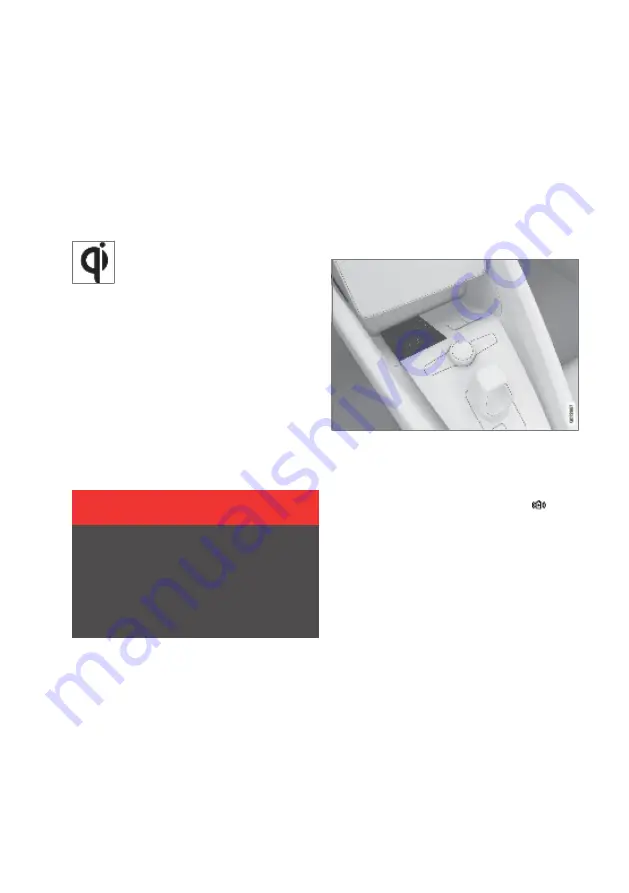
Wireless phone
charger
Under the centre display is a charging pad for
wireless phone charging.
To charge your phone, it must support wireless
charging (Qi). Phones that are not equipped with
wireless charge receivers can often be supple-
mented with a case that makes wireless charg-
ing possible.
Related information
• Phone (p. 420)
• Using a wireless telephone charger (p. 425)
• Wireless charger certificate (p. 427)
WARNING
Wireless charging can affect the opera-
tion of an implanted pacemaker or other
medical devices. If you have one, it is rec-
ommended to consult with your doctor
before using the wireless charging sys-
tem.
Using a wireless
telephone charger
It is possible to charge a phone on the rubber
pad under the centre display without having to
use a phone cable.
Wireless phone charger in front of gear lever
–
Remove all other objects from the charging
pad and place the phone in the middle of it.
> Phone charging is started and the sym-
bol is shown in the centre display.
If the phone does not charge
• Check that the charging pad is activated.
• Check that the charging pad is clear of other
objects.
• Check that the phone supports wireless
charging (Qi).
• Remove any case from the phone.
• Lift the phone and place it back in the middle
of the charging pad.
If the phone is positioned incorrectly or if
objects are preventing the charging pad from
charging, a message is shown in the centre dis-
play.
Activating and deactivating
The charging pad can be activated and deacti-
vated from the centre display.
>>
Audio and media 425
Summary of Contents for 2 2020
Page 1: ...Polestar 2 Manual ...
Page 2: ...TP xxxxx English AT 2007 MY21 Polestar 2018 2020 ...
Page 7: ...Section01 Manual information ...
Page 13: ...Section02 YourPolestar ...
Page 26: ...26 YourPolestar ...
Page 27: ...Section03 Safety ...
Page 66: ...66 Safety ...
Page 67: ...Section04 Displays andvoice control ...
Page 126: ...126 Displaysandvoicecontrol ...
Page 127: ...Section05 Lighting ...
Page 145: ...Section06 Windows glassand mirrors ...
Page 158: ...158 Windows glassandmirrors ...
Page 159: ...Section07 Seatsandsteering wheel ...
Page 172: ...172 Seatsandsteeringwheel ...
Page 173: ...Section08 Climate ...
Page 197: ...Section09 Key locksandalarm ...
Page 240: ...240 Key locksandalarm ...
Page 241: ...Section10 Driversupport ...
Page 346: ...346 Driversupport ...
Page 347: ...Section11 Electricoperationand charging ...
Page 371: ...Section12 Starting anddriving ...
Page 413: ...Section13 Audioandmedia ...
Page 429: ...Relatedinformation Wirelessphonecharger p 425 Audio and media 429 ...
Page 431: ...Section14 Polestar Connect ...
Page 441: ...Section15 Navigation ...
Page 450: ...450 Navigation ...
Page 451: ...Section16 Wheelsandtyres ...
Page 478: ...478 Wheelsandtyres ...
Page 479: ...Section17 Loading storage and passenger compartment ...
Page 493: ...Section18 Maintenanceand service ...
Page 540: ...540 Maintenanceandservice ...
Page 541: ...Section19 Specifications ...
















































