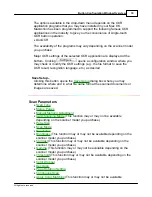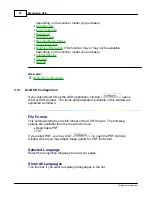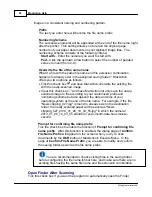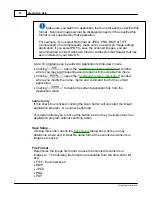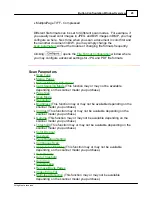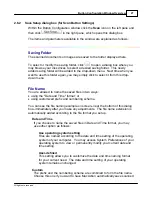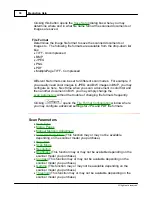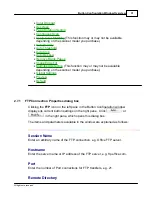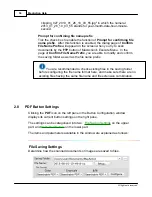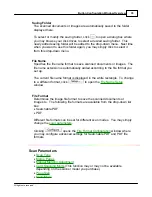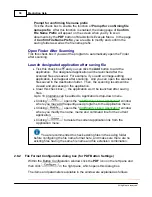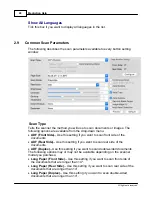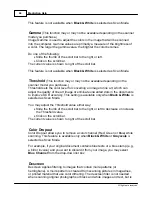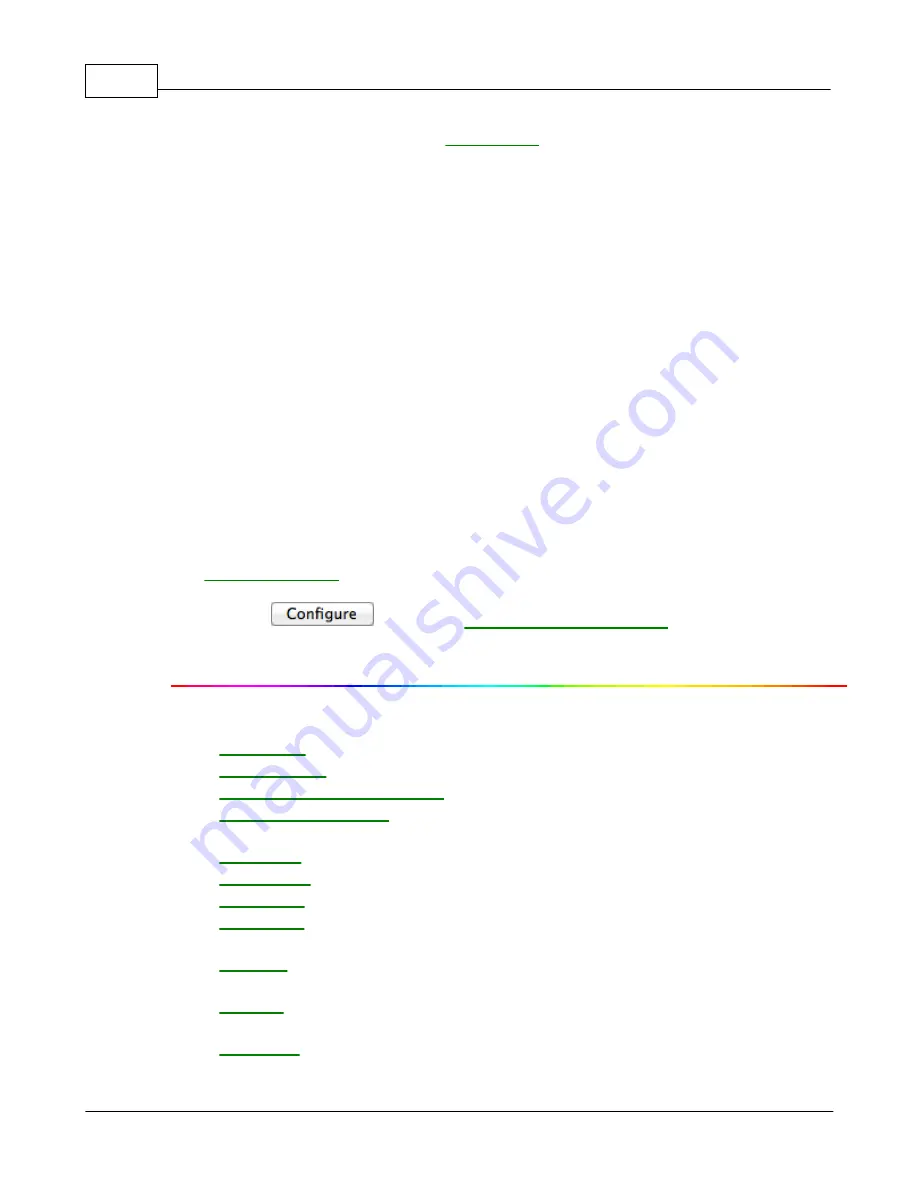
MacAction Help
30
All rights are reserved.
Clicking this button opens the
dialog box where you may
determine where and in what file name format the scanned documents or
images are saved.
File Format
Determines the image file format to save the scanned documents or
images to. The following file formats are available from the drop-down list
box:
·
TIFF - Uncompressed
·
BMP
·
JPEG
·
PNG
·
·
MultiplePage TIFF - Compressed
Different file formats can be set for different scan modes. For example, if
you usually need color images in JPEG and B/W images in BMP, you may
configure so here. Next time when you scan a document in color first and
then another document in B/W, you may simply change the
without the trouble of changing file formats frequently.
Clicking
opens the
window where
you may configure advanced settings for JPG and PDF file formats.
Scan Parameters
·
·
·
·
(This function may or may not be available
depending on the scanner model you purchase.)
·
·
·
·
(This function may or may not be available depending on the
scanner model you purchase.)
·
(This function may or may not be available depending on the
scanner model you purchase.)
·
(This function may or may not be available depending on the
scanner model you purchase.)
·
(This function may or may not be available depending on the
scanner model you purchase.)
Summary of Contents for SmartOffice PS286 Plus
Page 2: ...Scanner User s Guide SmartOffice ...
Page 44: ...40 Dimensions W x D x H 263 x 128 x 148 mm 10 36 x 5 02 x 5 83 ...
Page 48: ...9 The TWAIN Interface 9 Scan Settings 9 How to Scan ...
Page 92: ...9 Program Window Overview 9 Configure Scan Profiles 9 Scan Images with Scan Profiles ...
Page 123: ...9 Scanner Connection 9 Standby Mode ...
Page 128: ...Scanner User s Guide SmartOffice ...
Page 162: ...32 Net Weight 1 66 Kgs 3 66 Lbs Dimensions W x D x H 263 x 128 x 148 mm 10 36 x 5 02 x 5 83 ...
Page 166: ...9 Button Configuration Window Overview 9 Common Scan Parameters 9 Using the Scanner Buttons ...