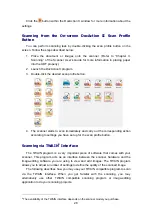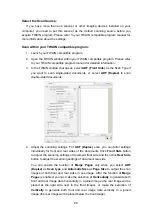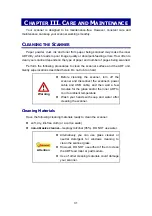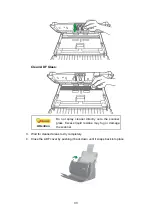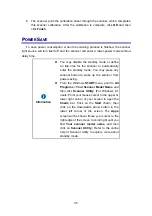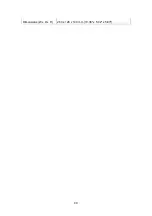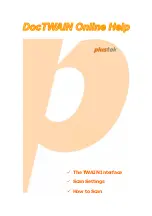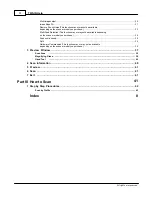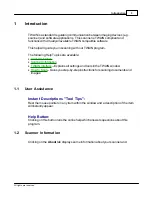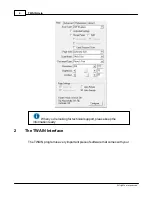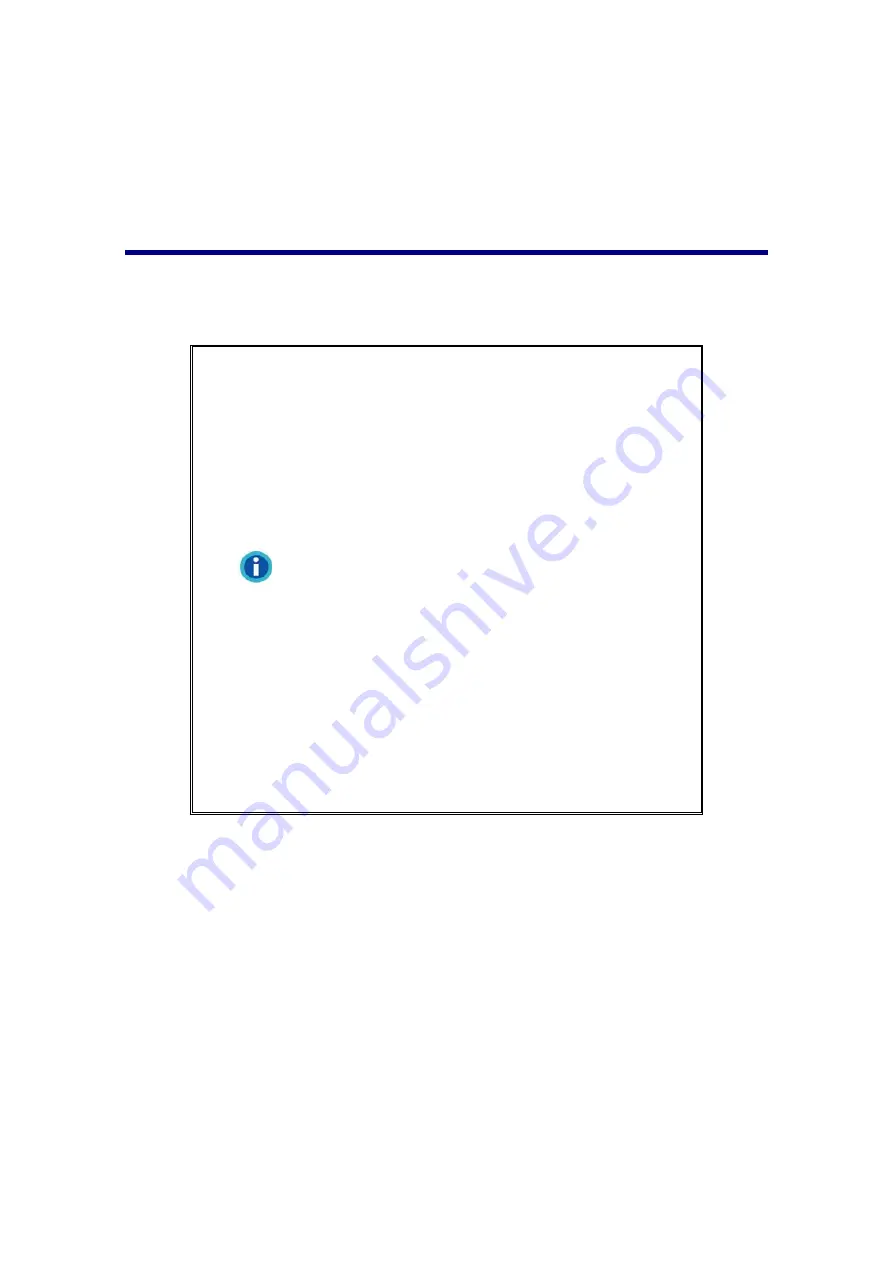
35
6. The scanner pulls the calibration sheet through the scanner, which completes
this scanner calibration. After the calibration is complete, click
OK
and then
click
Finish
.
P
OWER
S
AVE
To save power consumption, when the scanning process is finished, the scanner
light source will turn itself off and the scanner will enter a lower-power mode without
delay time.
Information
You may disable the standby mode or define
an idle time for the scanner to automatically
enter the standby mode. You may press any
scanner button to wake up the scanner from
power saving.
From the Windows
START
menu, point to
All
Programs
>
Your Scanner Model Name
, and
then click
Scanner Utility
. (For Windows 8.1
users: Point your mouse cursor to the upper or
lower right corner of your screen to open the
Charm
bar. Click on the
Start
charm, then
click on the downwards arrow button in the
lower left corner of the screen. The
Apps
screen will be shown. Move your cursor to the
right edge of the screen to scroll right until you
find
Your scanner model name
, and then
click on
Scanner Utility
.) Refer to the online
help of Scanner Utility to explore more about
standby mode.
Summary of Contents for SmartOffice PS286 Plus
Page 2: ...Scanner User s Guide SmartOffice ...
Page 44: ...40 Dimensions W x D x H 263 x 128 x 148 mm 10 36 x 5 02 x 5 83 ...
Page 48: ...9 The TWAIN Interface 9 Scan Settings 9 How to Scan ...
Page 92: ...9 Program Window Overview 9 Configure Scan Profiles 9 Scan Images with Scan Profiles ...
Page 123: ...9 Scanner Connection 9 Standby Mode ...
Page 128: ...Scanner User s Guide SmartOffice ...
Page 162: ...32 Net Weight 1 66 Kgs 3 66 Lbs Dimensions W x D x H 263 x 128 x 148 mm 10 36 x 5 02 x 5 83 ...
Page 166: ...9 Button Configuration Window Overview 9 Common Scan Parameters 9 Using the Scanner Buttons ...