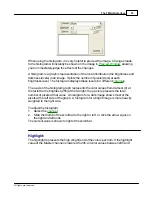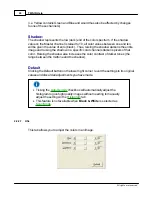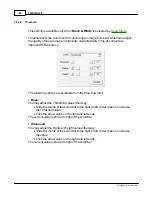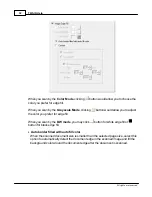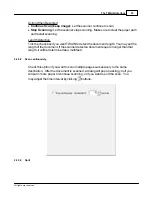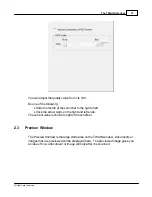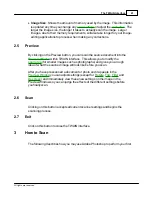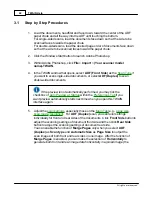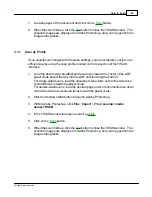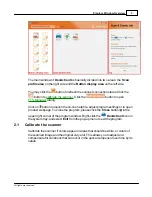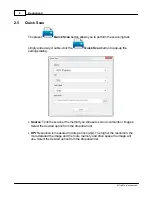The TWAIN Interface
37
All rights are reserved.
You can adjust the quality value from 1 to 100.
Do one of the following:
·
Slide the thumb of the scroll bar to the right or left.
·
Click the arrow signs on the right and left ends.
The current value is shown to right of the scroll bar.
2.3
Preview Window
The Preview Window is the large white area on the TWAIN window. Documents or
images that are previewed will be displayed here. The previewed image gives you
an idea of how a document or image will look after it is scanned.
Summary of Contents for SmartOffice PS286 Plus
Page 2: ...Scanner User s Guide SmartOffice ...
Page 44: ...40 Dimensions W x D x H 263 x 128 x 148 mm 10 36 x 5 02 x 5 83 ...
Page 48: ...9 The TWAIN Interface 9 Scan Settings 9 How to Scan ...
Page 92: ...9 Program Window Overview 9 Configure Scan Profiles 9 Scan Images with Scan Profiles ...
Page 123: ...9 Scanner Connection 9 Standby Mode ...
Page 128: ...Scanner User s Guide SmartOffice ...
Page 162: ...32 Net Weight 1 66 Kgs 3 66 Lbs Dimensions W x D x H 263 x 128 x 148 mm 10 36 x 5 02 x 5 83 ...
Page 166: ...9 Button Configuration Window Overview 9 Common Scan Parameters 9 Using the Scanner Buttons ...