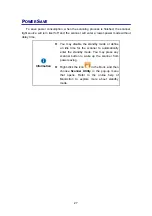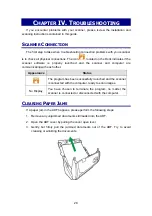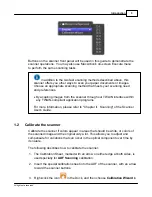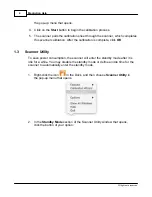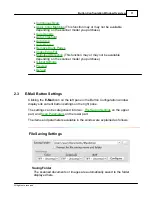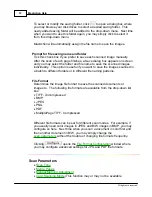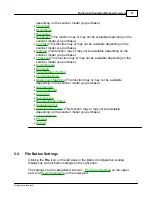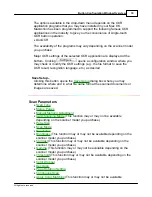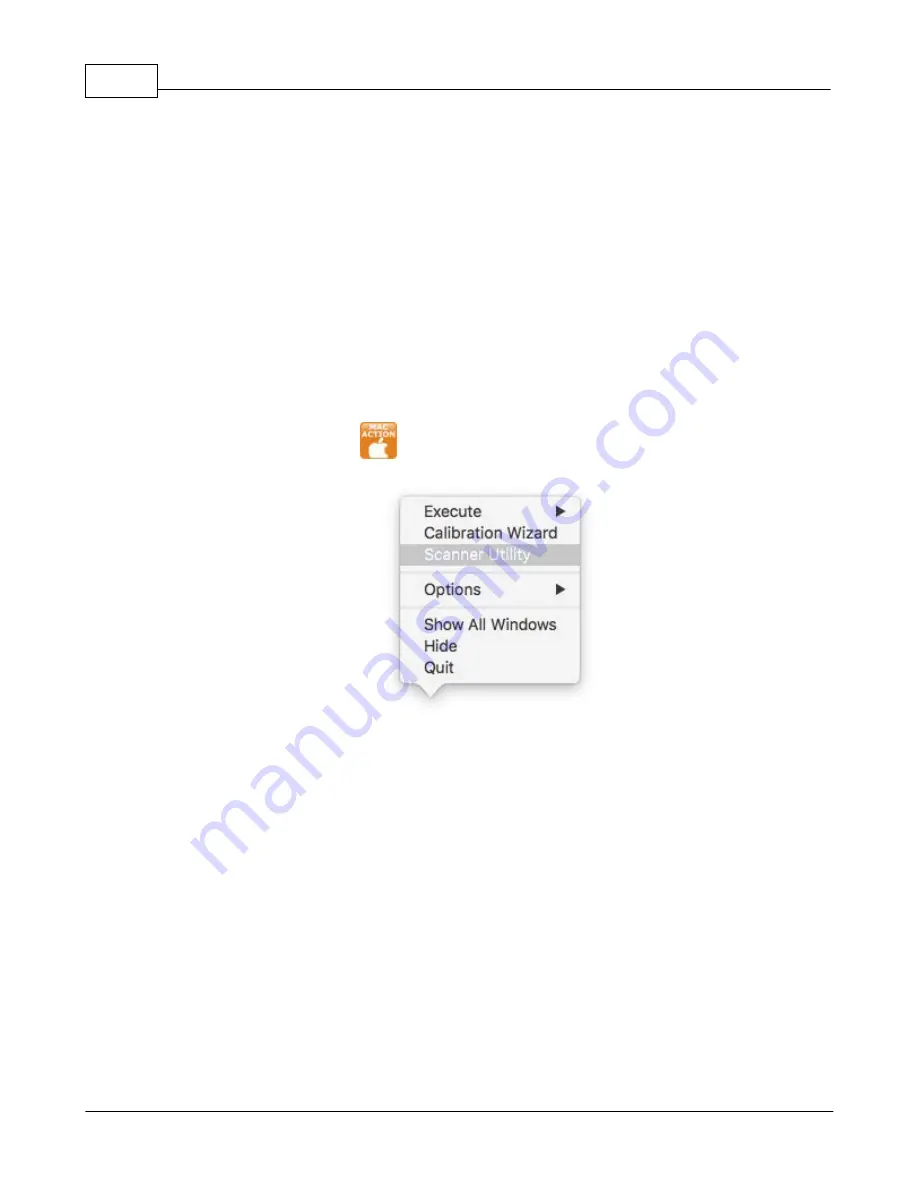
MacAction Help
4
All rights are reserved.
the pop-up menu that opens.
4. Click on the
Start
button to begin the calibration process.
5. The scanner pulls the calibration sheet through the scanner, which completes
this scanner calibration. After the calibration is complete, click
OK
.
1.3
Scanner Utility
To save power consumption, the scanner will enter the standby mode after it is
idle for a while.
You may
disable the standby mode
or define an idle time for the
scanner
to automatically
enter the standby mode
.
1.
Right-click the icon
in the Dock, and then choose
Scanner Utility
in
the pop-up menu that opens.
2.
In the
Standby Mode
section of the Scanner Utility window that opens,
click the button of your option:
Summary of Contents for SmartOffice PS286 Plus
Page 2: ...Scanner User s Guide SmartOffice ...
Page 44: ...40 Dimensions W x D x H 263 x 128 x 148 mm 10 36 x 5 02 x 5 83 ...
Page 48: ...9 The TWAIN Interface 9 Scan Settings 9 How to Scan ...
Page 92: ...9 Program Window Overview 9 Configure Scan Profiles 9 Scan Images with Scan Profiles ...
Page 123: ...9 Scanner Connection 9 Standby Mode ...
Page 128: ...Scanner User s Guide SmartOffice ...
Page 162: ...32 Net Weight 1 66 Kgs 3 66 Lbs Dimensions W x D x H 263 x 128 x 148 mm 10 36 x 5 02 x 5 83 ...
Page 166: ...9 Button Configuration Window Overview 9 Common Scan Parameters 9 Using the Scanner Buttons ...