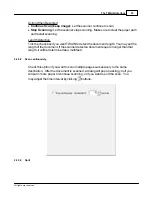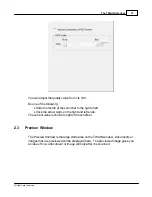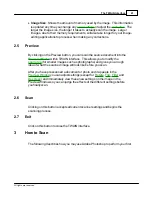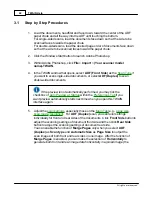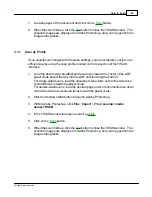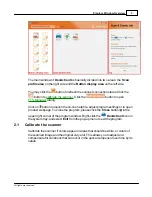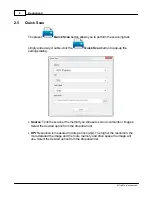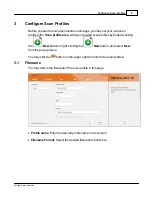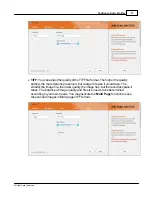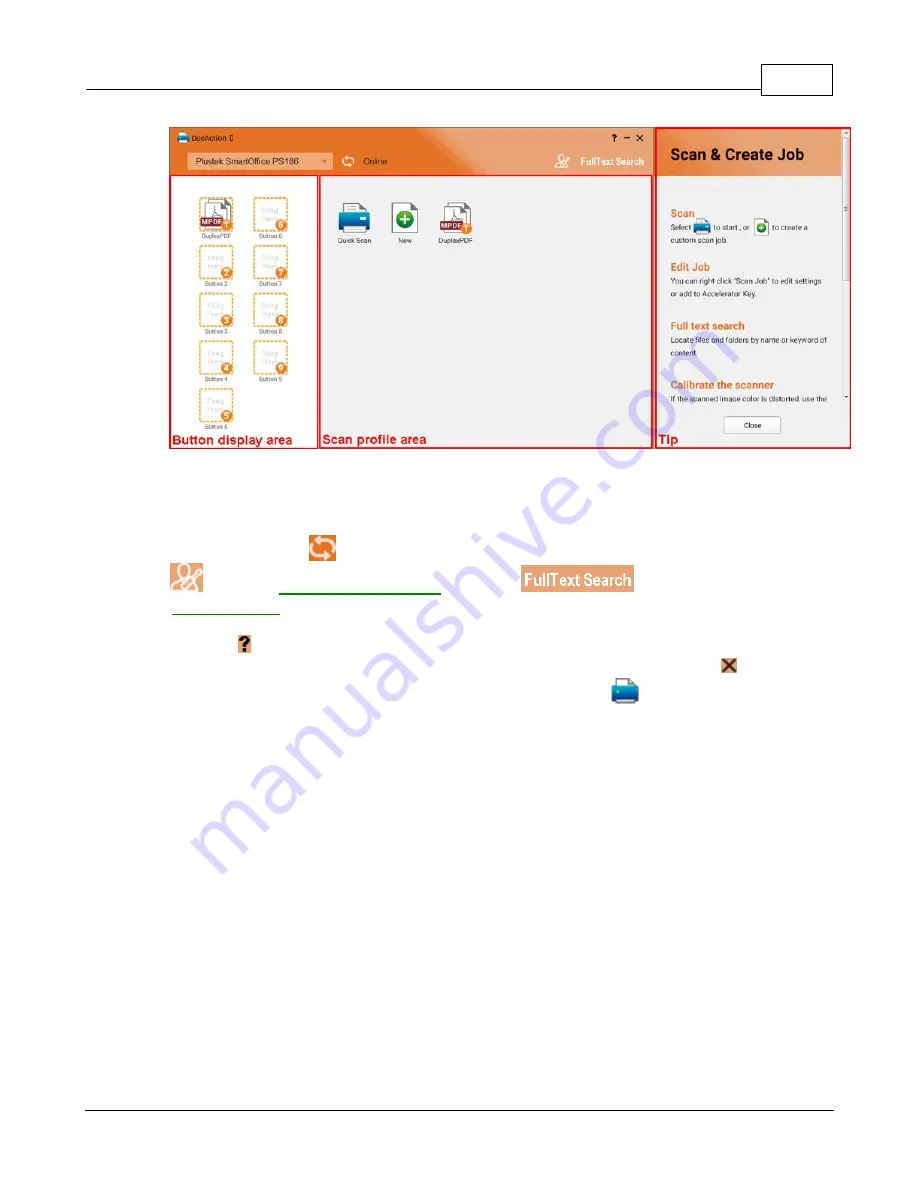
Program Window Overview
3
All rights are reserved.
The main window of
DocAction II
is basically divided into two areas: the
Scan
profile area
on the right side and the
Button display area
on the left side.
You may click the
button to refresh the scanner connection status. Click the
button to
. Click the
button to open
dialog.
Click on button to launch the on-line help file, adjust program settings or to open
product webpage. To close the program, please click the
Close
button
in the
upper right corner of the program window. Right-click the
DocAction II
icon in
the system tray, and select
Exit
from the pop-up menu to exit the program.
2.1
Calibrate the scanner
Calibrate the scanner if colors appear in areas that should be white, or colors of
the scanned image and the original vary a lot. This allows you to adjust and
compensate for variations that can occur in the optical component over time by its
nature.
Summary of Contents for SmartOffice PS286 Plus
Page 2: ...Scanner User s Guide SmartOffice ...
Page 44: ...40 Dimensions W x D x H 263 x 128 x 148 mm 10 36 x 5 02 x 5 83 ...
Page 48: ...9 The TWAIN Interface 9 Scan Settings 9 How to Scan ...
Page 92: ...9 Program Window Overview 9 Configure Scan Profiles 9 Scan Images with Scan Profiles ...
Page 123: ...9 Scanner Connection 9 Standby Mode ...
Page 128: ...Scanner User s Guide SmartOffice ...
Page 162: ...32 Net Weight 1 66 Kgs 3 66 Lbs Dimensions W x D x H 263 x 128 x 148 mm 10 36 x 5 02 x 5 83 ...
Page 166: ...9 Button Configuration Window Overview 9 Common Scan Parameters 9 Using the Scanner Buttons ...