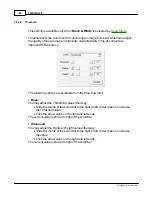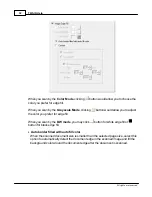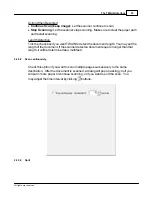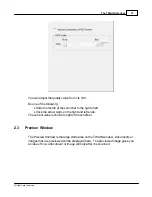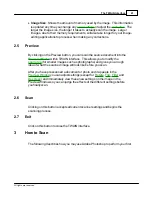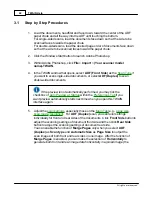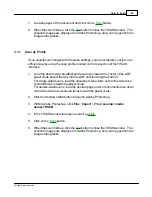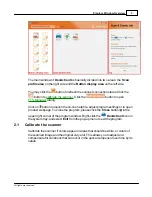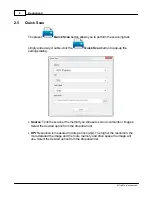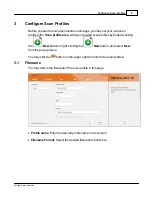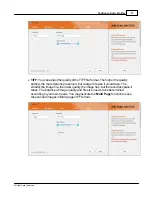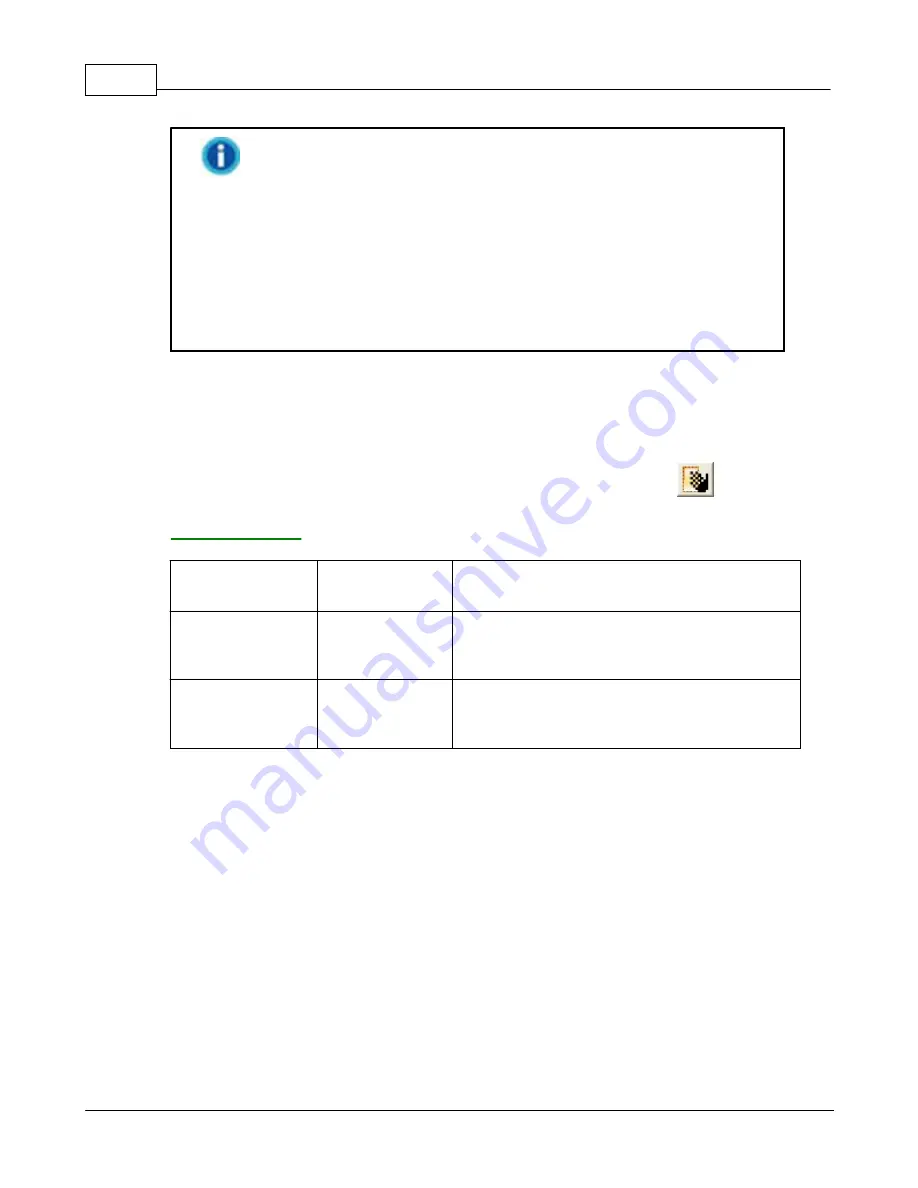
TWAIN Help
40
All rights are reserved.
The magnifying glass only affects the view of the prescanned
image in the preview area and does not affect the scanning process or
the final scanned image.
In other words, zooming in on an image will not make the scanned
image larger. Adjusting the size of an image must be done by scaling it
in an image-editing application. Make sure to scan the image at a
sufficiently high resolution when planning to enlarge it, so there are
enough pixels to maintain image integrity after the scaling process.
2.3.3
Hand Tool
Clicking on the hand tool button changes the cursor to a hand tool
, and
you may use your mouse pointer to resize or move the scan area within the
.
Purpose
Mouse Cursor
Shape
How to ...
To move the
image crop
Four-
headed
Arrow
Place the mouse pointer in the current crop.
Hold down the mouse and move the
selected frame to the desired position.
To adjust the
scan area
Two-headed
Arrow
Place the mouse pointer at the edge of any
side of the frame. Drag the cursor inward
or outward to reduce or expand the frame.
2.4
Scan Information
Summary of Contents for SmartOffice PS286 Plus
Page 2: ...Scanner User s Guide SmartOffice ...
Page 44: ...40 Dimensions W x D x H 263 x 128 x 148 mm 10 36 x 5 02 x 5 83 ...
Page 48: ...9 The TWAIN Interface 9 Scan Settings 9 How to Scan ...
Page 92: ...9 Program Window Overview 9 Configure Scan Profiles 9 Scan Images with Scan Profiles ...
Page 123: ...9 Scanner Connection 9 Standby Mode ...
Page 128: ...Scanner User s Guide SmartOffice ...
Page 162: ...32 Net Weight 1 66 Kgs 3 66 Lbs Dimensions W x D x H 263 x 128 x 148 mm 10 36 x 5 02 x 5 83 ...
Page 166: ...9 Button Configuration Window Overview 9 Common Scan Parameters 9 Using the Scanner Buttons ...