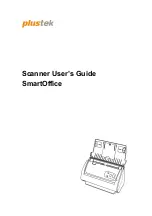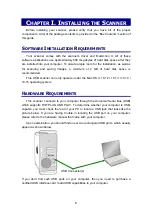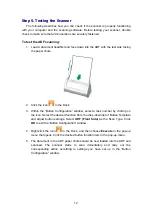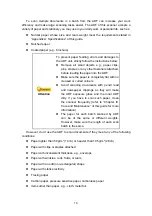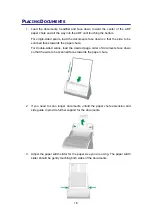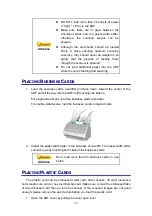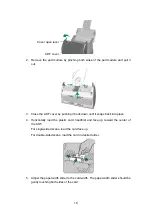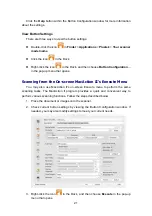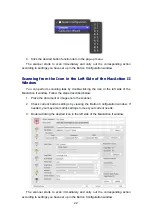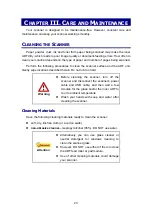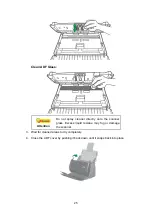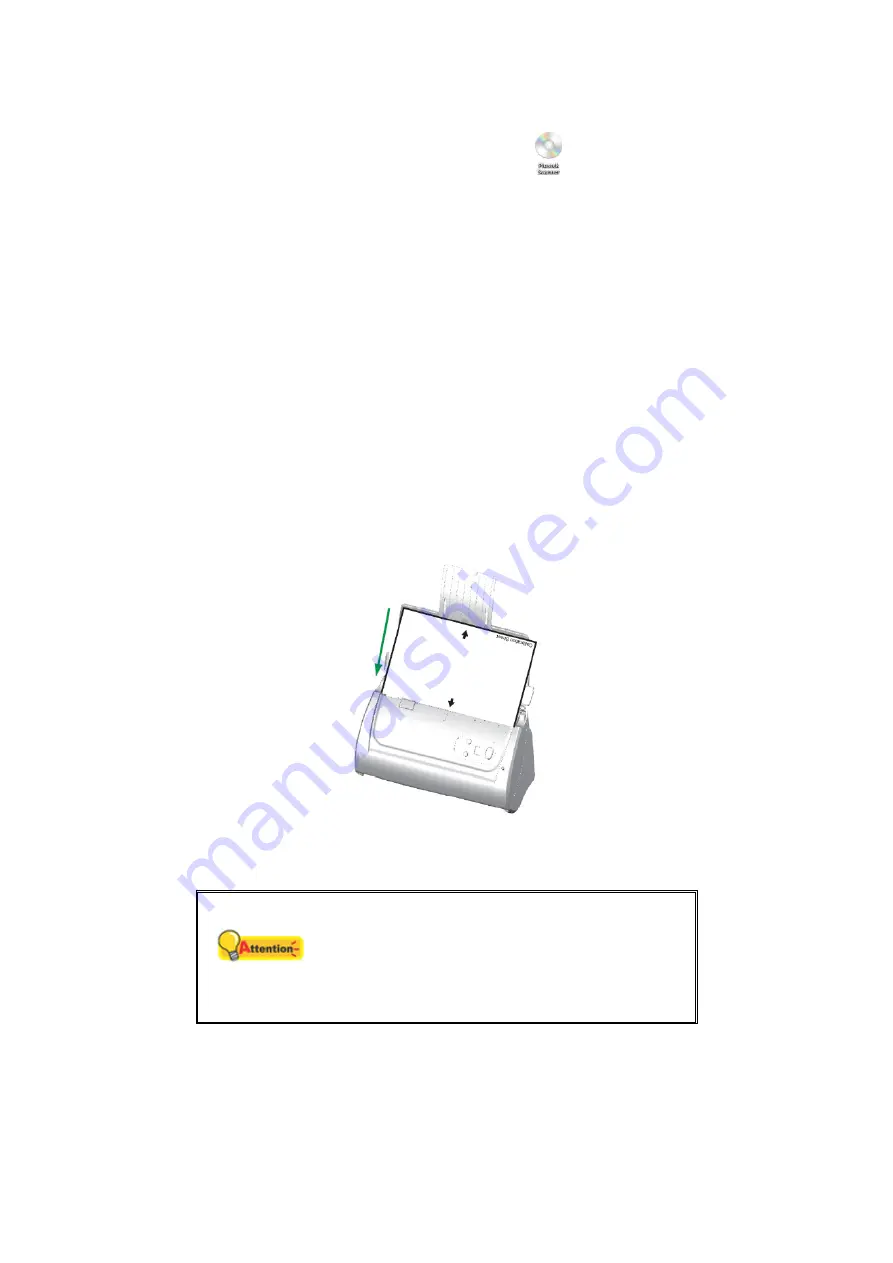
10
2. Insert the Mac Setup/Application DVD-ROM, included with your scanner, into your
DVD-ROM drive and a [Plustek Scanner] DVD icon
will show on the desktop of
your Mac OS X.
3. Double-click on the DVD icon, and a window will pop up displaying the file folder.
4. Double-click on the setup file [Setup], and the Scanner Installer will start to guide
you through the installation. Follow the on-screen guide in the installer window.
5. You will be prompted to enter your Mac administrator password. Enter the
password to continue the installation.
Note: Only the Mac administrator can
perform the installation. Please make sure that you log in the Mac OS as an
administrator.
6. When the installation finishes, click the [Close] button to exit the installer.
7. After the software is installed, please perform the scanner calibration. Click
Finder
>
Applications
>
Plustek
>
Your scanner model name
>
Calibration_Wizard
.
8. Insert the special calibration sheet into the ADF of the scanner, with arrows toward
the scanner buttons.
9. Follow the on-screen instructions to complete the scanner calibration. After the
calibration is complete, click
OK
.
Attention
Save the Setup/Application DVD in case you
need to reinstall the driver and software in
the future.
Save the Calibration Sheet in case you need
to calibrate the scanner in the future.
Step 3. Install the Extended Paper Width Slider
1. Open the ADF cover by pulling the lever, and get the right and left extended
paper width sliders ready.
Summary of Contents for SmartOffice PS286 Plus
Page 2: ...Scanner User s Guide SmartOffice ...
Page 44: ...40 Dimensions W x D x H 263 x 128 x 148 mm 10 36 x 5 02 x 5 83 ...
Page 48: ...9 The TWAIN Interface 9 Scan Settings 9 How to Scan ...
Page 92: ...9 Program Window Overview 9 Configure Scan Profiles 9 Scan Images with Scan Profiles ...
Page 123: ...9 Scanner Connection 9 Standby Mode ...
Page 128: ...Scanner User s Guide SmartOffice ...
Page 162: ...32 Net Weight 1 66 Kgs 3 66 Lbs Dimensions W x D x H 263 x 128 x 148 mm 10 36 x 5 02 x 5 83 ...
Page 166: ...9 Button Configuration Window Overview 9 Common Scan Parameters 9 Using the Scanner Buttons ...