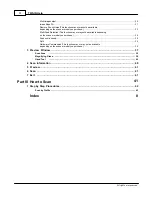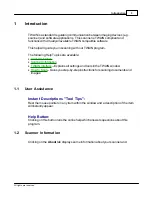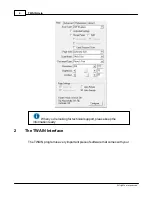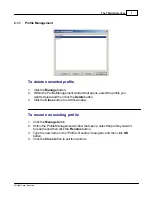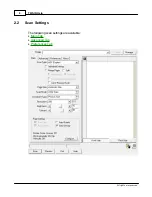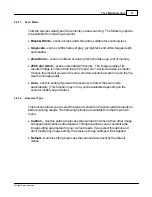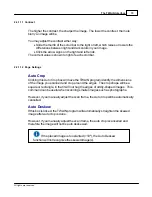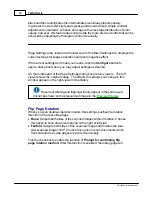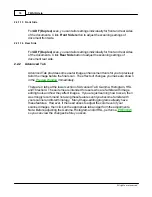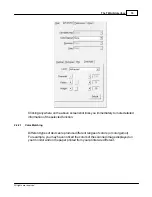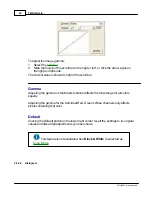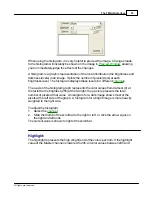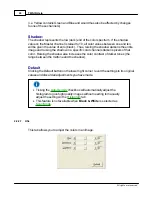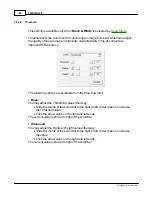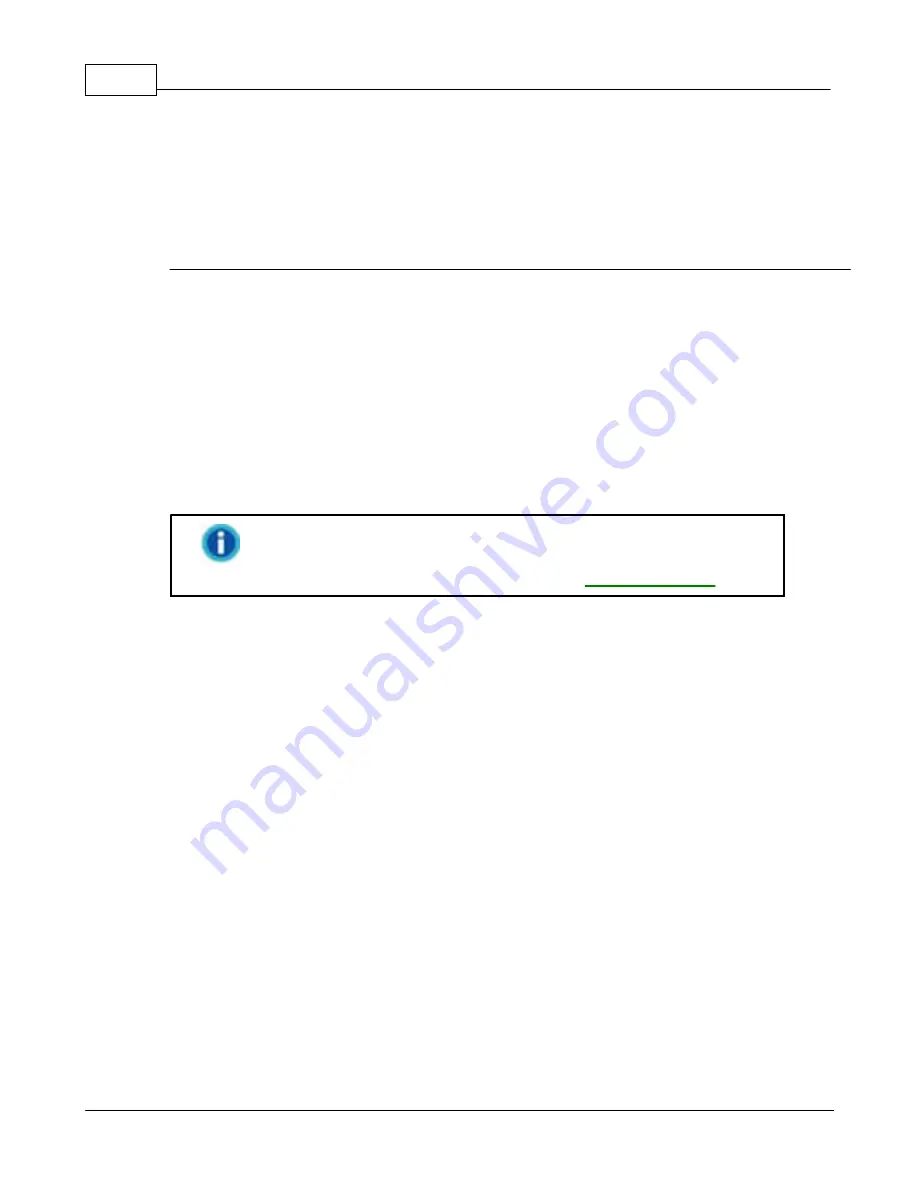
TWAIN Help
16
All rights are reserved.
black and then redistributes the intermediate pixel values proportionately.
In general, the Auto Density feature gives good results when a simple contrast
adjustment is needed to enhance an image with an average distribution of pixel
values; however, this feature does not provide the more precise control that can be
achieved by adjusting the Histogram controls manually.
Page Settings area, located at the lower part of the Main Settings tab, displays the
current settings for image orientation and photo negative effect.
If the current settings don't meet your needs, click the
Configure
button to
open a dialog box where you may adjust settings as desired.
On the middle part of the Page Settings dialog box are two viewers. The left
viewer shows the original image. The effects for settings you change in this
window appear on the right viewer immediately.
Results of rotating and flipping will only appear in the scan result,
but not be shown on the prescanned image in the
.
Flip Page Rotation
When you scan double-sided documents, this setting specifies the rotation
direction of the rear-side pages.
·
Book
: Outputs both sides of the scanned images without rotation. Choose
this option to scan documents bound on the right or left side
.
·
Fanfold
: Outputs both sides of the scanned images and rotates the rear-
side scanned images 180º. Choose this option to scan documents which
front-side and rear-side pages are printed conversely
.
Tick the check box to enable the function of
Prompt for confirming flip
page rotation method
. After this function is enabled, the dialog page will
Summary of Contents for SmartOffice PS286 Plus
Page 2: ...Scanner User s Guide SmartOffice ...
Page 44: ...40 Dimensions W x D x H 263 x 128 x 148 mm 10 36 x 5 02 x 5 83 ...
Page 48: ...9 The TWAIN Interface 9 Scan Settings 9 How to Scan ...
Page 92: ...9 Program Window Overview 9 Configure Scan Profiles 9 Scan Images with Scan Profiles ...
Page 123: ...9 Scanner Connection 9 Standby Mode ...
Page 128: ...Scanner User s Guide SmartOffice ...
Page 162: ...32 Net Weight 1 66 Kgs 3 66 Lbs Dimensions W x D x H 263 x 128 x 148 mm 10 36 x 5 02 x 5 83 ...
Page 166: ...9 Button Configuration Window Overview 9 Common Scan Parameters 9 Using the Scanner Buttons ...