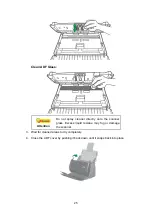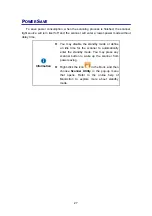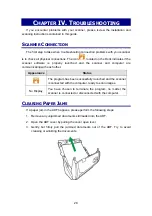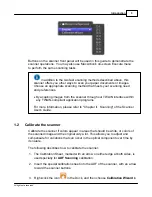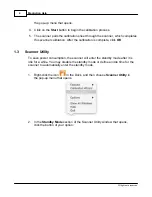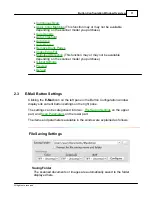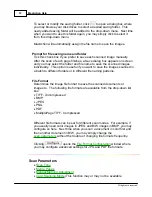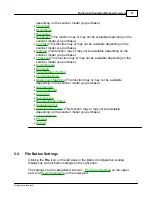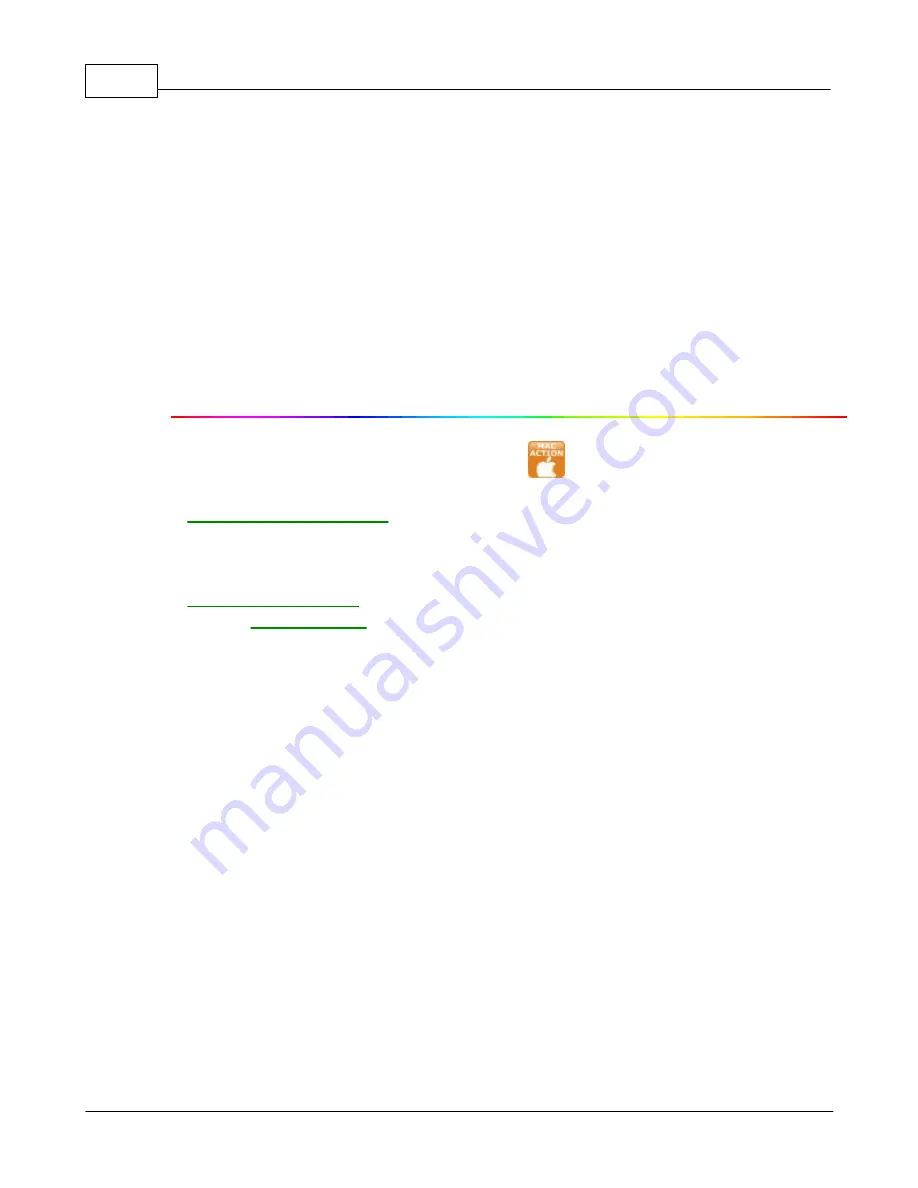
MacAction Help
2
All rights are reserved.
1
Introduction
The MacAction program, seamlessly integrating the operation of your scanner
with your computer and other peripherals, provides a quick and convenient way
to perform various scanning functions.
With MacAction, you don't need to adjust settings every time you scan. Simply
press any button on the scanner's front panel or click any scanning menu item
of MacAction on the screen. The scanner starts to scan your paper documents
and transfer them to your assigned destination. The destination can be a
printer, your e-mail program, files on your disk drives, an image-editing
program, etc.
When MacAction is on, you will see the icon
in the Dock. Right-click on
this icon will open a pop-up menu and allow you to:
·
. The settings for each single-touch button on the
scanner's front panel are configured through MacAction.
·
Perform predefined scanning tasks in the same way as you press a button on
the scanner front panel.
·
.
·
where you may set up the standby mode. (This
function may or may not be available depending on the scanner model you
purchase.)
We will guide you through how to configure button settings and how to use
scanner buttons to carry out your different scanning tasks.
1.1
Operate the Scanner
MacAction offers you quick access to the most frequently-used scanning
functions in two ways. They are especially useful when you need to repeatedly
scan with the same settings and send images to the same destination.
·
Scan from the buttons on the scanner front panel
·
Scan from MacAction's Execute menu on the screen
Summary of Contents for SmartOffice PS286 Plus
Page 2: ...Scanner User s Guide SmartOffice ...
Page 44: ...40 Dimensions W x D x H 263 x 128 x 148 mm 10 36 x 5 02 x 5 83 ...
Page 48: ...9 The TWAIN Interface 9 Scan Settings 9 How to Scan ...
Page 92: ...9 Program Window Overview 9 Configure Scan Profiles 9 Scan Images with Scan Profiles ...
Page 123: ...9 Scanner Connection 9 Standby Mode ...
Page 128: ...Scanner User s Guide SmartOffice ...
Page 162: ...32 Net Weight 1 66 Kgs 3 66 Lbs Dimensions W x D x H 263 x 128 x 148 mm 10 36 x 5 02 x 5 83 ...
Page 166: ...9 Button Configuration Window Overview 9 Common Scan Parameters 9 Using the Scanner Buttons ...